http://vimeo.com/reelscout/projectsearchVideo Tutorial. Click Search
Click on search under the project navigation menu.
1. Select Field, Operator & Value
To search for projects or project-related data, simply select a FIELD in the first column, select an OPERATOR from the drop-down menu in the second column, and, enter in the necessary word or select a VALUE in the third column. You may select up to ten (10) different criteria or filters fields to pull your search results. Click search to return all the projects that match your criteria.
2. Search Terms
The search page allows for a multitude of combination of search terms. To best demonstrate the flexibility of the project search functionality, below are several scenario examples:
a. Search by Project Name
To search for a project containing the word “king” in the project name, select PROJECT NAME, select CONTAINS, and type “king” in the available field.
b. Search by Studio Features on Hold
To search for all studio features that are on-hold, select TYPE, select EQUALS, and select FEATURE (STUDIO). Then, on the second line, select STATUS, select EQUALS, and select ON-HOLD.
c. Search by Projects Not Modified After a Certain Date
To search for all projects not modified after a certain date, select DATE LAST MODIFIED, select LESS THAN, and select the date in question.
d. Search by Projects Created in 2009
To search for all projects that were created sometime in 2009, select DATE FILE OPENED, select GREATER OR EQUAL, and select “January 1, 2009.” Then, on the second line, select DATE FILE OPENED, select LESS OR EQUAL, and select “December 31, 2009.”
Depending on the FIELD selected, the OPERATOR and VALUE entries will change accordingly.
3. Operator & Value
Depending on the FIELD selected, the OPERATOR and VALUE entries will change accordingly.
Sort Order of Entries Under Field
Entries under FIELD are sorted in the order of each Project section.
4. Click Search
Click the search button to return all the locations that match your criteria.
5. Search Criteria
Search criteria is summarized in a text box above the search results. If the search results require additional criteria or further filtering, click the refine search criteria link at the top left of the text box summary.
6. Reset Search
Or click search in the subnavigation menu to reset the search criteria and begin a whole new search.
7. Create a Project Report
To create a Project Report, watch this video tutorial:




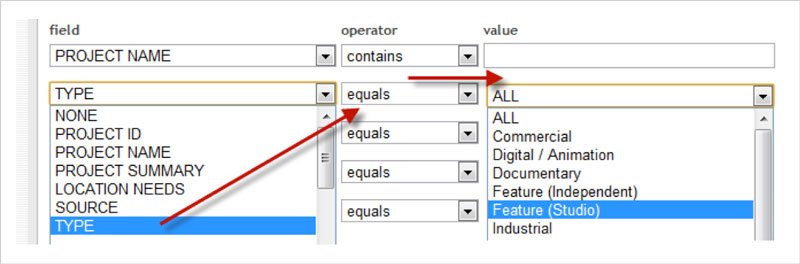
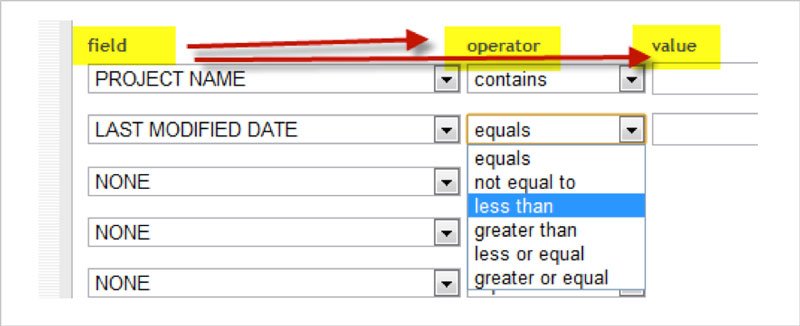

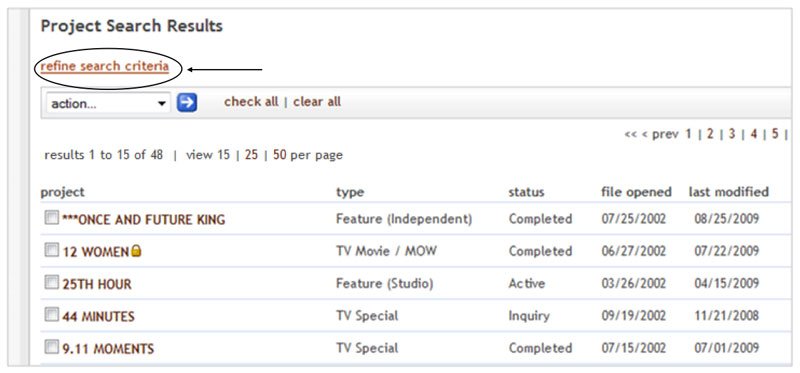

Post your comment on this topic.