Editing or changing information about a contact for a location is very similar to adding a location.
1. Find Location
Find the location for which you wish to make changes. See Finding a Specific Location section of this User Guide for more information.
2. Edit Location Information
Once you find the location you want to edit, go into the record by double-clicking the thumbnail or the location name. Once you are in the record, click the EDIT button to change the location information.
3. Choose Contact
Click on the tab for contact.
4. Remove Contact
To remove a contact, locate the contact person in the listing. If you would like to remove the contact person’s relationship to the location, you can do so by clicking on the red REMOVE button.
5. Add New Contact
To add a new contact, you can enter the data about the contact and then click the ADD button. You will notice that the contact now appears in a listing below the look-up contact section.
6. Add Existing Contact
To add a contact already in the database, enter the contact’s first and/or last name and click the LOOK-UP button.
7. Select Contact
When the LOOK-UP button is clicked, a set of results will be returned to you in a new window. If you see the contact that you are looking for, click the green select arrow next to the appropriate name. If you do not see the contact you are looking for, you can search again by entering variations of last/first name and clicking the SEARCH button.
8. Save & Exit
Click DONE to exit the screen.


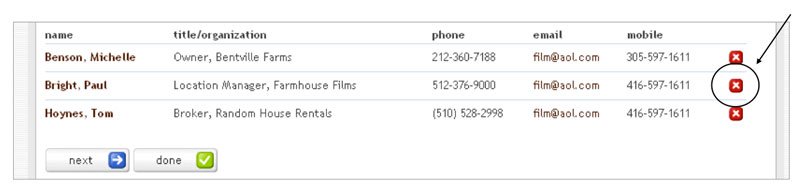

Post your comment on this topic.