Reel-Scout™ can record the specific locations that were used for the project. New users may confuse the ability to recommend locations in packages with actually recording the specific locations used or shot at by the project. Reel-Scout™ records both and assists the film office in moving through the entire project life cycle.
1. Locate Project Record
Begin recording locations used by a project by locating the project record either by using Project Search or Project Browse. You may also have landed here by clicking on the NEXT or DONE button once you have completed all the data entry for the project correspondence.
Clicking NEXT moves the user to the locations tab of the project entry. Clicking DONE moves the user back to the project detail view page.
2. Add a Location
To add a location, enter a value in one of the four fields at the top of the page to filter the search selection. Click the LOOK-UP button.
3. Results
Results are displayed in a secondary window with similar green select check-box buttons. Use the fields to filter the locations listing for easier access. A convenient alphabetical listing is also available.
4. Number of Production Days
The number of production days expended at the location site is also recorded. This value can be updated by clicking on the change link below the location listing.


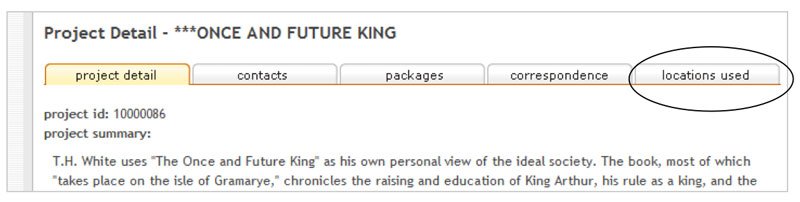
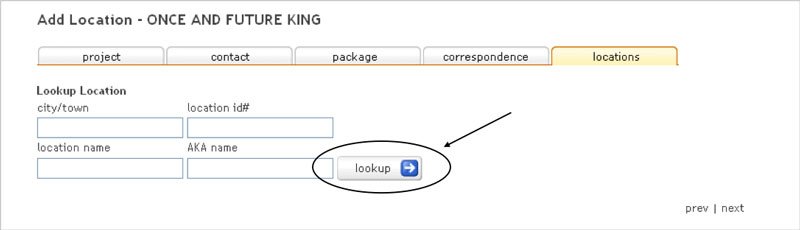

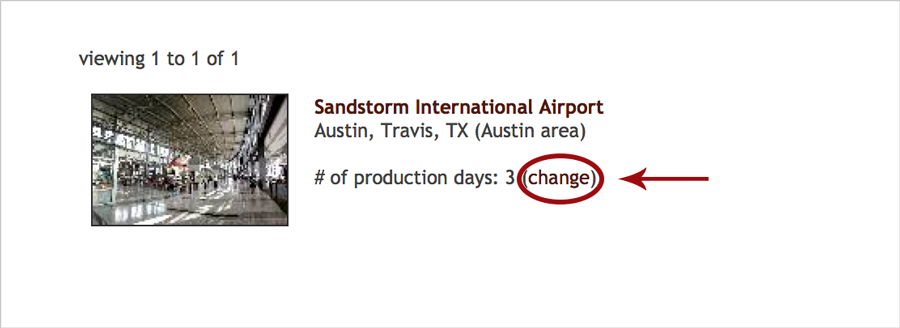
Post your comment on this topic.