1. Add Project
Click on add under the project navigation menu.
2. Enter Information
Type in the information for the project. Note that fields with an *** by the field label are required for entry. You must click the NEXT button in order to move to the next screen. Screens during ‘Add’ mode move in the order that they appear. Project Detail >> Contact >> Package >> Correspondence >> Locations Used (see tabs below).
a. The Project Name Field
The project name field is a free-form text field required in order to save a project in the database. The name is not required to be unique and is automatically defaulted to ‘UNTITLED’ as an initial value. In other words, the library will store two projects with the exact same name. The differentiator will be the project id# which is a unique identifier automatically assigned by Reel-Scout™ for each project record. You can use the project id# or the project name when conducting a specific project search. Once the record is saved, the system automatically sets the project name to all caps.
b. The Source Field
Source is a required field. This field records the source of the lead or prospective project.
c. The Status Field
Status is a required field. Valid project statuses are listed. Additional values or changes are to be notified to the System Administrator and made directly in the SQL Server database tables.
d. Staff
Staff is a variable assignment of the project at hand to the main lead person handling follow up and response to the client.
e. The Project Summary Field
The project summary field is a free-form text field that allows the user to enter in a brief synopsis of the project. This field is not required and can store up to 4000 characters.
f. The Location Needs Field
The location needs field is a free-form text field that allows the user to enter in a summary of the client’s location request. Often used during a phone intake, this field is not required and can store up to 4000 characters.
g. Main Production Company & Local Production Office
Main Production Company and Local Production Office information boxes are separated by a grey border. The Main Production Company section allows the user to log in the contact data for the production company who will be the main point of contact for the project. The Local Production Office section allows the user to log in the contact data should a local production office be created for the duration of the project. Note that there are the similar gold lock-boxes available to indicate that the production company information is to be held confidential.
h. The Local Based Company Field
Local based company is a custom radio button field that allows the film office to easily record the production company’s state-based status.
i. The Level of Effort & Hours Expended Fields
Level of effort and hours expended are custom fields with values and specifications requested by the Film Office. These fields are not required but are critical to the reporting requirements identified by the Film Office for incentives measurements. Level of effort (LOE) field is a drop-down selection field with values: x-small (0-1 hr); small (2-5 hrs); med (6-10 hrs); large (10-24 hrs); x-large (24+ hrs).
j. The Network & Distributor Fields
Network and Distributor are free-form fields available to collect that data but not required.
k. The Range & Project Type
The Range and Project Type values together determine the value that will display in the estimated revenue per day field. When a value other than the formulaic value is desired, the user should select ‘other’ in the range field and no value will be returned.
l. The Total Project Budget Field
Total project budget field is numerically formatted. This field will not accept character values and will automatically be prefaced with a ‘$’ symbol in the value when the record is saved. This value is not required in order to add a project record and can be entered as the project progresses.
m. Date-Formatted Fields
Various date-formatted fields are captured in projects such as file opened, pre-production, production, wrap and post-production/scoring dates. Note that the format is MM/DD/YYYY – when the fields are clicked into, the user will be presented with a calendar from which to easily select date values. Scout dates are free form because they can tend to be over a period of time or several non-consecutive days.
n. The Number of Days & Wages Fields
Number of Days, and Wages fields are all numeric values. These values can be entered as the project progresses. Once you’ve entered a date in one of the fields below the file opened field (e.g., pre-production, production, wrap, etc.), that sets the auto-calculation tool in motion. The auto-calc tool counts consecutively, including weekends.
o. The Cast and Crew & Expenditures Fields
Cast and Crew and Expenditures fields are fields to contain only numeric values. These values can be entered as the project progresses.
p. The Overnight Courier # Field
Overnight courier # field is free-form to allow the user to record a Fed-Ex, UPS, or other overnight courier billing charge number for the project. Film Format can be values such as 16mm, HD, etc.
q. Incentives & Services
The system also allows the user to record incentives data for the project at hand. Radio buttons are available to record whether the project has applied for incentives and whether the incentive has been awarded.
r. Services Provided
A series of check-boxes are available to record services provided.
s. The City/Town Shot In Field
City/Town Shot In is a multi-value select field. Highlight the city/town from the top left available the Film Office cities/towns listing, click the blue arrow to move the value to the right list and vice versa. Once a city/town is highlighted, the associated county is automatically pulled and moved to the county shot in box on the right. For convenience, the most popular city value(s) has been moved to the top of the listing for quick selection.
t. The Filmed Elsewhere In Field
Filmed elsewhere in field is free-form and allows the user to record the final location selected that is other than the state or region.
u. Next/Done Button
Click on the NEXT or DONE button (see above image) once you have completed all the data entry for the project. Clicking next moves the user to the contact tab of the project entry. Clicking done moves the user back to the Browse project listing.



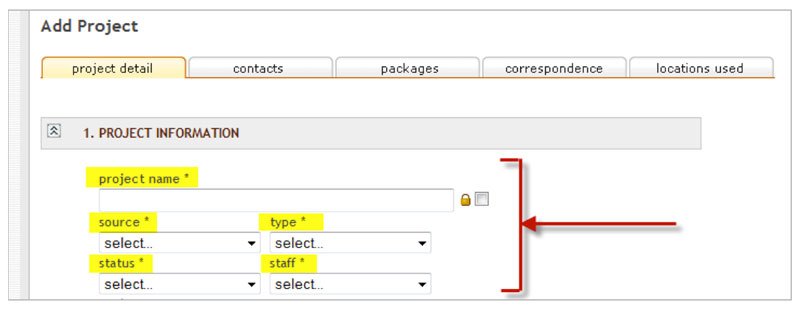


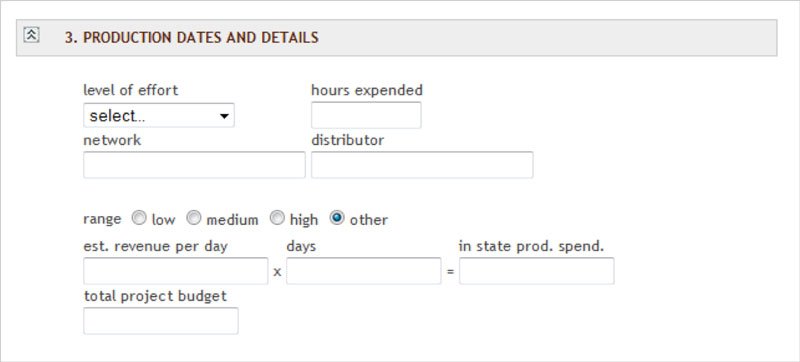


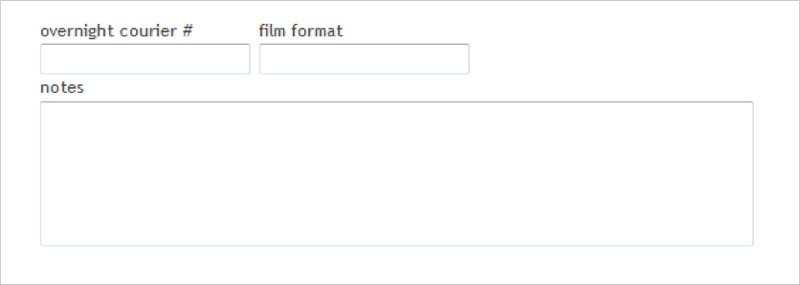

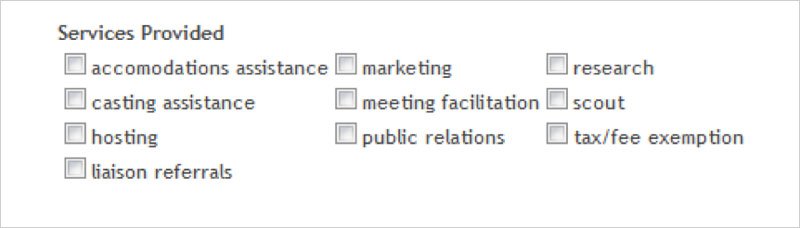
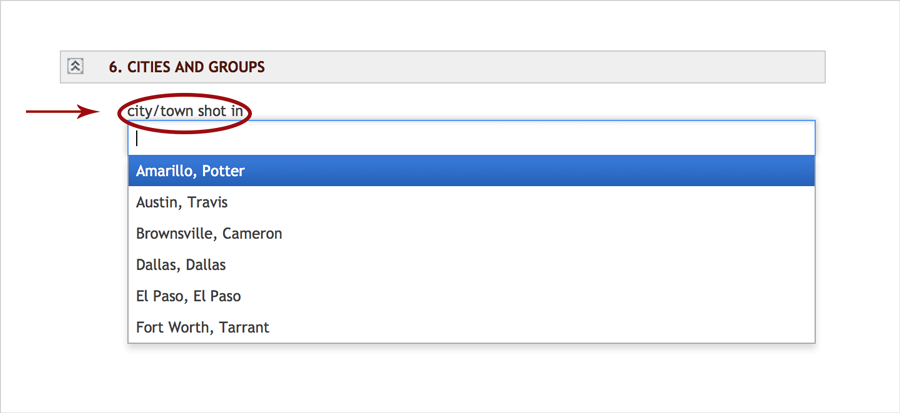
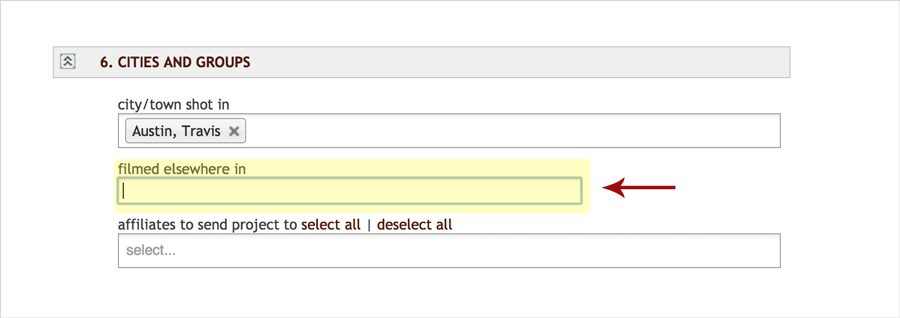
Post your comment on this topic.