Editing information for a location is very similar to adding a location.
1. Find Location
Find the location in which you wish to make changes. See Finding a Specific Location section of this User Guide for more information.
2. Edit Location
Once you find the location you want to edit, go into the record by double-clicking the thumbnail or the location name. Once you are in the record, click the blue EDIT button to change the location information.
3. Select Photo
Click on Photo tab. View the thumbnails of all the images for that location. Click on the photo you want to remove or edit.
4. Edit Photo Information
A window will open where you can change the date taken and photo credits and notes fields.
5. Save Changes
Once the changes have been made, click the SAVE button to save and close out of the window. If you do not want to save your changes, you can click the CANCEL button.


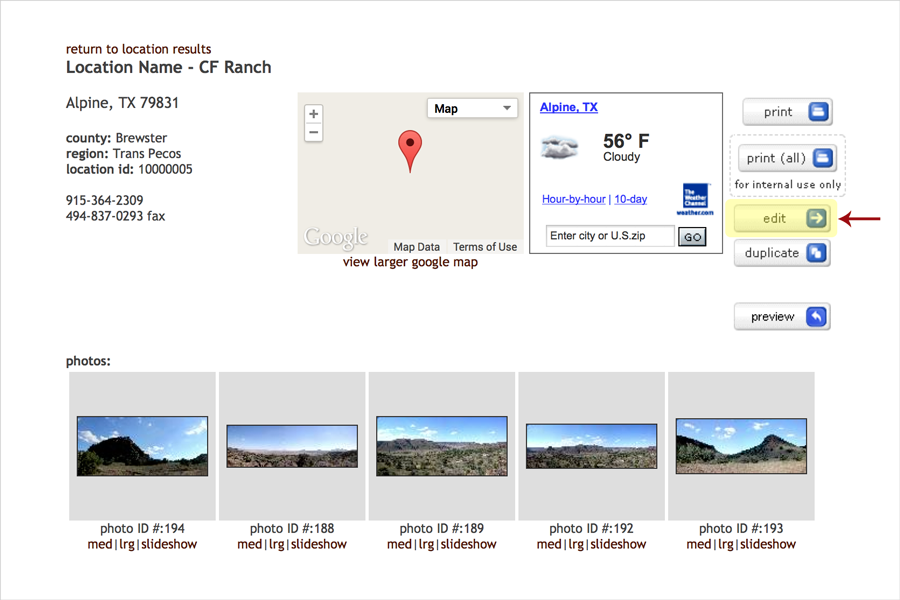

Post your comment on this topic.