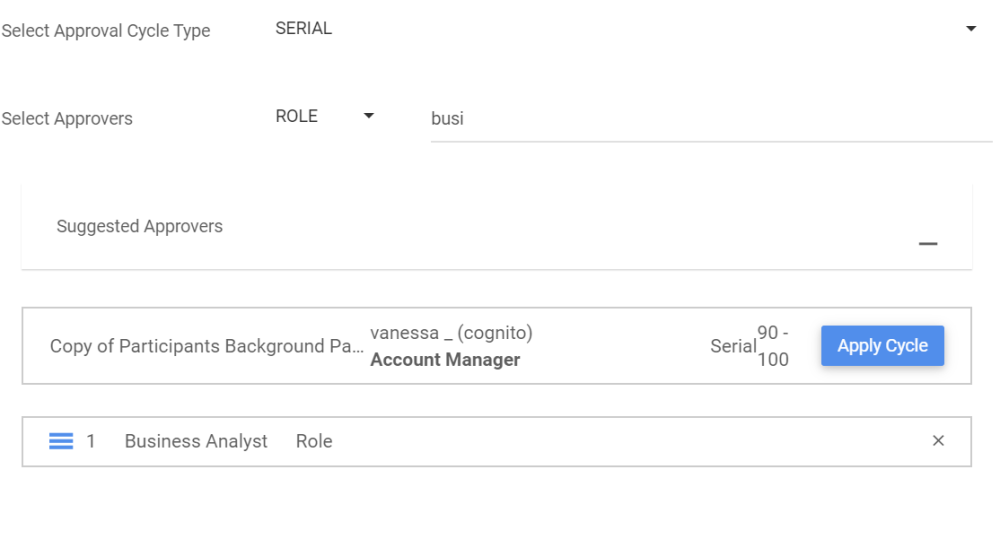Approval cycles often involve multiple individuals before changes can be implemented. This is often the case as business activities that are subject to change may affect multiple different roles and resources, requiring their consent prior to change. These approval cycles can vary dependent on the organization, and the importance of the request being made. As such, the EPC supports both parallel and serial approval cycles.
| Approval Cycle | Description |
|---|---|
| Parallel | All approval requests are simultaneously sent to approvers. The changes will be approved once all approvers have approved. E.g. A request for approval is sent out to a controller, the VP Finance, and the CEO simultaneously |
| Serial | Approval cycle following a sequential of approvers. Approval requests are first sent to the initial approver. Upon approval, a secondary approval request will be sent to the following approver and so on. E.g. First approval request sent to a controller, then the VP Finance and finally the CEO. |
Web Modelers can set an approval cycle for all EPC objects. The Approval button is available on the toolbar under the object’s Details tab.
Web Modelers need to ensure they have the permission to be a Web Modeler, their displayed content is set to Show Latest, and their editing tool is the Web.
Follow the instructions to set an Approval Cycle
- Navigate to the details section of the object. In this example, an Organization Unit

- Navigate to the
box
- A drop-down menu will be generated. Choose the “Approval” box
- You will be redirected to the Assign Object Approval Cycles window
- Navigate to the “Select Approval Cycle Type” box
- Select the Approval Cycle type
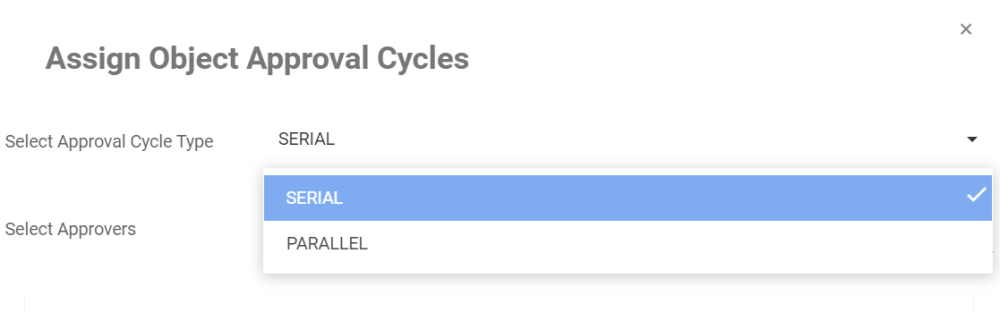
- Navigate to “Select Approvers” and select a filter
- Type the name of the Role you want to assign as the approver. From the search suggestions, click to select the Role you want to assign
- Select “Apply Cycle” to the desired suggestion and the approvers will appear in a table
- Save the Approval Cycle
Once the object has been successfully been approved by approvers in the cycle, the Web Modeler will be able to publish the object.
To learn more about Approval Cycles, click here
Modify Approval Configuration
Users can now modify the configuration of the approval cycle while an approval cycle is in progress. The changes done will apply to the ongoing approval cycle. Users can
- Delete an Approver
- Add a new Approver
- Switch the Cycle Type
- Switch the Order of Approvers
To modify the order, simply drag and drop an approver to the desired position within a cycle.

Apply to all children
You can assign the same approval configuration to a process and all of its children. It can also be a quick way to remove all approvers assigned to a process and its children (by removing approvers and saving). To do so, a user must repeat the previous steps, but before saving, he has to check the box so the Save can apply to all children.

Need more help with this?
Visit the Support Portal



 box
box