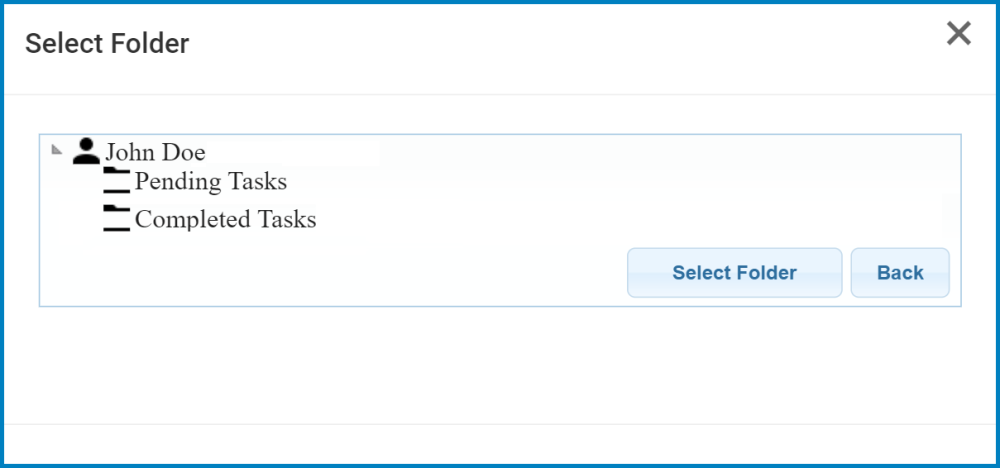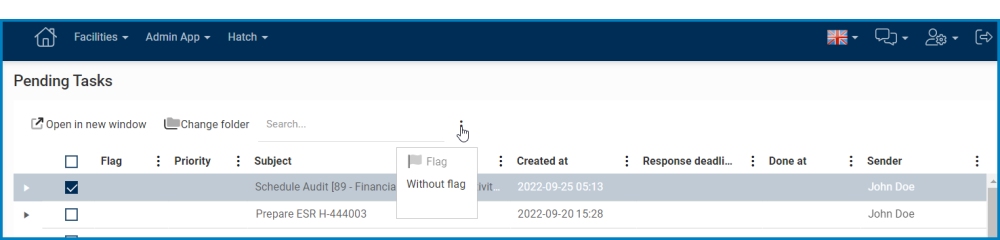Located near the top of the page, the toolbar allows users access to common task operations.
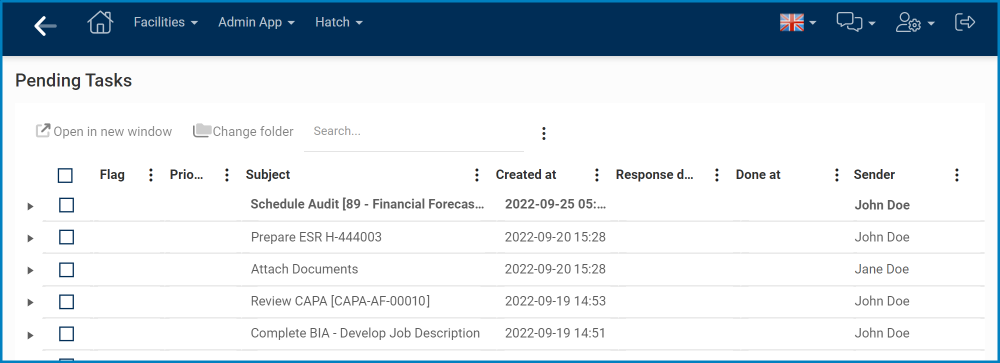
To enable the buttons in this bar, at least one task must be selected from the list.
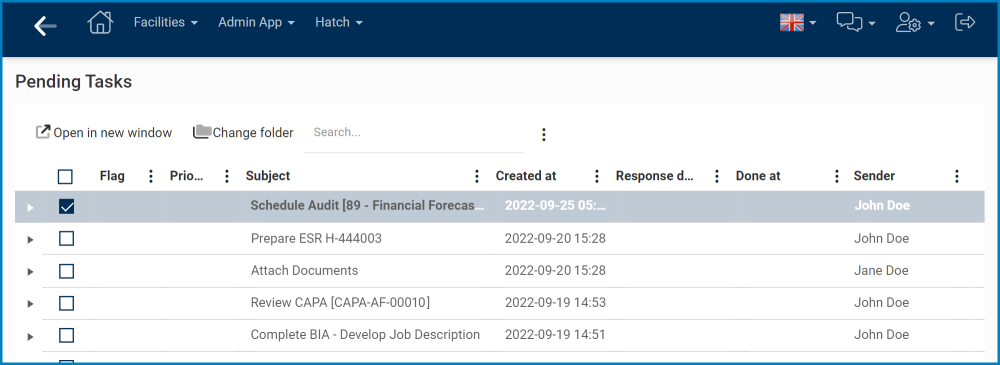
- Open in New Window: This button allows users to open the selected task in a new window.
- Change Folder: This button allows users to change the folder of the selected task.
- If selected, it will open a pop-up window with the following form:
- In this form, users can select the folder to which they would like the task to be moved.
- To move the task, select the destination folder and click on the Select Folder button.
- To return to the main form, click on either the Exit button (X) or the Back button
- If selected, it will open a pop-up window with the following form:
- Search Bar: This field allows users to input and locate a search query,
- Upon request, values inputted in this field will be searched for in the grid and, if possible, retrieved.
- Users can search for values populating the following columns:
- Subject
- Sender
- Starter User
- Staff User
- Users cannot search, however, for values populating these columns:
- Created At
- Response Deadline
- Done At
- Users can search for values populating the following columns:
- Upon request, values inputted in this field will be searched for in the grid and, if possible, retrieved.
: This button is used to toggle the More Tools menu.
- If selected, it will display the following options:
- Flag: This option allows users to flag a selected task, marking it as important or noteworthy.
- Without Flag: This option allows users to remove the flag from a selected task.
- If selected, it will display the following options: