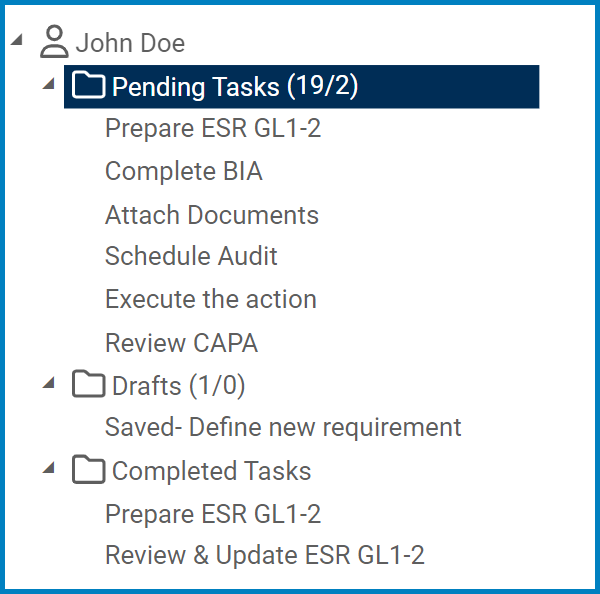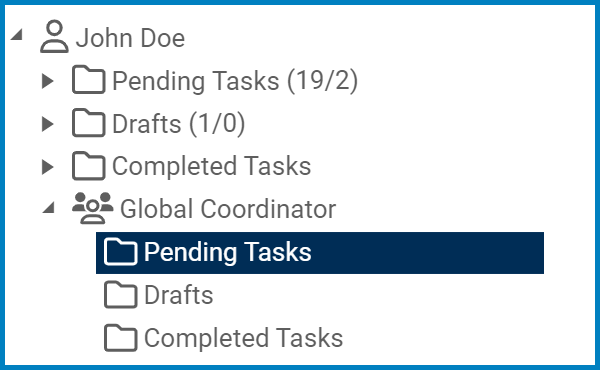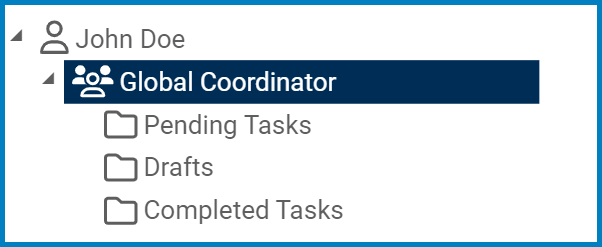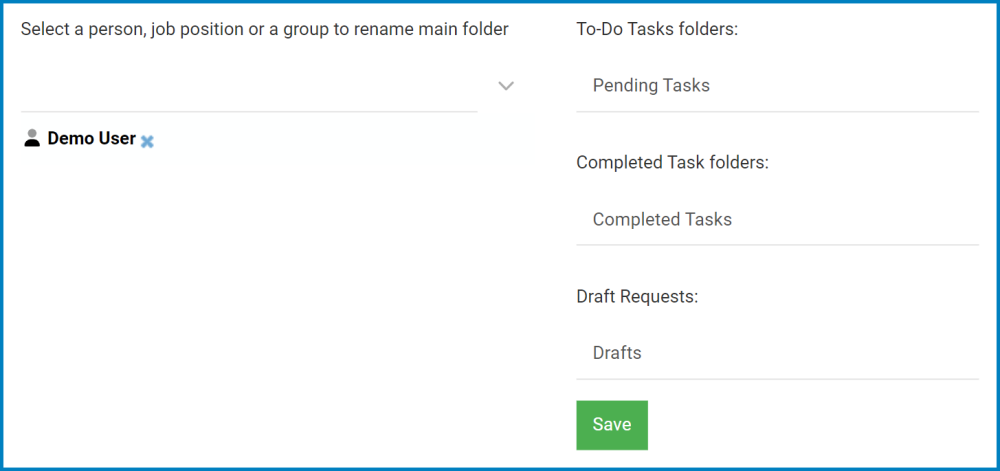In the Task List Management form, administrators can manage the task folders of all DBP users and roles.
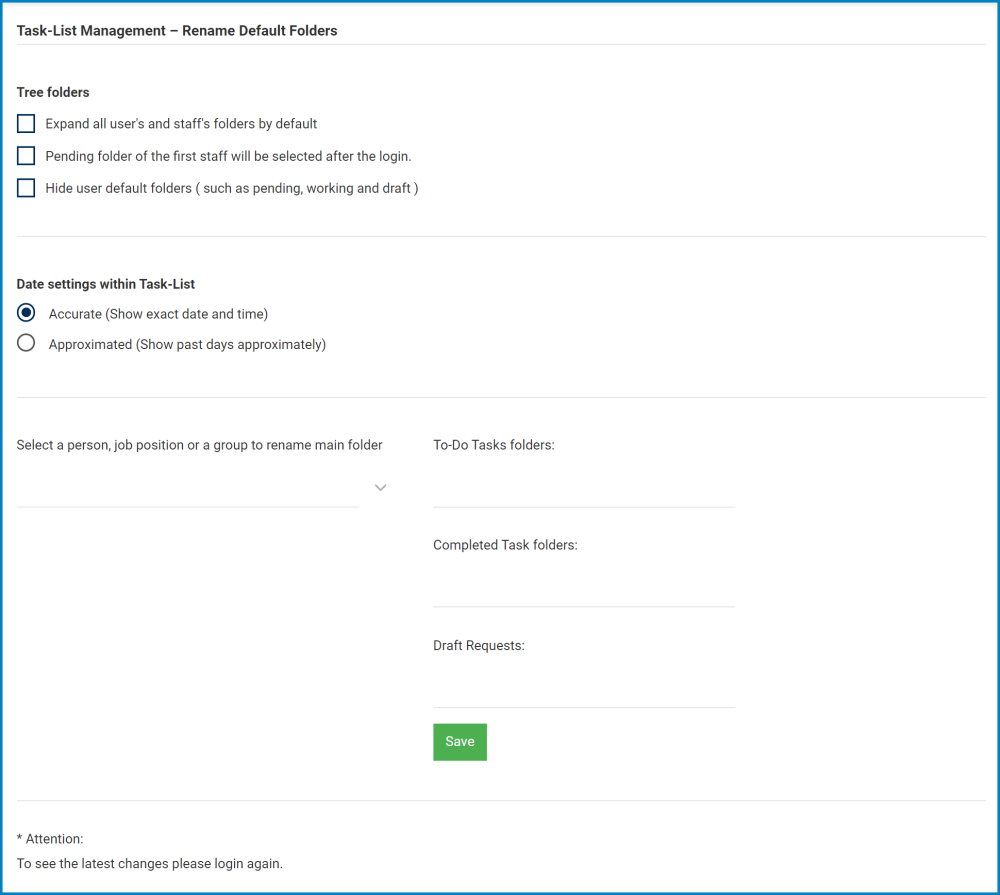
Tree Folders
These settings are applied to all users of the DBP.
- Expand All Users’ and Staff’s Folder By Default: This is a checkbox which, if selected, allows for all task folders to be expanded by default.
- Pending Folder of First Staff Will be Selected After Login: This is a checkbox which, if selected, allows for the Pending Tasks folder of the first staff/role to be selected upon login.
- Hide User’s Default Folders: This is a checkbox which, if selected, allows for the user’s default folders to be hidden in the Task Navigation Pane.
- Default Folders: Pending Tasks, Drafts, Completed Tasks.
- Default Folders: Pending Tasks, Drafts, Completed Tasks.
Date Settings Within the Task List
Date fields in the task list—such as Created At and Response Deadline—can be set to be either accurate or approximate. These settings are applied across all users of the DBP.
- Accurate: This option allows for the date field to display the exact date and time.
- Format: YYYY-MM-DD HH:MM:SS
- Approximated: This option allows for the date field to display the approximate date.
- Format: XX Days Ago, About a Month Ago, XX Months Ago, XX Years Ago, etc.
Rename Default Folders
Administrators can rename the task folders of individual users and roles.
- Select a Person, Job, Position, or Group to Rename Main Folder: This is a multi-select dropdown field that retrieves the list of users from DBP. It allows administrators to select multiple values at a time from the dropdown.
- Once a receiver has been selected, the current names of their task folders will automatically populate the three adjacent fields.
- Administrators can then rename these fields as desired.
- To save your changes, click on the Save button.
- Once a receiver has been selected, the current names of their task folders will automatically populate the three adjacent fields.