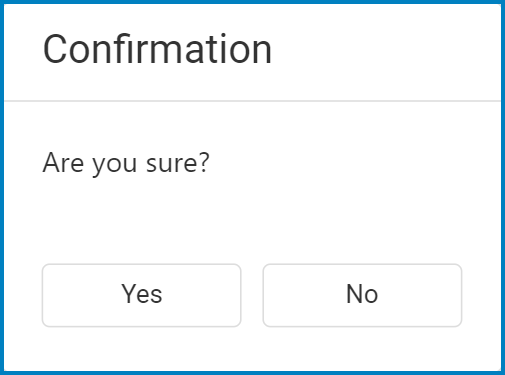In the Slider Images form, users can upload a set of images to be displayed at the top of the login page. These images, once uploaded, can be viewed by all DBP users.

- Add: This button allows users to add a new image.
- If selected, it will open a pop-up window with the following form:
- Image: This button allows users to upload an image from their computer. The image file must be 80 KB or less.
- Image Order: This field allows users to set the order in which the image is displayed.
- Save: This button allows users to save and add the image.
- Cancel: This button allows users to cancel their changes and return to the main form.
- If selected, it will open a pop-up window with the following form:
- Edit: This button allows users to edit an existing image.
- To edit, select the image from the grid and click on the Edit button.
- To edit, select the image from the grid and click on the Edit button.
: This button is used to toggle the More Tools menu.
- If selected, it will display the following option:
- Remove: This button allows users to remove an image.
- To remove, select the image from the grid and click on the Remove button.
- Users will be alerted of the action with the following confirmation message:
- Click on either the Yes button to confirm the deletion or the No button to cancel it.
- Remove: This button allows users to remove an image.
- If selected, it will display the following option:
Once images have been uploaded and saved, they will be displayed at the top of the login page.