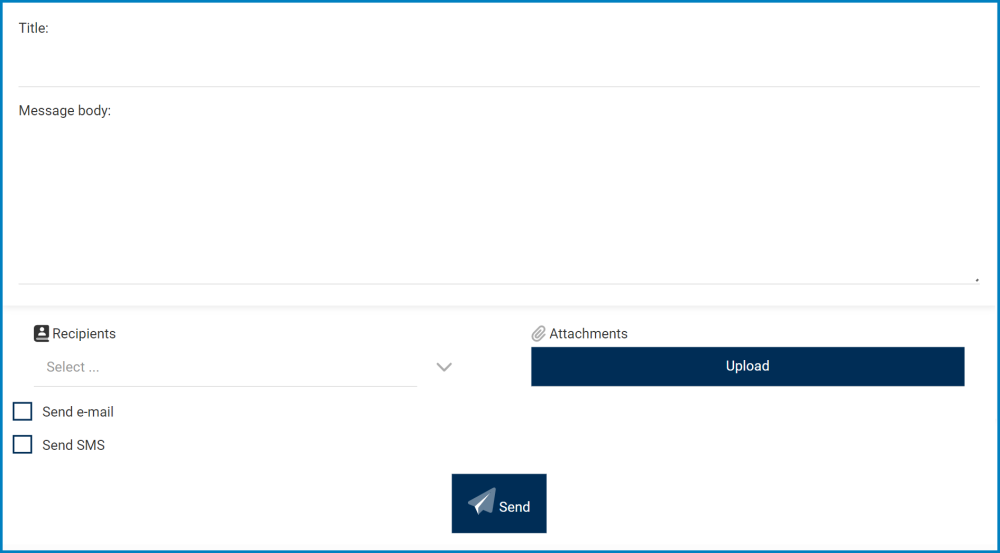To send a message, refer to the following steps:
- From the Messages menu (located in the menu bar), select the Send Message option.
- It will display the following form:
- Title: This is a text field that allows users to input the title of the message.
- Message Body: This is a text field that allows users to input the content of the message. It can be expanded to encompass multiple lines.
- Recipients: This is a multi-select dropdown field that retrieves the list of users from DBP. It allows you to select multiple recipients at a time from the dropdown.
- When a user is selected from the dropdown, their name will populate the form in the following fashion:
- To remove a recipient, simply select the
adjacent to their name.
- To remove a recipient, simply select the
- When a user is selected from the dropdown, their name will populate the form in the following fashion:
- Send E-Mail: This is a checkbox which, if selected, allows for the message to also be sent as an email.
- Send SMS: This is a checkbox which, if selected, allows for the message to also be sent as an SMS.
- Upload: This button allows users to attach a file to the message.
- The attached file will appear below the Upload button.
- To remove the file, simply select the
adjacent to it
- The attached file will appear below the Upload button.
- Once you have finalized your message, click on the Send button at the bottom of the form. A confirmation message will appear in the upper right corner of your screen.