This option may require an administrator account or an account with the rights to manipulate the computer’s file/folder permissions.
Occasionally, users may experience the following RBuilder error: “Cannot create file “C:\Program Files (x86)\In-Synch\RBuilder.ini. Access is denied.” when trying to preview a Call Summary or Case Report.
This error can be resolved by setting the appropriate permissions on the In-Synch folder. Note: If you are not the computer administrator you will need to contact your IT staff to complete this fix.
- Through File Explorer, browse to the In-Synch directory. (“C:\Program Files\” for 32-bit computers) (“C:\Program Files (x86)\” for 64-bit computers). Please note: You do not need to open the In-Synch folder, you just need to browse to it.
- Right-click on the In-Synch folder and select Properties (A).
- Select the Security Tab (A).
- Select the Edit button (A).
- Highlight the “Users” group and place a checkmark in the “Allow Full Control” box (A).
- Select the “Apply” button (A) and then “Ok” button (B).
- On the main properties window, select the “OK” button (A).
- You can now close any open folders and attempt to Preview your Case Report again. (This may require you to close case builder and re-open it)

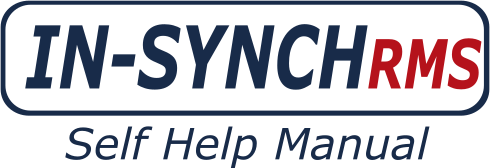
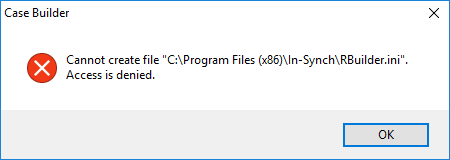


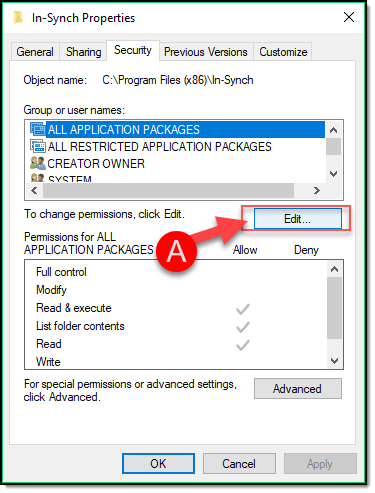


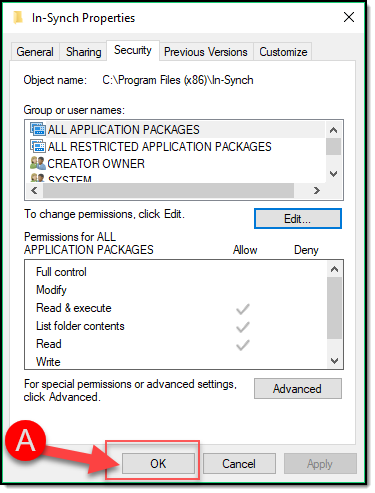
Post your comment on this topic.