This option can be used by both limited user and administrator accounts.
Close any error messages along with the RMS login window and proceed with the steps below:
For Windows 7 and 8/8.1 operating systems follow steps A and B below. For the Windows 10 operating system, please follow step C below.
A. Select Start (A), All Programs (B), and then the Startup Folder (C ).
B. Double-click the In-Synch Socket Server shortcut (A).
C. You have two options to launch the Run Command from Windows 10: Right-click the start Icon (A) or Type “Run” into the Search Bar (B)
- If you choose the right-click option, you will need to select “Run” from the right-click options menu (A).
- If you choose the to search option, you will need to select “Run” (A) from the list of search results.
- Once you select Run, type the following command into the Run Box: shell:common startup and then select OK.
- Double-click the In-Synch Socket Server shortcut (A).
- With Socket Server now running, launch the RMS again.

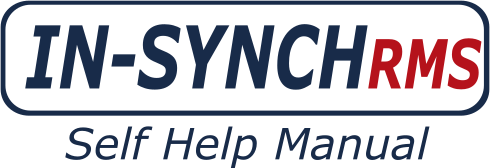







Post your comment on this topic.