This option can be used by both limited user and administrator accounts.
To download and run the utility follow the steps below:
- Close all open RMS related modules and log out of the RMS toolbar.
- Download the DatDestroyer tool from the following link:
DatDestroyer.exe - Select the “Download” button from the from the Download website.
- In the “Save As” window, select a storage location (A) and then select the “Save” button (B).
- Navigate to the location where you saved the DatDestroyer tool, right-click on the executable, and then select “Run as Administrator”.
- When the tool completes, select the “OK” button (A) on the message box.
- Log back into the RMS and your display issue should be resolved.

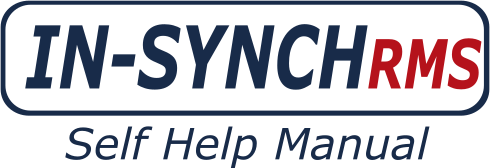




Post your comment on this topic.