For organizational meetings and data transfer into other platforms, it is often helpful to have all of your studio’s package information available at your fingertips. Reel-Scout™ RS Studio (“RS Studio”) not only allows you to filter and sort your package list, but you can also export your search results into an Excel spreadsheet with just a couple of button clicks.
To begin the export process, click on the Projects module which will take you to the Browse Projects page.
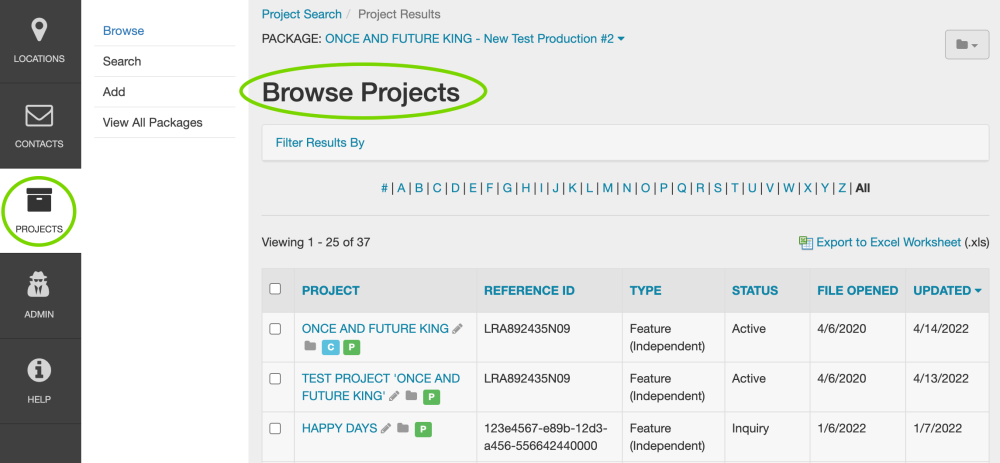
From there, select View All Packages from the sub-module section on the left.
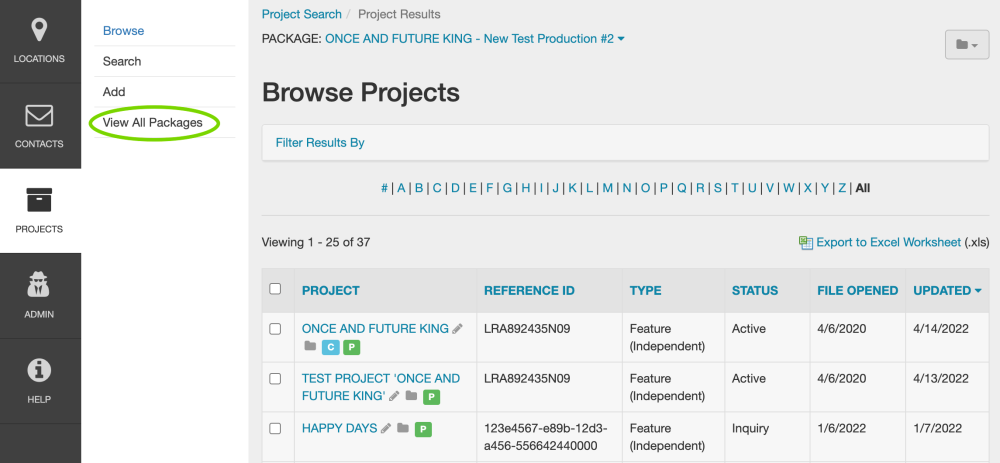
You may wish to filter your list of packages to limit the number of entries that appear on your spreadsheet. For more information on completing this task, click on Filter Results By and see View All Packages.
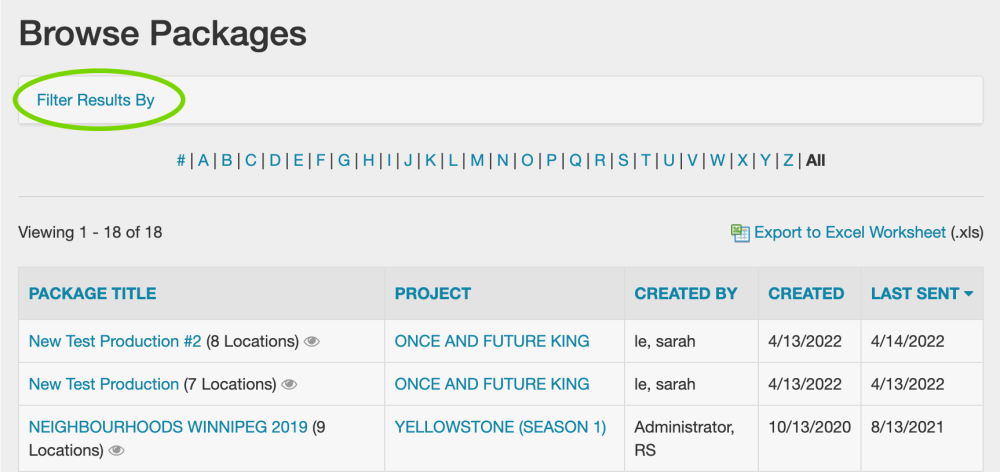
In the upper right-hand corner of the Browse Package screen, locate the Export to Excel Worksheet (.xls) link.
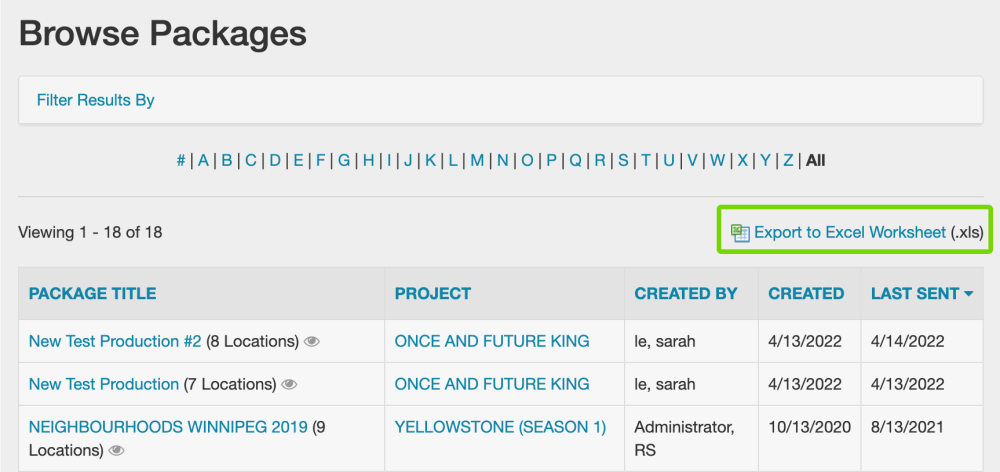
When you click on Export to Excel Worksheet (.xls), a dialog box will open that will present you with two options: you can export only the search results set, or you can export the entire package file that exists in your RS Studio database.
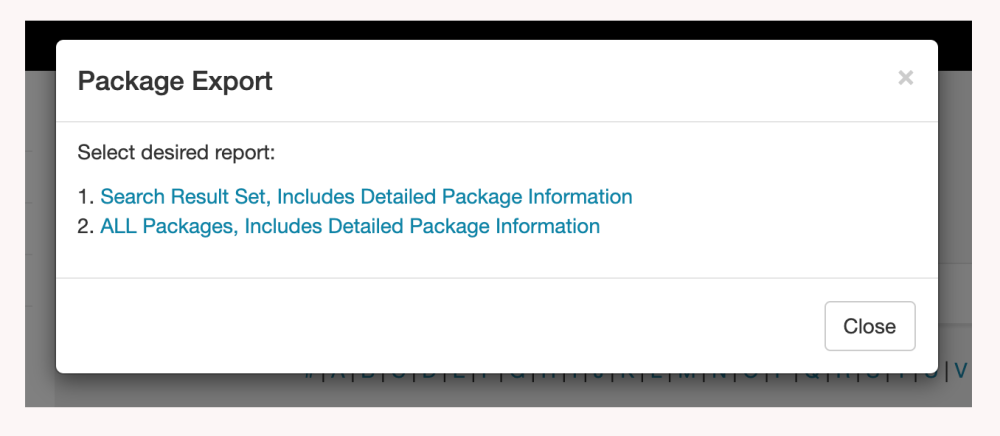
Once you have clicked on your desired selection, the worksheet will begin downloading automatically. When the download is completed, the worksheet can be saved in the file location of your choice. Click the Close button in the dialog box once you have made your selection.
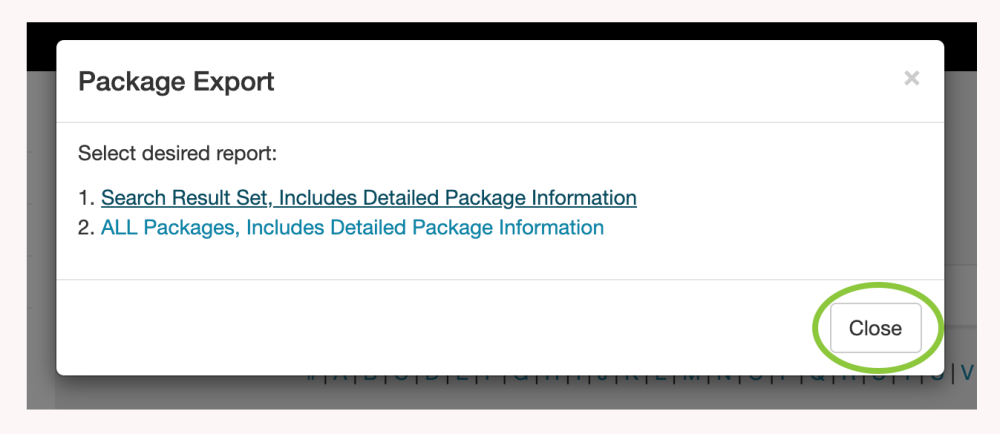
The worksheet that is downloaded is preformatted to perform some of the same filtering tasks that are available within the online RS Studio system.
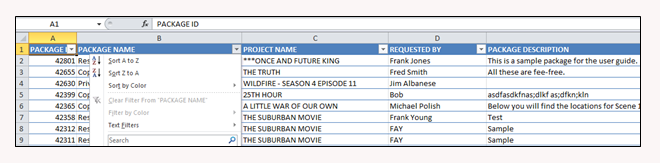

Contact Reel-Scout
If you experience any problems or errors, please fill out this form. We will get back to you shortly.


Post your comment on this topic.