1. Find Location
Begin by finding the location whose information you want to copy. For more information, see Browsing Locations and Finding a Specific Location.
In the example below, we’re going to duplicate the “Cielo Grande” location by clicking on “Cielo Grande.”
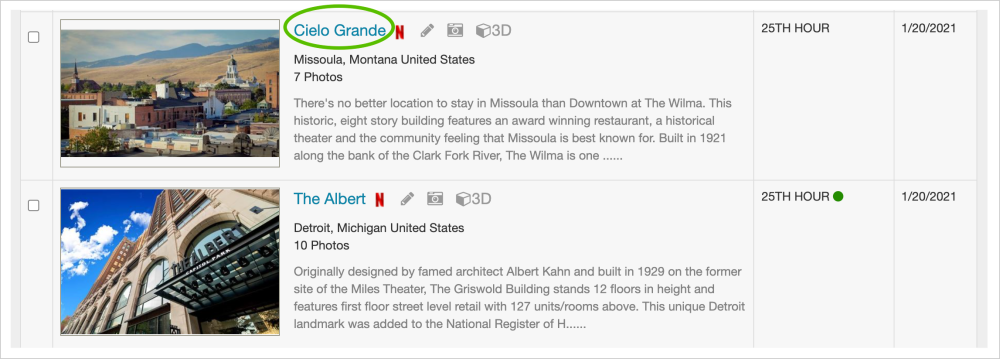
2. Copy Location
When you get to the screen featuring your specific location, you’ll notice a series of icons on the top right. Click on the Duplicate icon.

A pop-up window will appear to confirm that you indeed would like to duplicate this location. Click “Duplicate” for yes, or “Cancel” for no.

Clicking the Duplicate icon makes a copy of the entire record of your location. Note that the Location Name now has the original title in single quotes with the words “copy of” in front.

You can now start filling in all of the appropriate information for the new location.

Contact Reel-Scout
If you experience any problems or errors, please fill out this form. We will get back to you shortly.


Post your comment on this topic.