The Advanced Settings tab provides Administrators with direct access to the Orchid Recorder properties file, allowing for quick and easy modifications for many of the properties.
Accessing the Advanced Settings Tab
- Once you access the Servers screen, select a server and click on the Advanced Settings tab. (You may have to use the Admin tab scroll button to see the Advanced Settings tab.)
The Advanced Settings screen lists all of the supported configuration properties, and allows you to add and edit properties. Beginning in version 24.9, this screen also includes a Server Settings section with Server Tags.
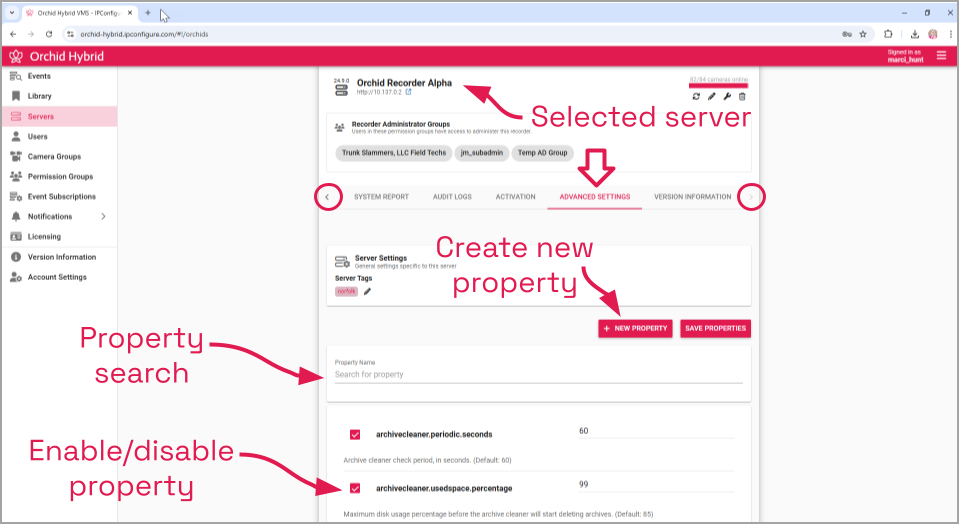
A marked checkbox indicates that the setting is currently in use (as pictured above). If you scroll down toward the bottom of the list you will find properties that are unmarked and locked (as in the image below).
An unmarked checkbox indicates that the setting is supported, but is not currently being used. A locked setting represents a setting that is critical for system reliability and stability. These settings can only be changed by editing the configuration file directly.
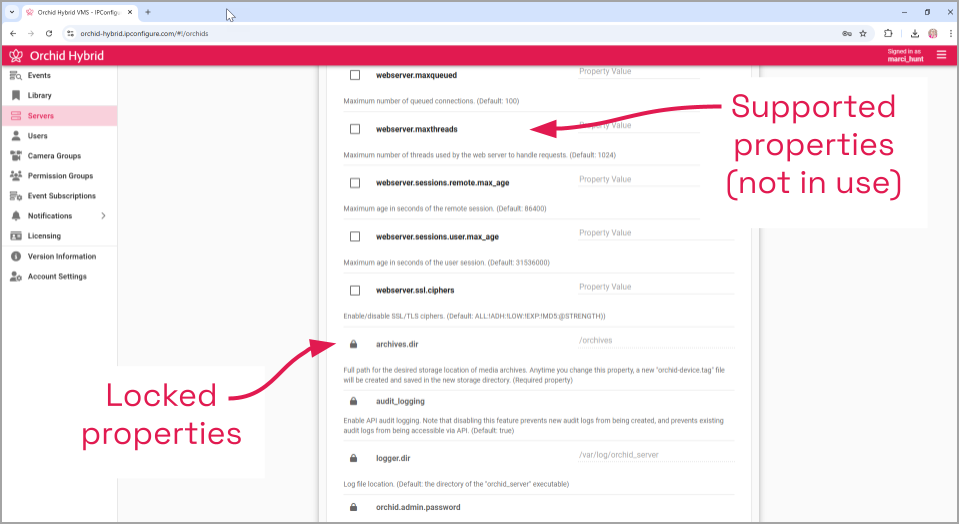
For details on how to edit the locked properties, please refer to the How to Edit a Configuration File section (for the Windows or the Linux operating system), and the Orchid Recorder Configuration Settings section (all of which are in the Orchid Recorder Installation Guide).


Post your comment on this topic.