Beginning in version 24.9, Orchid Hybrid/Fusion supports the creation of Server Tags (for Orchid Recorders running version 24.9 or greater). (These tags are part of foundational work for a future Orchid release. The tags are currently of limited use at the user interface level, however, API users may make use of configured tags.)
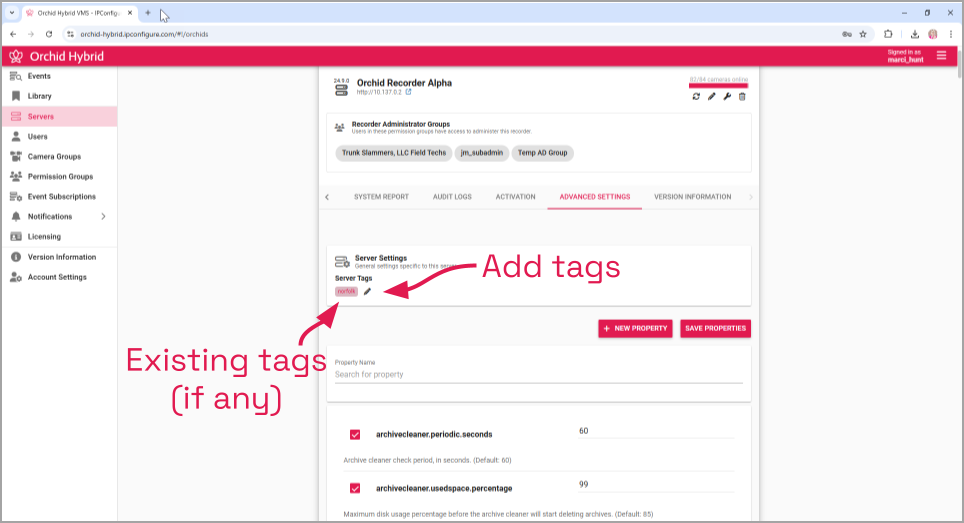
- To add or edit Server Tags, click the Edit pencil to the right of the Server Tags heading (positioned beneath the administrative tabs).

The Edit Server Tags screen will appear. This screen will list any tags that have already been assigned to the server. From here, you may add and remove tags.
- If you want to add a tag for this server, click the + icon under Server Tags. When the New Server Tags section appears, you will have the ability to assign a new tag to this server.
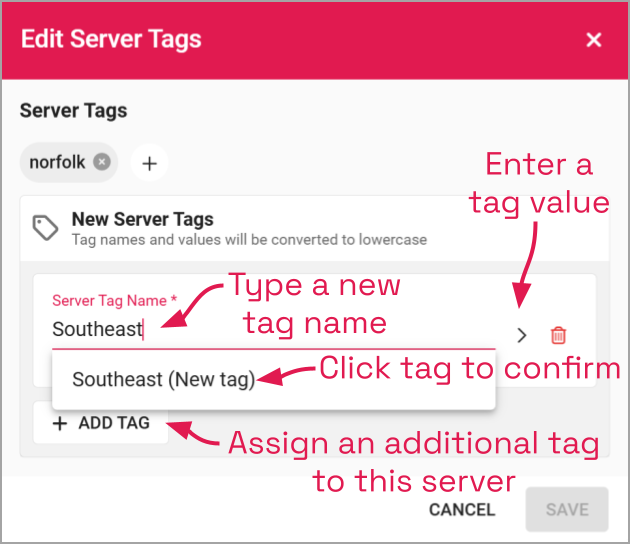
- To add a new tag to the system, click into the Server tag name field.
- Type the new tag name into the field.
- Click on it to select it.
- If you want to add a value to this tag (which will further define the tag), click the expand icon to the right of the Server Tag Name field.
- Then type the value in the Server Tag Value field.
- If this is the only tag you need to add, click Save.
- If you want to add another tag to this server, click the Add Tag button.
- To remove a tag from the server, click the X to the right of the tag.
- When you are done making changes, click the Save button.


Post your comment on this topic.