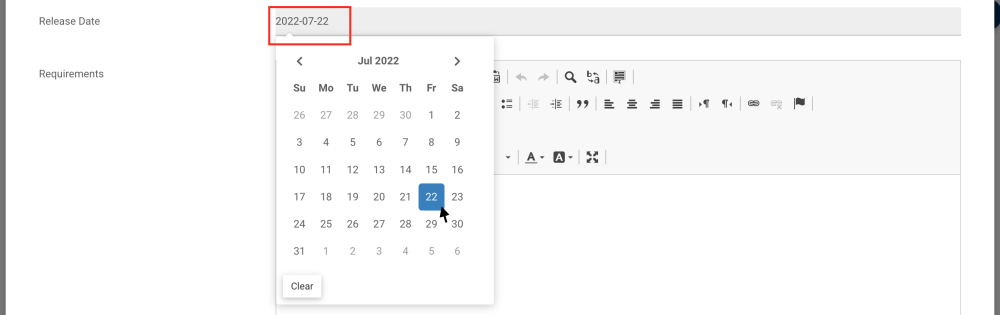Environment Attributes are attributes that are available to users in specific environments. This allows organizations to customize their UDAs (User Defined Attributes) by environment for less confusion, more organization and specificity throughout the user experience. Adding attributes for all of your organization’s environments (system attributes) is also available, click here to learn more.
How to add an Environment Attribute
1. Navigate to the Environment Admin Section.
2. Select the Attributes tab.
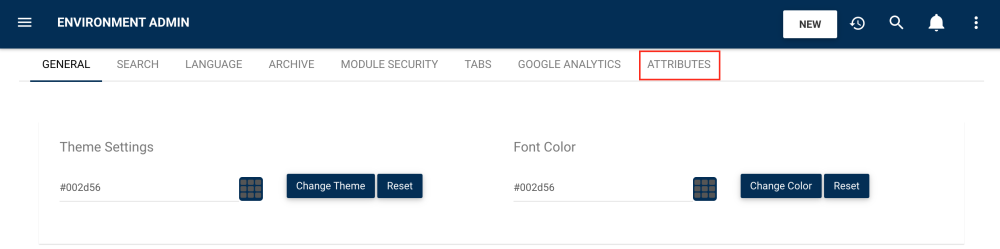
3. In the attributes tab, users will see all System Attributes greyed out. They cannot be edited or deleted from there. To learn how to add, edit or delete System Attributes, please click here.
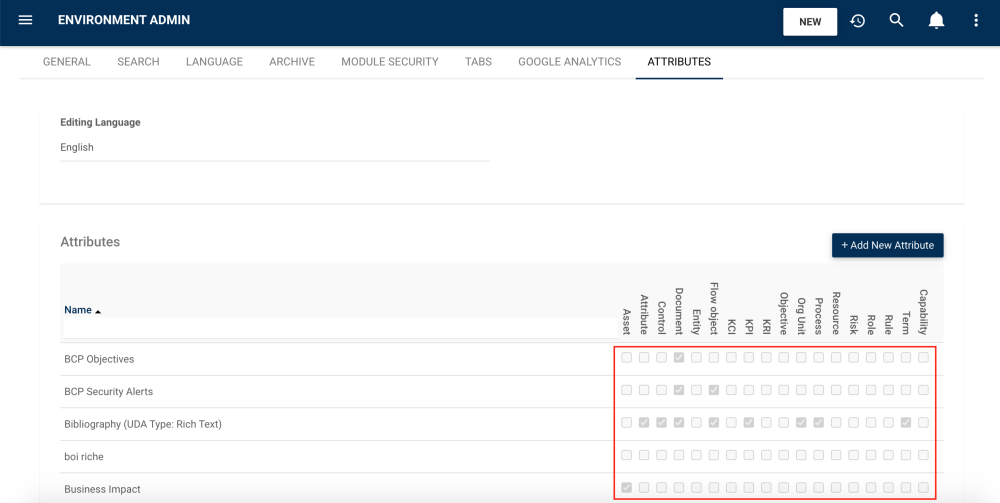
4. To add a new Attribute, select the +Add New Attribute button.
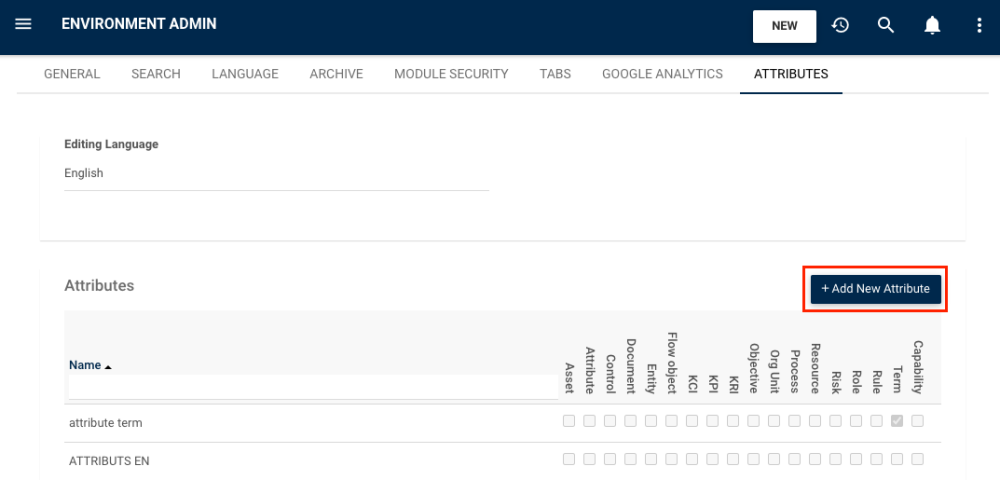
4. This will create a pop-up window allowing Environment Admins to fill in the appropriate information. These information to fill depend on the “Attribute Type” selected. The “Attribute Type” selected by default is “Drop-Down – Multi-Select”.
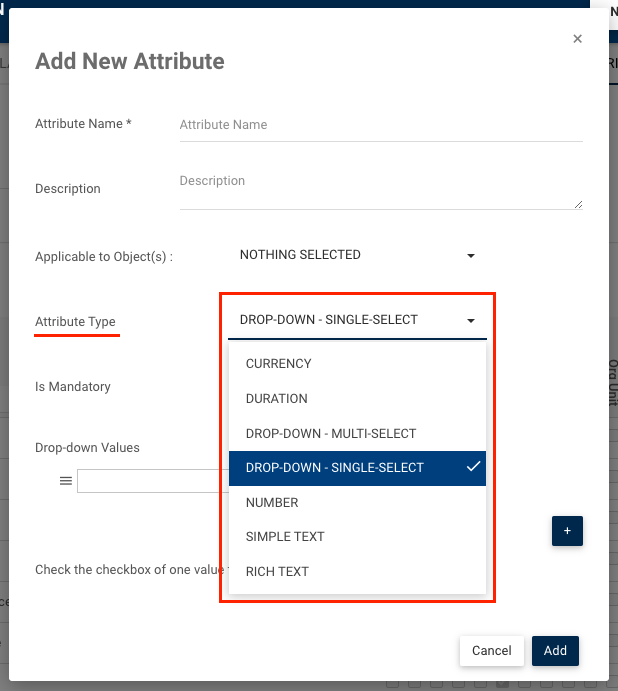
- For Duration, Number and Text Attribute Type, the information to add is the Default Value, and check the checkbox “Is Mandatory” to make the field mandatory for the users. The selection of one of these Attribute Types depends on the content of the Default Value.
- For Currency, the information is the same as the one for Duration/Number/Text, but with the addition of the option to select the “Default Currency”. In the example below example, the name of the Attribute is “Salary,” it is applicable to the objects “Role, Resource,” and it’s an USD currency.
- For Drop-Down – Multi-Select and Drop-Down – Single Select, the information includes (see image below):
A- The option to make the attribute mandatory
B- The option to reorder the different values by clicking, dragging and dropping.
C- The field to write the possible values of the attribute
D- The option to select one default value (for single and multi-select), or multiple default values (for multi-select)
E- The option to remove a value
F- The “+” button to add more values
- For Date Type, there is no information to add. This attribute is a calendar picker in an object’s edit form, where users choose the appropriate date:
Check the checkbox “Is Mandatory” to make the field mandatory for the users.
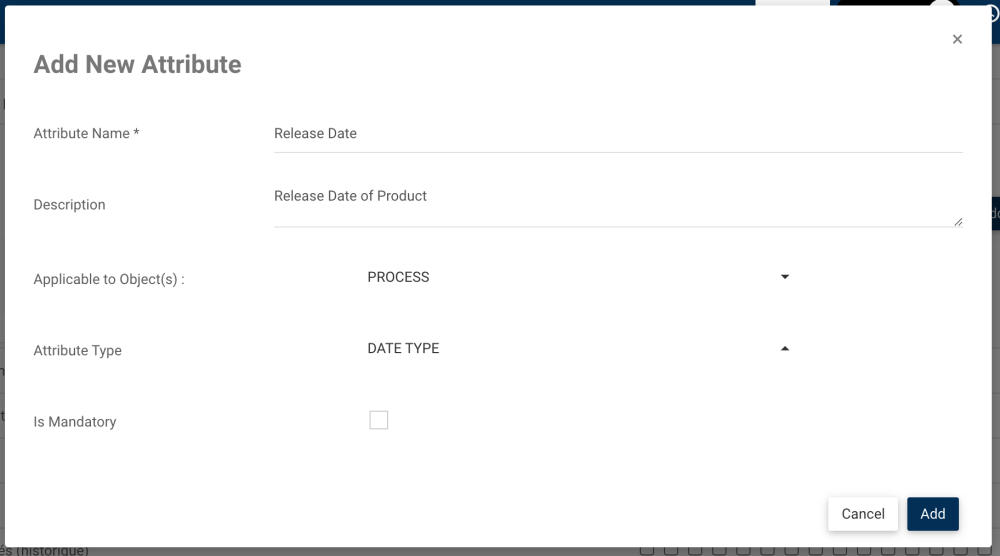
- For all Attribute Types, there is the option to select to which objects the attribute is applicable to, by selecting them in the “Applicable to Object(s)” drop-down list.
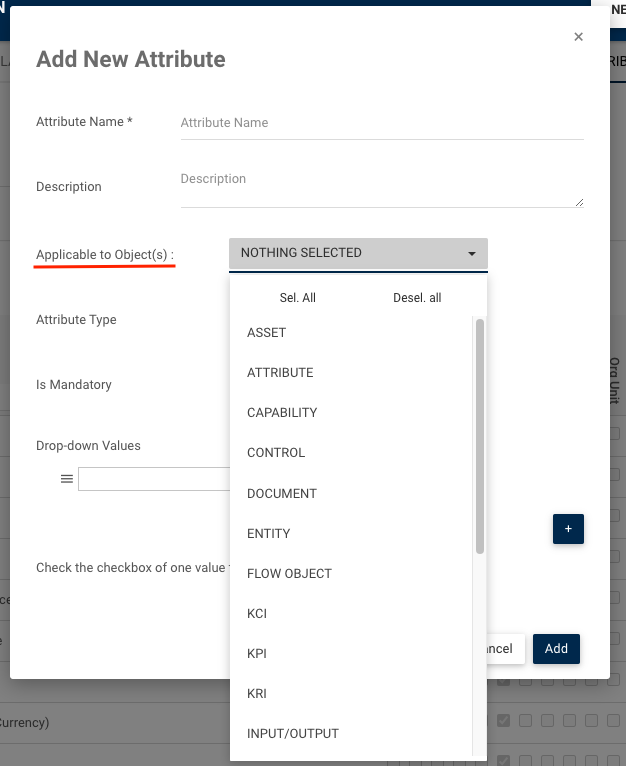
5. After inputting the appropriate information, select the Add button.
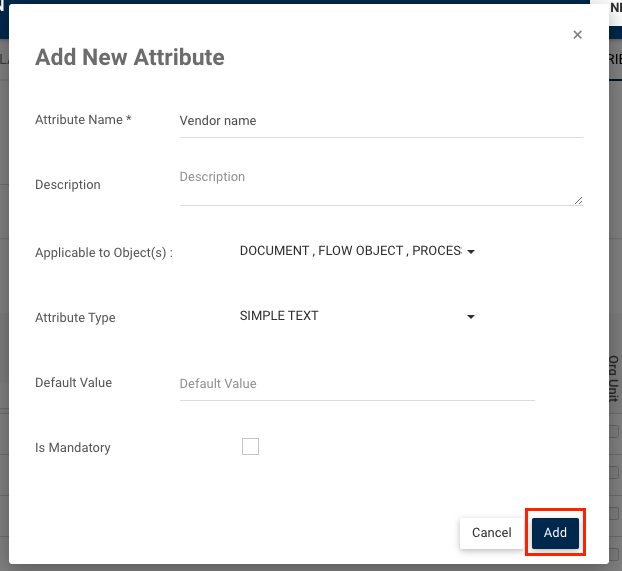
6. The Attribute will be added to the EPC environment only.
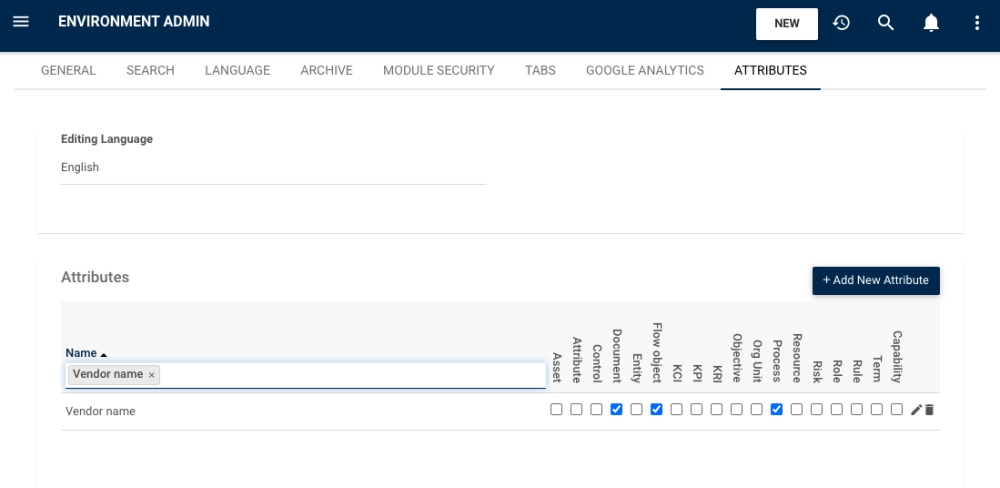
Need more help with this?
Visit the Support Portal