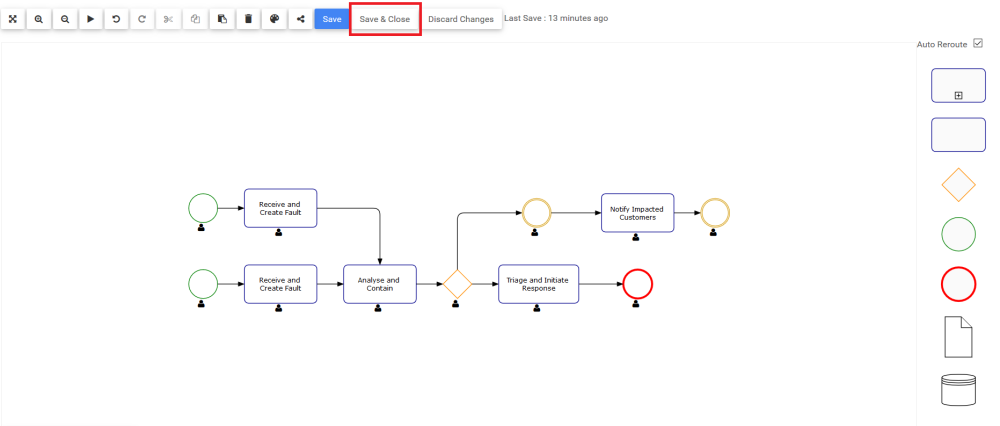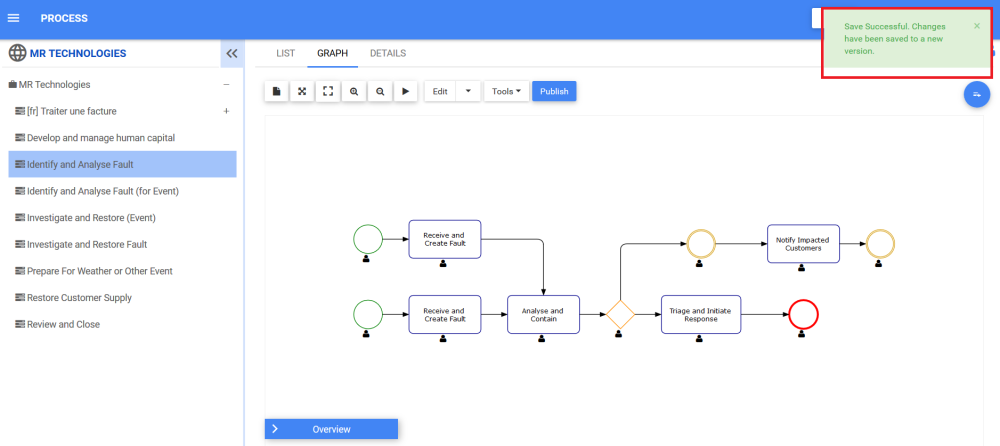The Save & Close function allows Web Modelers to save the process mapped and leave the Full Screen Edit Mode window. The Save & Close button can be accessed when Web Modelers go on Edit Mode. The Save button 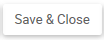
To Save & Close a Process Map, please see the following instructions.
- Navigate to the Full Screen Edit Mode using the Edit Button
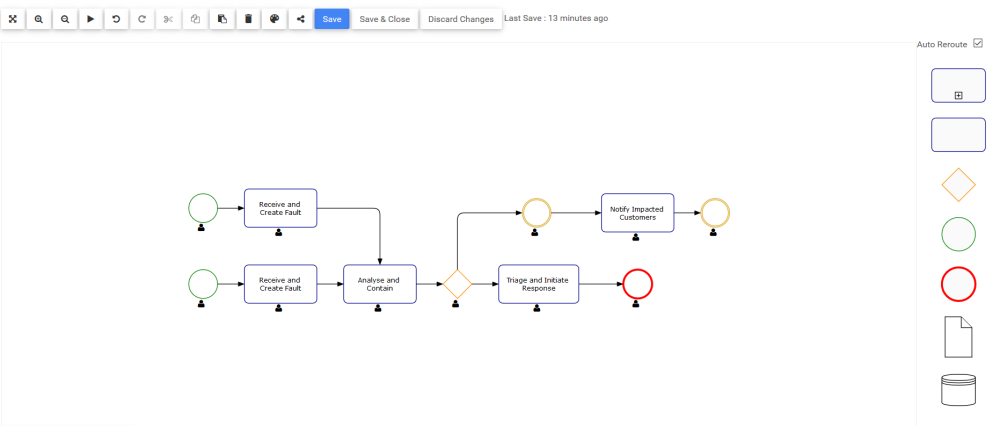
- Click on button
to save and close the process map
- You will be redirected to the process Graph tab. A notification will be generated saying the process map was saved successfully. The process map is saved as a draft with a new version number. To learn how to publish Process objects, click here.
Need more help with this?
Visit the Support Portal