Different levels of security can be assigned to Users when added to an Environment.
1. Navigate to the System Admin section, in the Users tab. Note that you need to have System Admin permission to access this section.
2. In the list of users, you can search for users by username, first name, last name or email.
3. When you’ve found the user, click on the globe icon, at the end of the row:
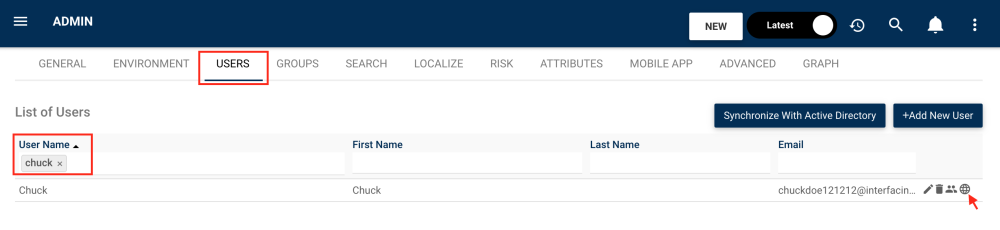
4. You will be prompted with this window, where you can add and edit the environments to which the user has access to.
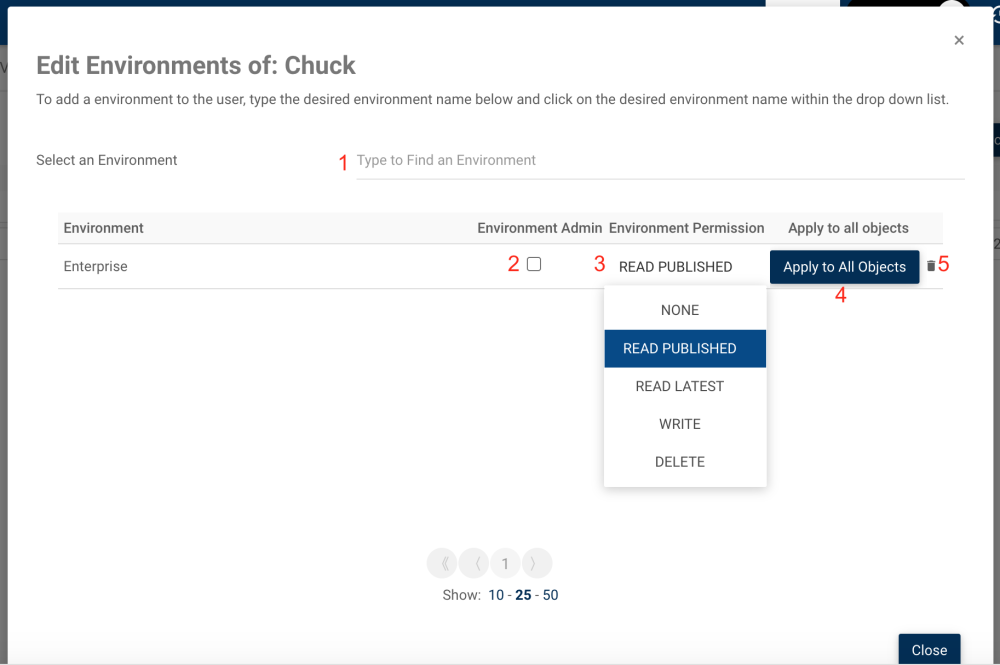
1. Type the desired environment and select it to add it to the user.
2. Check this box to make the user an Environment Admin for this environment. They will have Delete permission on all objects in the environment as well as being able to access the environment admin section.
3. Select the default environment-wide permission for this user. Here’s what they mean:
- None: The user won’t have any pre-determined permissions on the environment’s objects.
- Read published: The user will be able to see only the published version of objects and won’t see “in progress” (draft) versions. Additionally, they won’t be able to edit or delete.
- Read latest: The user will be able to see all versions of objects but won’t be able to edit or delete.
- Write: The user will have access to all versions of objects as well as editing rights but won’t be able to delete.
- Delete: The user will have access to all versions of objects. They can also edit and delete. Modelers with this permission can set security of objects.
4. When clicking on the “Apply to all objects” box, the chosen permission from #3 will be automatically propagated to all objects of this environment.
This is what the user’s security will look like on all objects in the environment (unless the security is changed manually within an object for their group or user):
| See published versions | See all versions, drafts | Can edit the object | Can delete the object | Can set security perm. | Access to Env. Admin Section | |
| Read published | X | |||||
| Read latest | X | X | ||||
| Write | X | X | X | |||
| Delete | X | X | X | X | If modeler, yes | |
| Env. Admin | X | X | X | X | X | X |
5. Click the trash can icon to remove an environment from a user.
Need more help with this?
Visit the Support Portal


