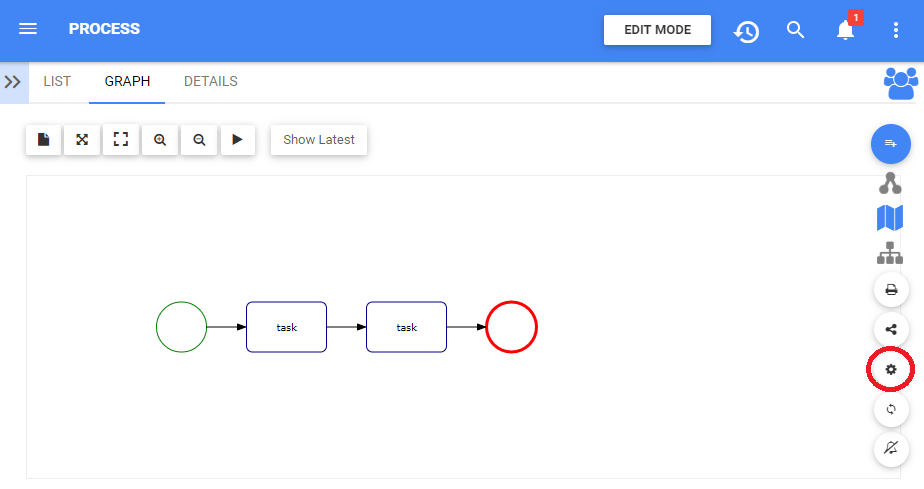
The Options button has been added to allow users to customize the Graphs they view. Customization allows users to select exactly what is displayed in each graph, allowing them to prioritize key information in a format of their choice.
This section will cover navigation to the options button. Further details on Graph customization can be found in the Graph Customization section below.
To use the Options button, please see the following instructions
- Navigate to a process graph within the Process Module
- Select the Options button at the upper right corner of the page
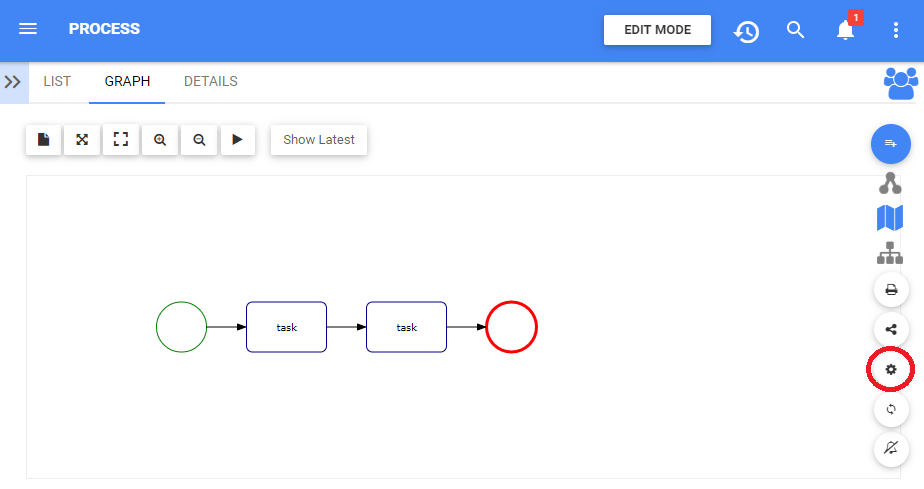
- The Options panel will be displayed on the screen as shown
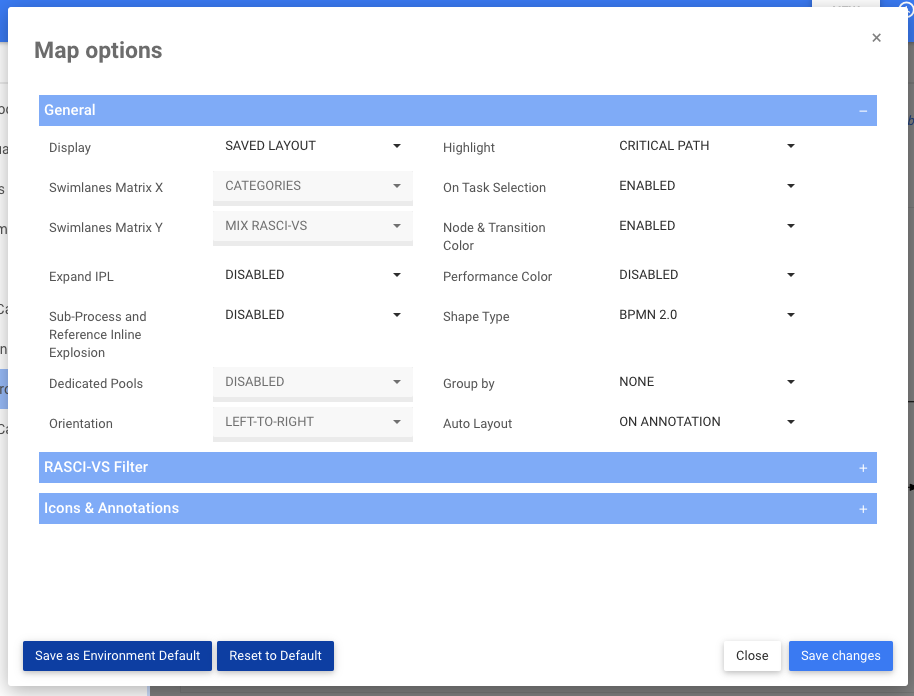
To expand the Options panel, please see the following instructions
- To expand the RASCI-VS Filter on the Options panel, click on the
icon

- The RACI-VS Filter Options will be expanded

- To expand the Icons & Annotations on the Options panel, click on the
icon

- The Icons & Annotations Options will be expanded

To Hide the Options panel, please see the following instructions
- To Hide the General, the RASCI-VS filter or the Icons & Annotations options, click on the
icon. The following example hides the General Options.

- The General Options will be hidden

Need more help with this?
Visit the Support Portal



 icon
icon icon. The following example hides the General Options.
icon. The following example hides the General Options.