The zoom function has been implemented to assist users in viewing specific items within selected Documents.
To use the Zoom Out button, please see the following instructions.
1. Navigate to a Document within the Documents Module
2. Click on the Quick Graph View icon 
3. Select the Zoom out button 
4. Repeat step 3 until reaching the desired Zoom
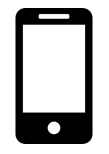
Users can zoom in or out on mobile devices with the use of 2 fingers.
Zooming Out: Place two fingers on the screen and drag them towards one another until desired zoom is reached.
Need more help with this?
Visit the Support Portal


