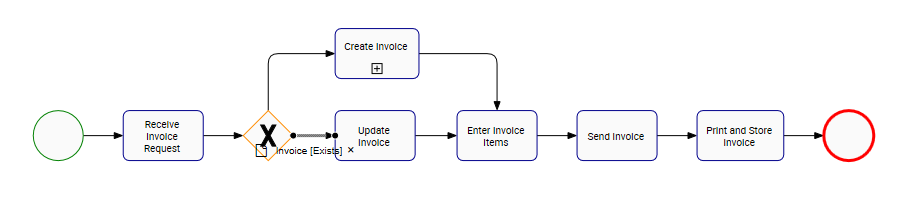Inputs and Outputs define the flow of work between the shapes within a process. They represent the inputs required to start an activity and the outputs produced once the activity is completed.
Web Modelers can assign Inputs and Outputs to the flows of a process map when mapping processes on Graph Edit Mode.
The end-user will be able to see the inputs and outputs directly when viewing the process map under the Graph tab, and under the SIPOC section in the Details tab of a Process.
The following table will explain the SIPOC concept:
| Name | Description | Example |
|---|---|---|
| Supplier | Entity that provides input(s) to a process | Client, call center, email |
| Inputs | All that is used to produce one or more outputs from a process | Calls, order, invoice |
| Processes | Steps or activities carried out to convert inputs to one or more outputs | Verify customer’s identity, calculate invoice, fill order form |
| Outputs | Users can view the outputs emerging from a process | Resolution of customer issue, invoice sent, order completed |
| Customers | Users can view the entity that uses the outputs generated from the process | End customer, client, organization |
To Assign Inputs and Outputs to a flow, follow these instructions
- Navigate to Full Screen Edit Mode, after clicking on Edit Button
- Navigate to a Flow
- Right-click on the Flow. A drop-down menu will be generated
- Choose the “Inputs/Outputs” box
- A pop-up will be generated allowing you to edit the Inputs and Outputs for the Flow
- Navigate to the “Select an Input/Output” field
- Type the name of the Input/Output
New Input/Output
i) Type the name of the new material
ii) Select the new material
Existing Input/Output
i) Type the name of the existing material
ii) Select the exiting material
- The Input/Output, “Invoice,” will be on the table
- Navigate to the
icon to edit the name of the Input/Output
- Edit the name of the Input/Output
- Navigate to the
icon to edit the state of the Input/Output
- Type the state of the Input/Output
In this example, the state of the “Invoice” is “Exists”
- Click on the “X” to remove the Input/Output
- After assigning the Input/Output to the Flow, click on the
box to close the pop-up
- The Input/Output will now be displayed on the Flow on the process map inside of an annotation
Need more help with this?
Visit the Support Portal




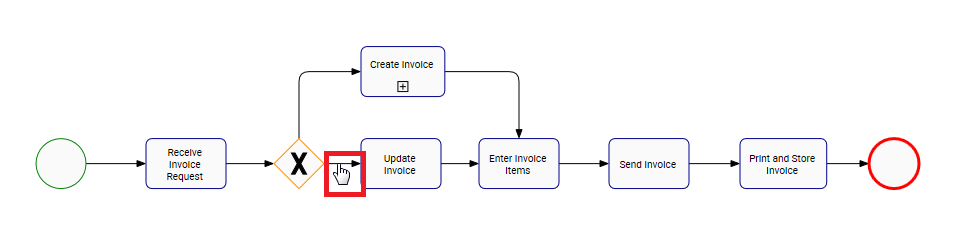
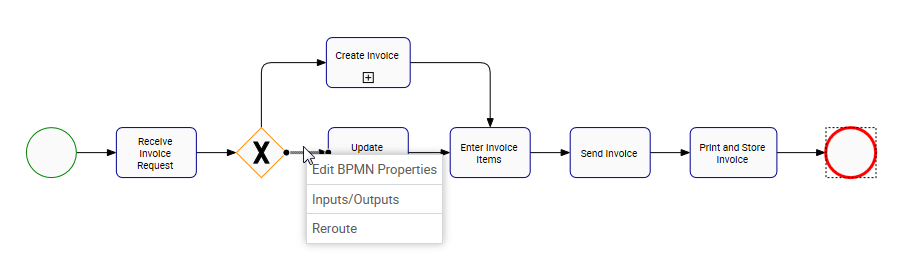
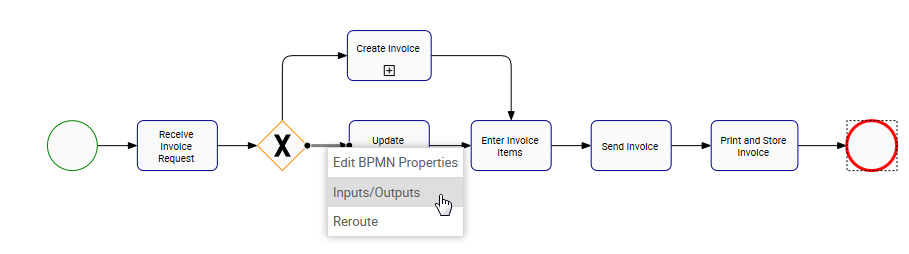
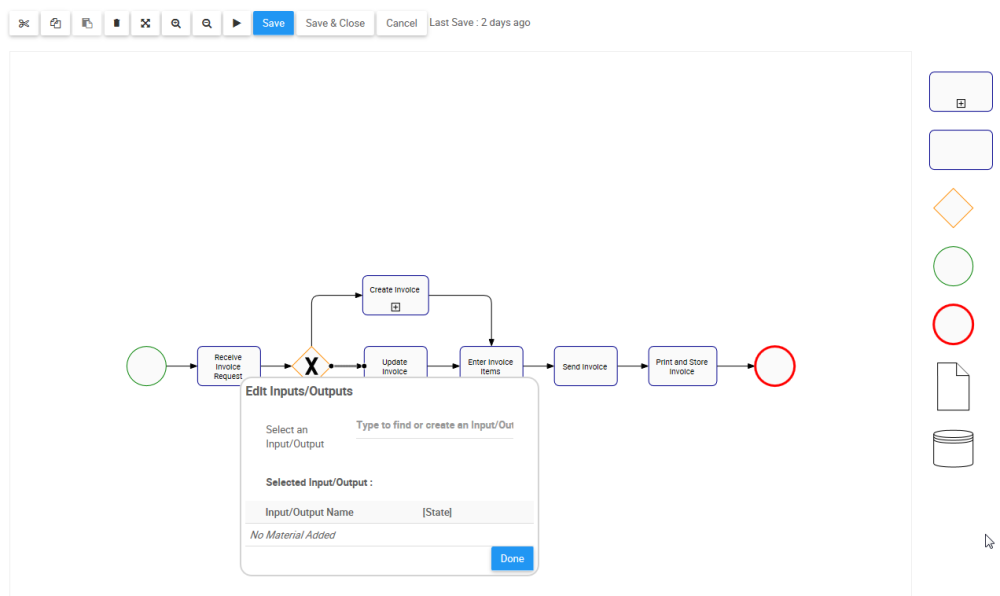






 icon to edit the name of the Input/Output
icon to edit the name of the Input/Output





 box to close the pop-up
box to close the pop-up