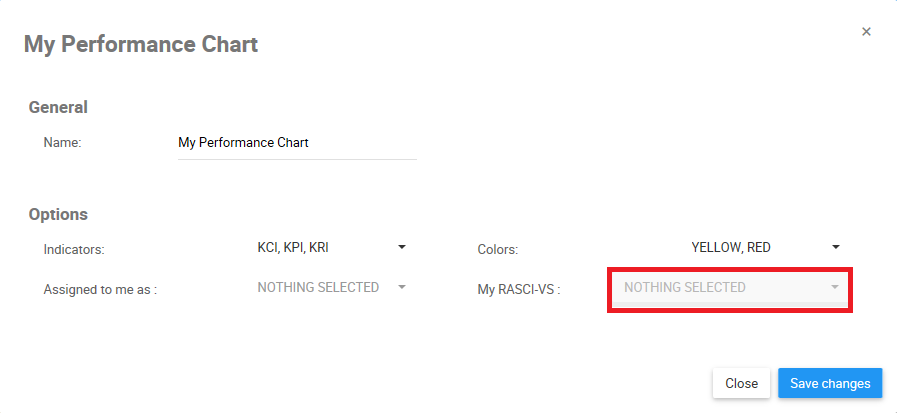The My Performance Chart Widget allows users to feature the performance indicators assigned to their role with a level of responsibility in a pie-chart. Customizing “My Performance Chart” will allow users to prioritize key information related to their job responsibilities and performance.
Please follow the instructions below to customize the “My Performance Chart” Widget.
1. Upon login, you will be greeted with the following page:
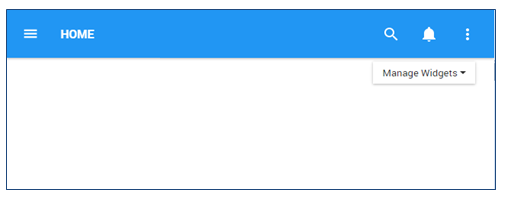
2. To add widgets to your home page, navigate to the the 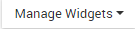
3. Once the “My Performance Chart” Widget has been added to the Home page, select the 
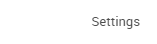
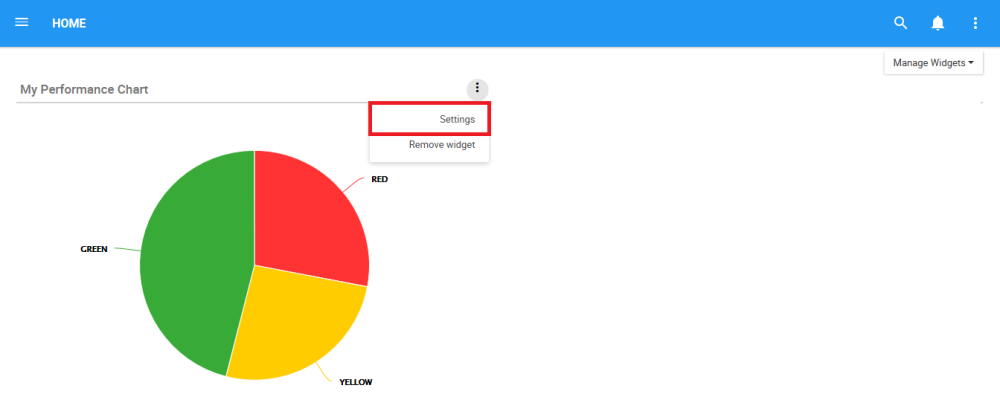
4. Click on the “Settings” button and a pop-up window will be generated as follows

5. After customizing the settings, click on the 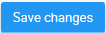
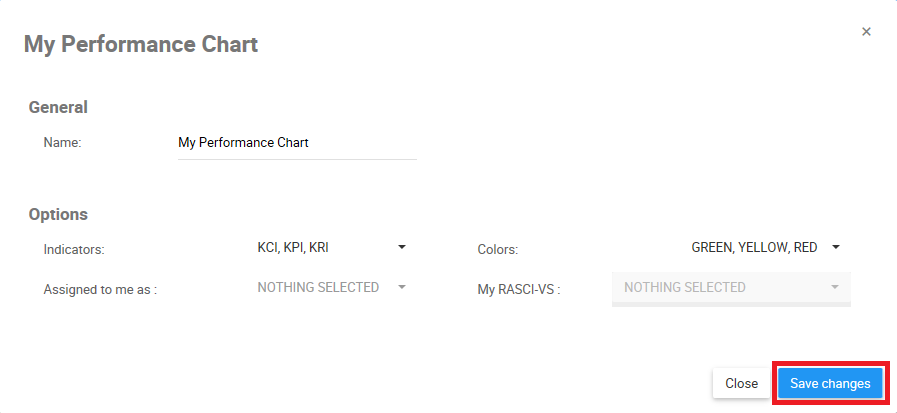
My Performance Chart Widget Settings Parameters
In this page there are a variety of variables that a user can set in order to customize to improve user experience.

| Item | Setting | Purpose |
|---|---|---|
| A | Name | Allows user to customize the title of the Widget |
| B | Indicators | Allows users to multi-select object type to be featured |
| C | Colors | Allows users to filter through their assigned roles (if numerous) |
| D | Assigned to me as | Allow users to filter through their assigned Roles and Resources. |
| E | My RASCI-VS | Allow users to organize their Roles and Resources based on their level of involvement. |
A. Name: The “Name” Section will allow a user to customize the name of the Widget. To edit the “Name” section, please follow the instructions below
i. Navigate cursor over existing name box
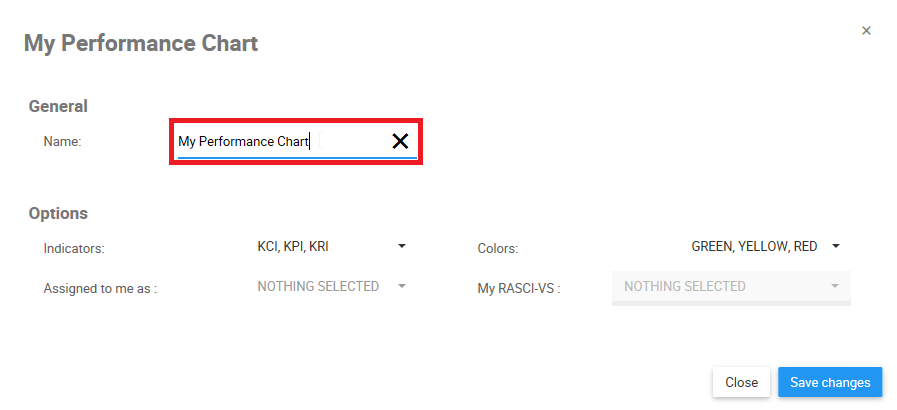
ii. Edit name by selecting name box and typing in desired name
B. Indicators: are the primary performance evaluation tools within the EPC. Filter through KCI, KPI, and KRIs that are associated to the user within the “Indicators” section in the Widget filters. Please see the following steps to customize Indicator filters;
i. Navigate cursor over the Indicators task bar
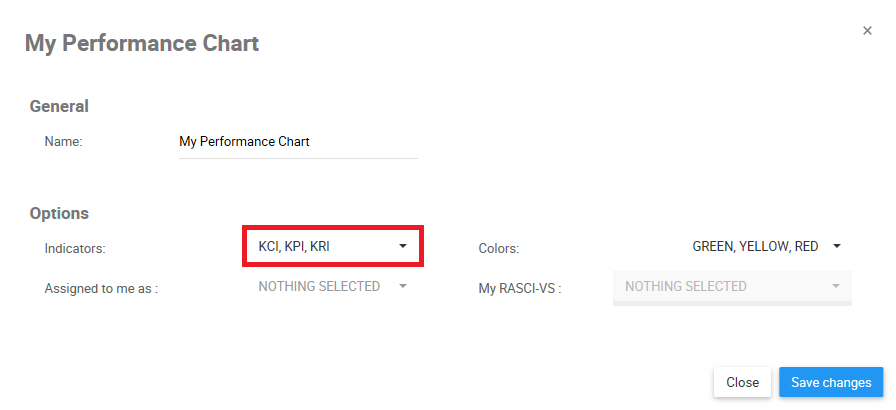
ii. Click on the task bar, which will generate a drop-down menu
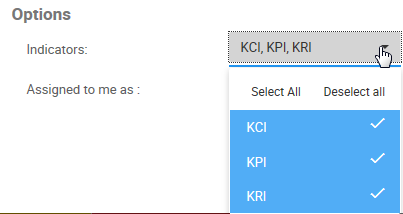
iii. Select/Deselect desired object(s) to be featured in Widget window by navigating cursor and clicking on respective objects.
C. Colors: Colors are used to rank indicators based current performance. The color coding is reflective of whether or not current performance is below expectation (Red), at expectations (Yellow) and above expectations (Green). The color filter can be used to view various indicators and their performance. Please see the steps below to customize the “Colors” Widget filter.
i. Navigate cursor over the Colors task bar
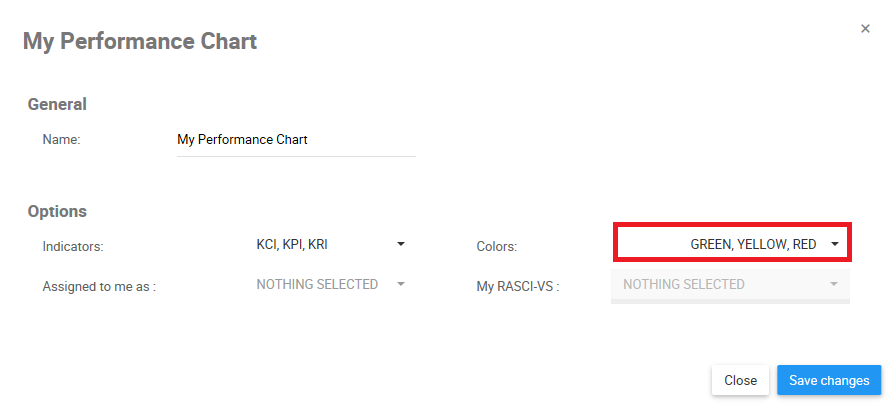
ii. Click on the task bar, which will generate a drop-down menu
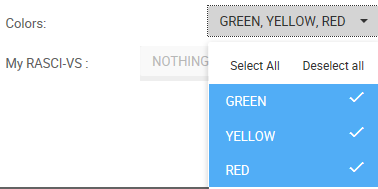
iii. Select/Deselect desired object(s) to be featured in Widget window by navigating cursor and clicking on respective objects.
D. Assigned to me as: Roles will be assigned to users by EPC Modelers. Individuals can be assigned one or multiple roles, depending on their versatility within an organization. Roles are assigned Performance Indicators to provide governance and optimize performance. As such, users can query the specific Performance Indicators that have been assigned to them, to monitor their various responsibilities and performance criteria.
i. Navigate cursor over the Assigned to me as task bar
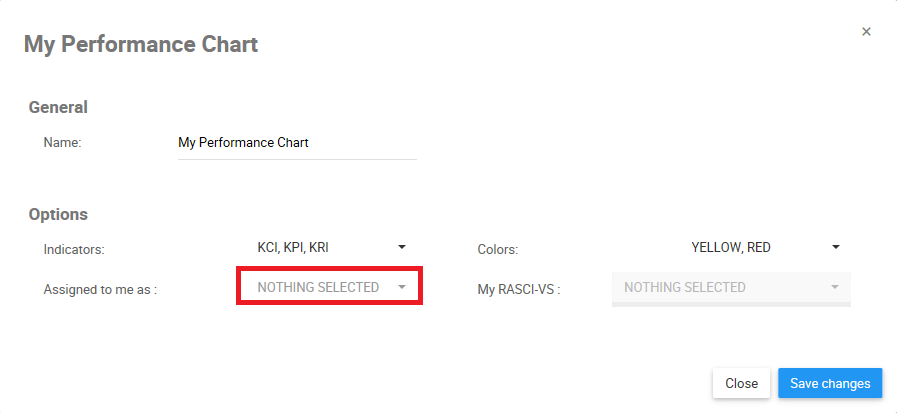
ii. Click on the task bar, which will generate a drop-down menu with the roles that have been assigned to users
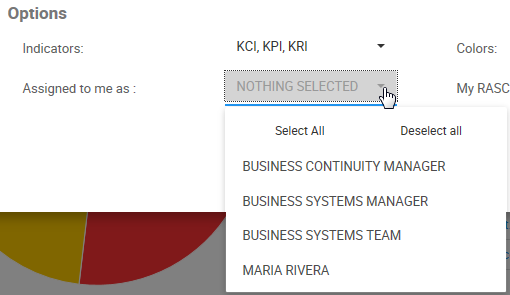
iii. Select the Role or Resource you would like to feature in the Widget by clicking on the item in the list
E. My RASCI-VS: The My RASCI-VS filter allows users to filter through their assigned roles and resources and prioritize them based on their involvement in accordance with the RASCI-VS Matrix. This filter allows users to create Widgets categorized based on their level of involvement.
R – Responsible
A – Accountable
S – Support
C – Consulted
I – Informed
V – Verified
S – Signatory
Please see My RASCI-VS section above for detailed explanation of the RASCI-VS Matrix in Section 3.4.
i. Navigate cursor to the RASCI-VS drop-down menu
ii. Click on the RASCI-VS filter and a drop-down menu will be generated
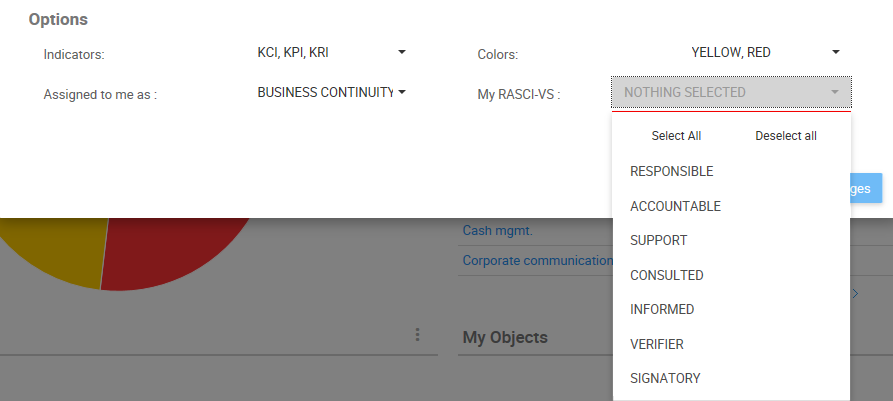
iii. Select the desired RASCI-VS Metrics. Note that you can select multiple RASCI-VS metrics.
Need more help with this?
Visit the Support Portal