Enabling Notifiations
To enable browser notifications for Mozilla Firefox, please see the steps below:
First Time Users
1. When logging into your EPC Web App for the first time, you will receive the following
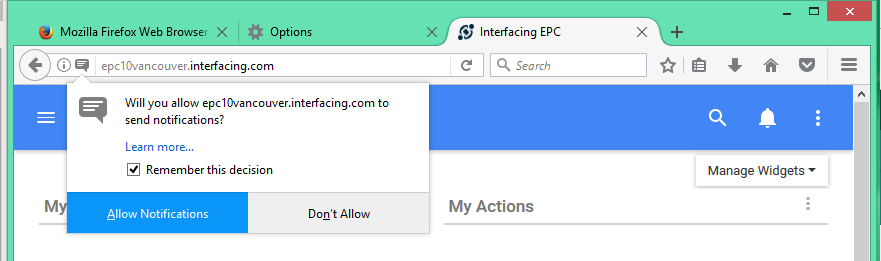
2. Select “Allow Notifications”
Repeat Users
1. Select the “Notifications” icon on next to the URL
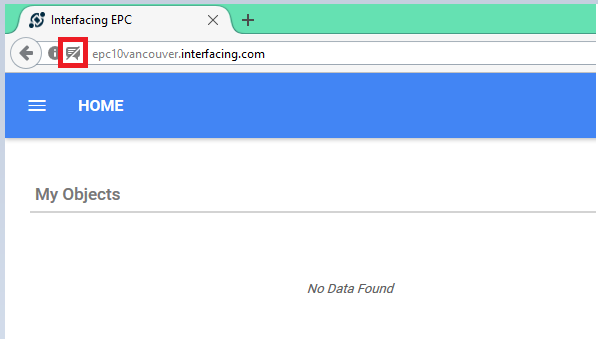
2. Click the “x” to enable notifications. Once this step is complete, browser notifications will be enabled.
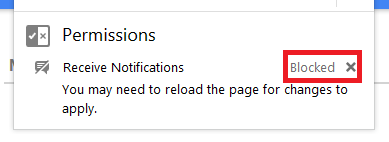
Disable Notifications
To disable browser notifications for Mozilla Firefox, please see the steps below:
1. Open firefox
2. In the top-right corner, select 
3. Next, select “Options”
4. Select the “Content” tab
5. In the “Notifications” section, select the “Choose…” icon
6. From here, you will view a list of websites you have enabled/disabled notifications on. Select the website you wish to disable notifications from and select the “Remove Site” button.
Haben Sie noch weitere Fragen?
Visit the Support Portal


