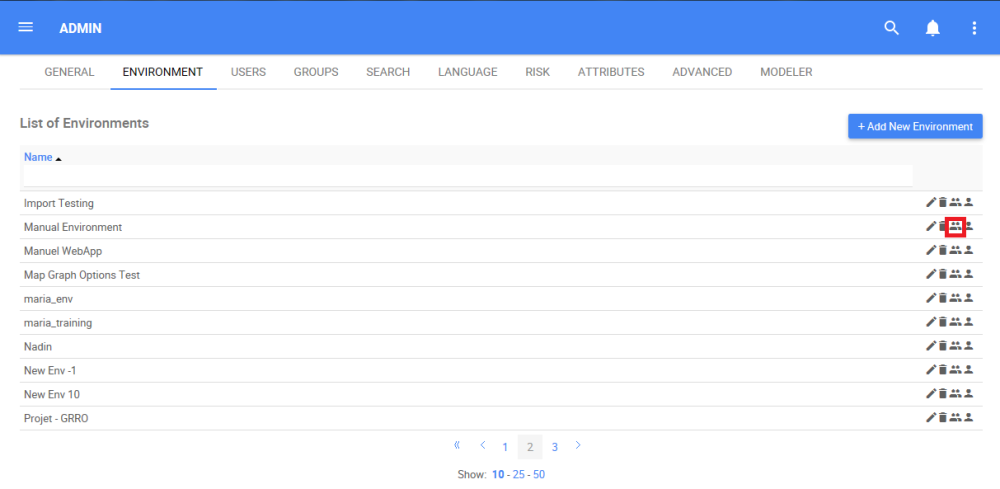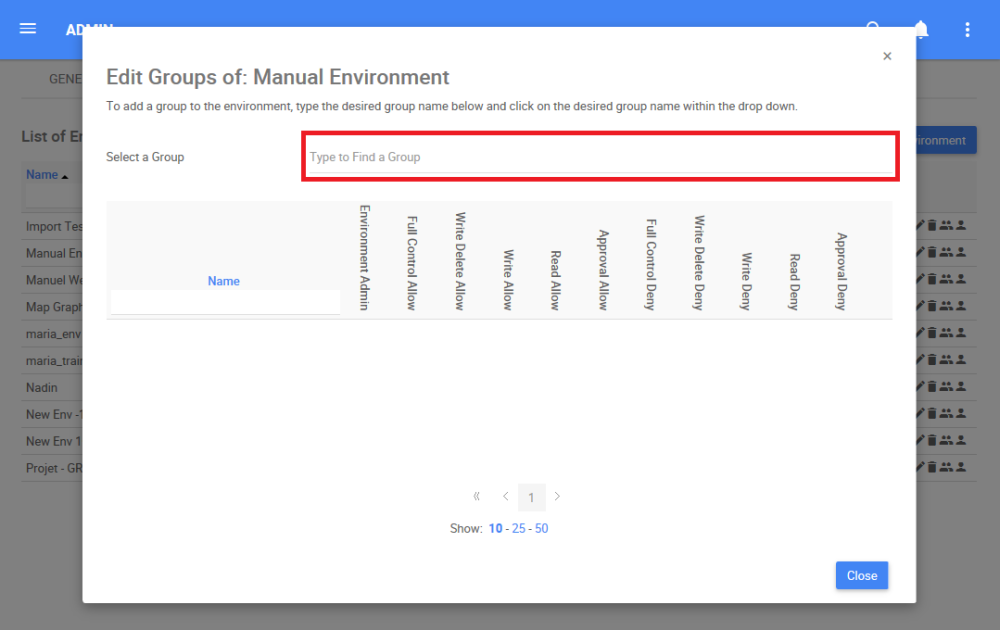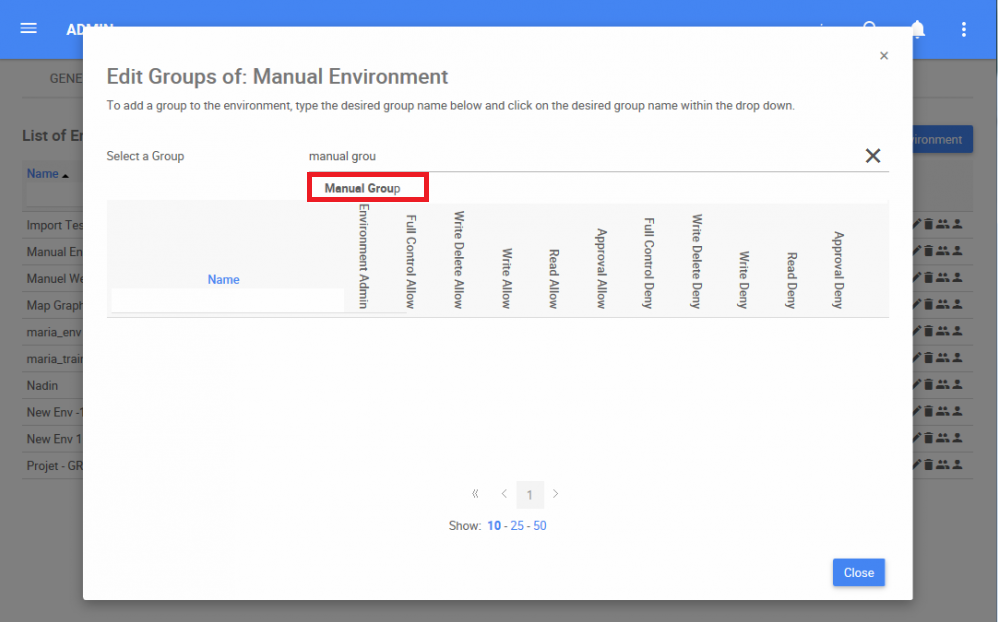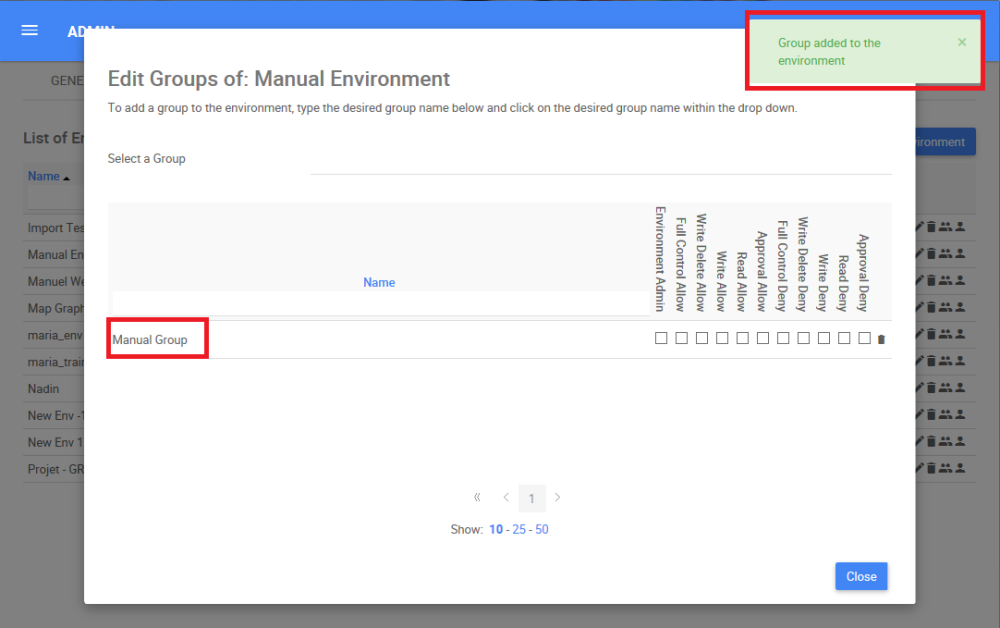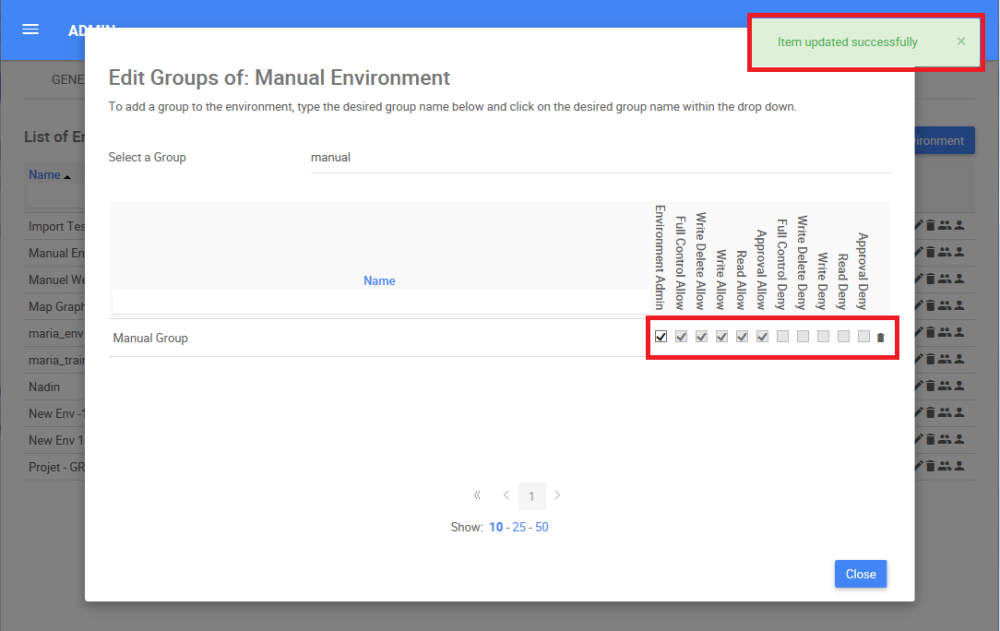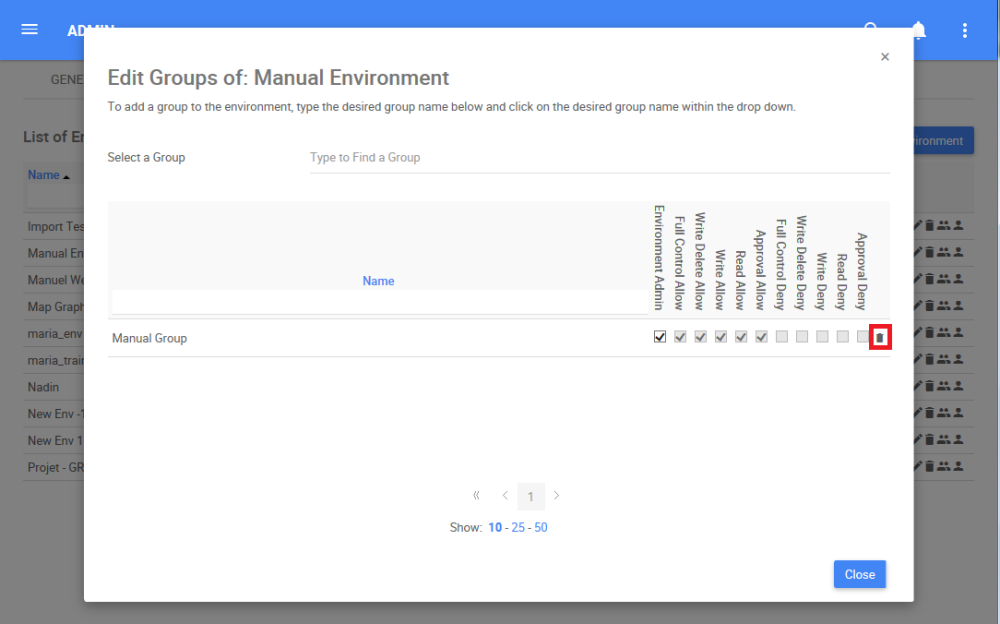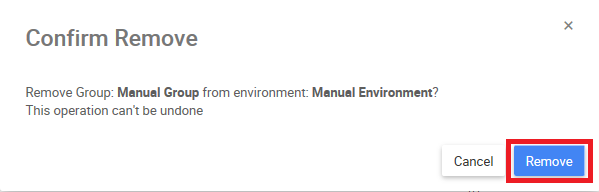Under the Environment tab, System Admins can add Groups to environments. Groups can be used by System Admins to create classifications to provide variable access and different layers of security, where only the users added to the group can access the information.
. All deny access’ on an environment override any other permission awarded on a group.
How to Add a Group to an Environment
1. Navigate the cursor and select the 
2. Navigate to the “Select a Group” search box
p(banner tip). The list of groups will populate below based on key word typing
3. Type the name of the Group you want to add to the environment. “Double Click” on the group to finish adding it
4. The added group will appear on the following table. The system admin will receive an automatic notification when the group is successfully added
p(banner important). This process may take a minute or two to be completed
5. Add the Level of Security for the Group. For this example, the “Environment Admin” option is chosen. The system admin will receive an automatic notification when the level of security is successfully added. Refer to the following table to view all the levels of security
| Level of Security | Details |
|---|---|
| Environment admin | User has full control of the group as well as access to the Environment Admin section |
| Full Control Allow | User has full control of the group |
| Write Delete Allow | User is allowed to write and delete on the group |
| Write Allow | User is allowed to write on the group |
| Read Allow | User is allowed to read on the group |
| Approval Allow | User is allowed to approve on the group |
| Full Control Deny | User is fully denied on the group |
| Write Delete Deny | User is denied to write and delete on the group |
| Write Deny | User is denied to write on the group |
| Read Deny | User is denied to read on the group |
| Approval Deny | User is denied to approve on the group |
How to Remove a Group from an Environment
1. Navigate the cursor and select the 
2. Navigate the cursor and select the 
3. The following box will appear, select the “Remove” box to remove a group from an environment
Haben Sie noch weitere Fragen?
Visit the Support Portal