Web Modelers can create objects in the WebApp and organize them in a hierarchical manner in a “Parent-Child” relationship. See the table in the Create section which lists the Parent-Child relationships per object.
Create an object via the Details Tab of a parent object
1. Click on the Navigation Menu Button on the top left of your screen and navigate to the desired Module (for this example, the a document will be created under a parent folder)

2. Choose the parent object under which you would like to add the object. (for this example, we are choosing the folder “Recruitment” under “Human Resources” folder in the tree structure)

3. Navigate to the Details Page of the parent object
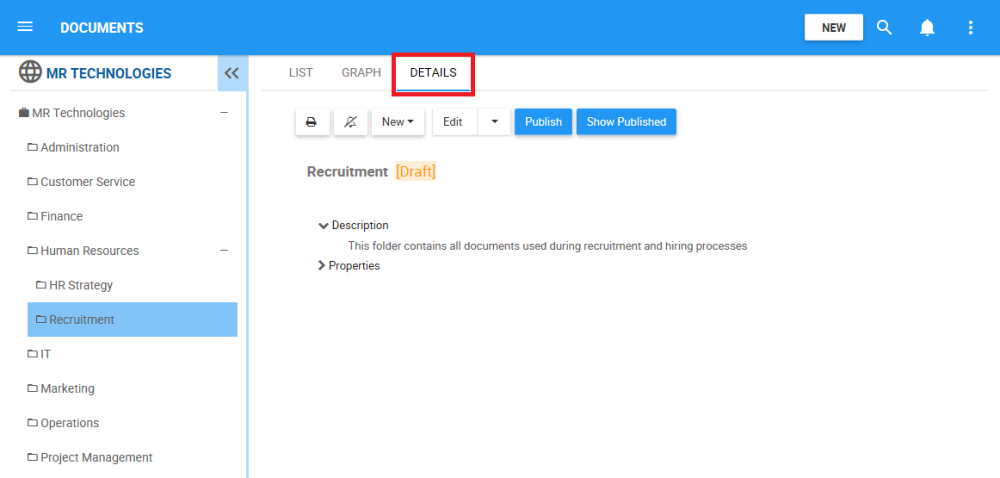
4. Navigate to the 
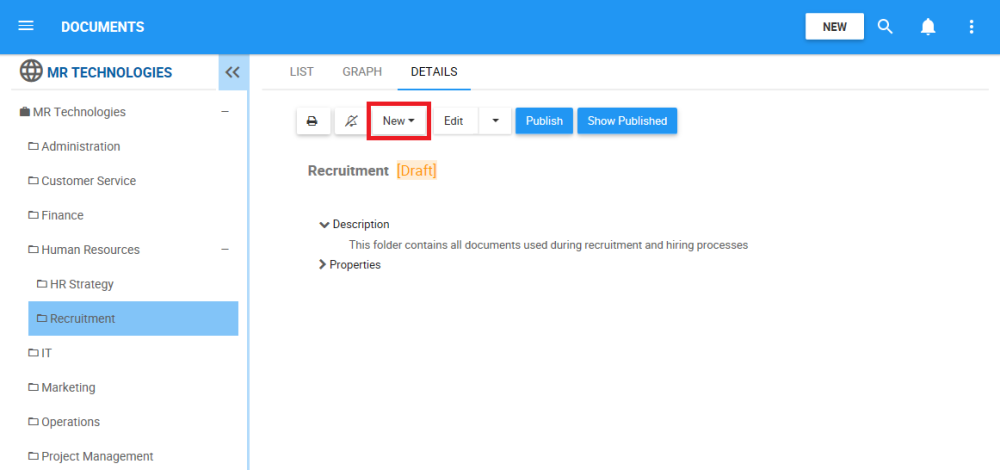
5. A drop-down will be generated. Select the object type you would like to create.
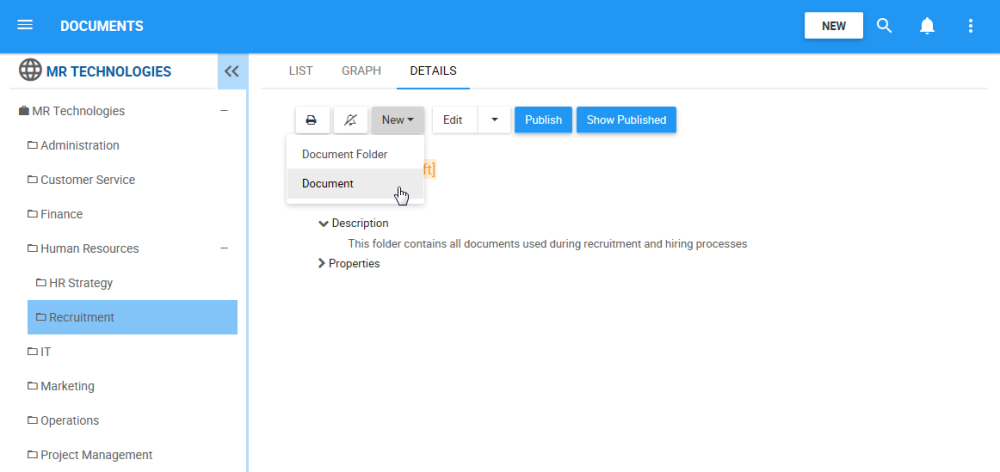
6. A form will be generated where you can input the information about the new object. See below for links to object-specific instructions to create object content.
- Input Performance objects information
- Input Organization objects information
- Input Documents objects information
- Input Risk objects information
- Input Control objects information
- Input Rule objects information
7. Click on the 

8. The new Document is now on the Document tree structure. This document is currently a draft. To learn how to publish Document objects, click here.
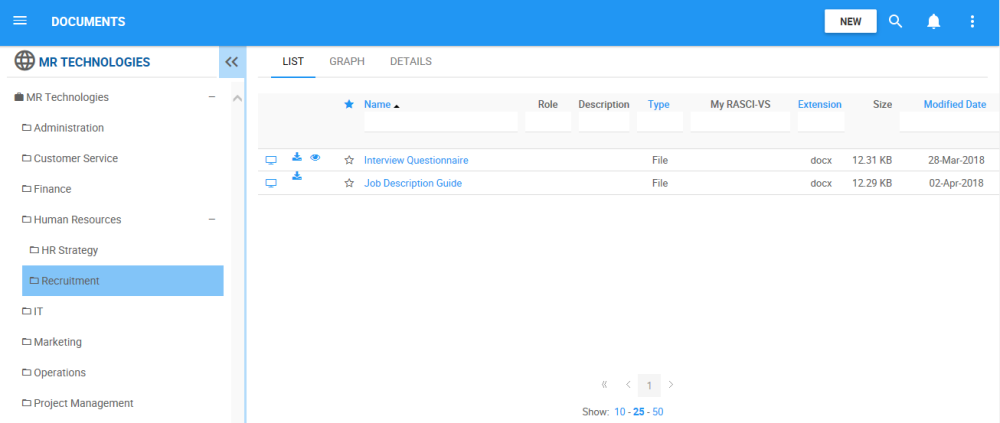
Haben Sie noch weitere Fragen?
Visit the Support Portal


