Once a trainee has completed the Execute Training task, the assigned manager(s) will receive a notification in their Pending Tasks prompting them to sign-off on the training.
They will also receive an email notification informing them of the assigned task.
Clicking on either the subject in Pending Tasks or the button in the email will direct the manager(s) to the Sign Off Training Completion task. Here, they can evaluate the trainee’s performance based on assessment responses and results, ultimately deciding whether to retry or sign off on the training.
Highlighted below are the key features of the Sign-Off form:
- Score
If a post-training assessment has been applied to the training, users will be provided with the assessment results.
- Feedback & Discussion
Similar to the previous task, this form includes the Comment field, which is intended for feedback provision and discussion. Managers can provide their own notes or comments regarding the training execution. They can also review or respond to comments left by the trainee.
- Request Training To Be Retaken / Sign Off on the Training
At the bottom of the Sign Off Training Completion form, there are the following buttons:
- Request Training To Be Retaken: This button allows users to initiate a retry of the training.
- Sign Off on the Training: This button allows users to sign-off on the training and mark it as complete.
- If selected, a pop-up window will appear prompting users to authenticate their signature with a unique code.
- If selected, a pop-up window will appear prompting users to authenticate their signature with a unique code.




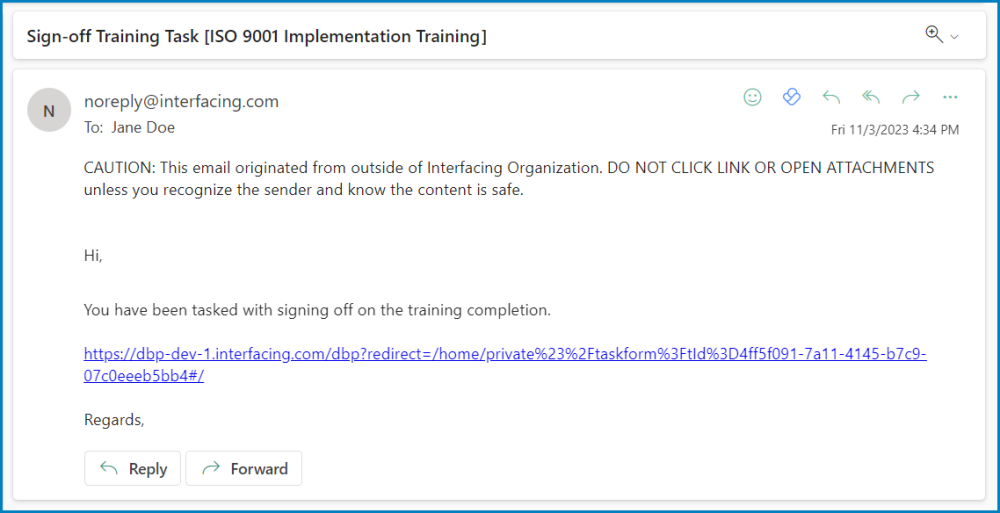


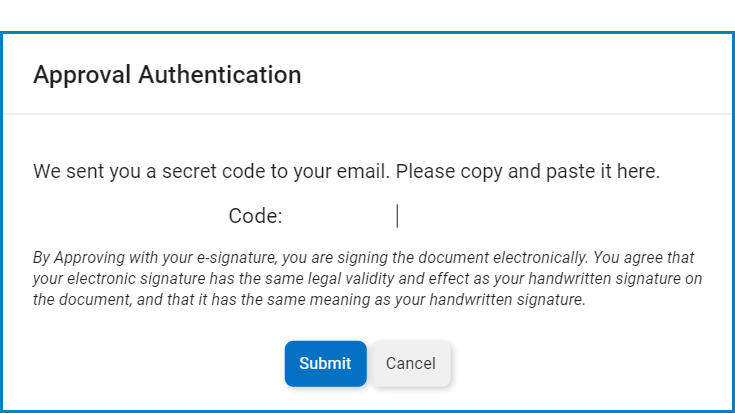
Post your comment on this topic.