Once the New Training form has been submitted, the assigned reviewer(s) will receive a notification in their Pending Tasks prompting them to examine the training definition.
The reviewer(s) will also receive an email notification informing them of the assigned task.
Clicking on either the subject in Pending Tasks or the button in the email will direct the reviewer(s) to the Review Training Definition form. In this form, users can review all the information previously entered for the training definition and provide any necessary feedback. Based on their evaluation, users can choose to either reject or approve the definition.
Highlighted below are the key features of the Review task:
- Feedback & Collaboration
To facilitate feedback provision, the form includes the following field:
- Comment: This field allows users to offer comments or notes regarding the training definition.
- Save / Reject / Approve
At the bottom of the Review Training Definition form, there are the following buttons:

- Save Form: This button allows users to save the form.
- It will remain in the Pending Tasks folder.
- Reject: This button allows users to reject the training definition.
- If selected, the user responsible for creating the training definition will be tasked with modifying it.
- Approve: This button allows users to approve the training definition, bringing the workflow to an end.
- If selected, a pop-up window will appear prompting users to authenticate their signature, signifying their approval of the action, using a unique code.





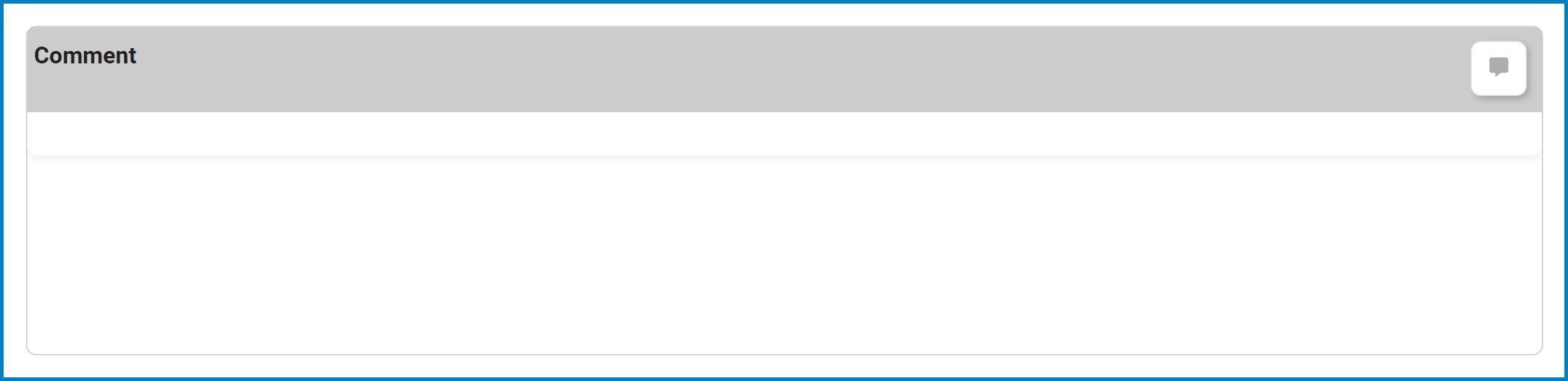
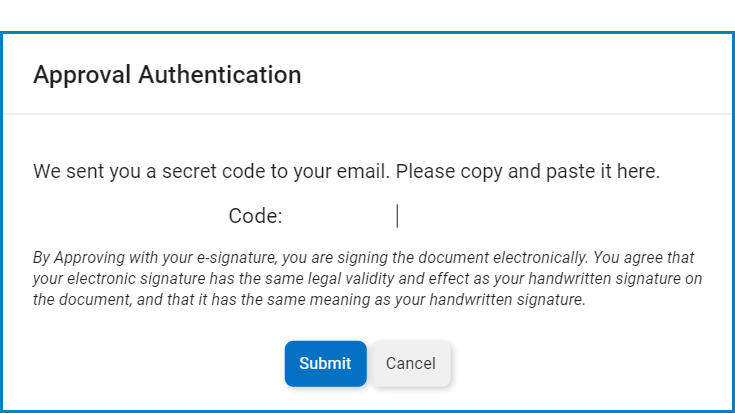
Post your comment on this topic.