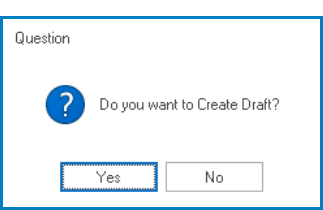The Form Designer is a tool which enables users to customize the layout and controls of their forms. It also allows users to establish connections between controls and attributes, as well as specify the behavior of a control during a specific stage of a process.
Once users have created the required form, they can launch the Form Designer.
To access the Form Designer, take the following steps:
- From the Application Tree, navigate to Forms > List of Forms (double-click to open). It will display the List of Forms tab and expand the menu bar to show additional options.
- Choose the form you want to design. Users can either select the desired form and click on the Design button in the menu bar, or right-click on the form and select the Design option in the context menu.
- Upon selecting Design, a prompt window will appear asking users whether they want to create a draft of the form.
- If Yes is selected, the form will open in the Form Designer with all associated entity attributes automatically linked to the corresponding control.
- If No is selected, the form will open in the Form Designer without any of attributes included.
Once the Form Designer has been launched, the menu bar changes to reveal the following options:

- Save: This button allows users to save the form.
- Translation Management: This button allows users to manage the translation of controls.
- If selected, it will display the Translation Management window, in which users will find a table listing all the controls in the form.
- Inside this table, users will find columns for Control ID, Control Type, Property, as well as the available languages for translation.
- Inside this table, users will find columns for Control ID, Control Type, Property, as well as the available languages for translation.
- If selected, it will display the Translation Management window, in which users will find a table listing all the controls in the form.
- Generate Word Template: This button allows users to automatically generate a Word template of the form.
- If selected, a Save As dialog will appear, enabling users to specify the file name and choose a location on their local system to save the file.
- If selected, a Save As dialog will appear, enabling users to specify the file name and choose a location on their local system to save the file.
- Generate CSV Template: This button allows users to automatically generate a CSV template of the form.
- If selected, a Save As dialog will appear, enabling users to specify the file name and choose a location on their local system to save the file.
- If selected, a Save As dialog will appear, enabling users to specify the file name and choose a location on their local system to save the file.
Within the Form Designer, there are two tabs available to users: Designer and Form Entity.

- To design the form, use the Designer tab.
- To modify the form properties and create local attributes, use the Form Entity tab.