UNDERSTANDING THE LAYOUT – The Project Selection Page
The Project Selection Page is the first page that opens when you start InspectX and will eventually contain the searchable list of all your past survey projects. New projects can be created by pressing Start a New Project or by copying any existing project in the list (see HERE).
This list shows a selected range of projects and you can use the Previous and Next buttons to scroll through the pages once your list starts growing.
Projects in this list can be sorted by any of the column headings as well as using the search tool in the upper portion of the page. You can search by any term used in the Project Data section of the project.
If you have saved a project file or already have a Project File you wish you Import, use the Import A Project File button.
If you want to start a new Report from scratch, use the Start a New Project button.
Ideally, you can copy any project in your list which should make starting the next project easier. See here for more about copying a project.
Navigate back to the ‘Project Selection’ page at any time using the Select menu on the top left of every page.
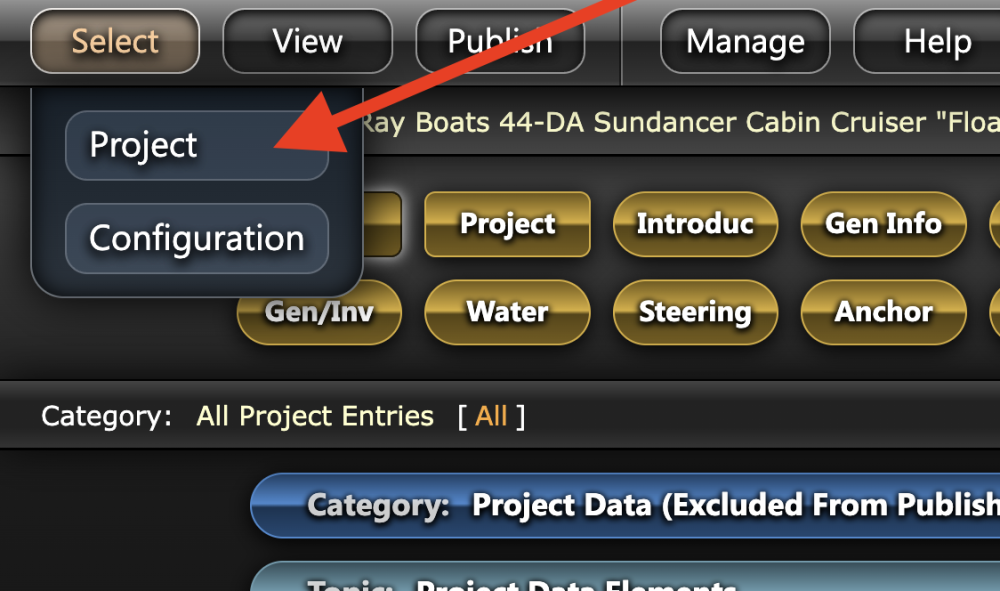
To open a specific project, simply click on its row and select Set As Active Project.
Columns can be relocated by dragging their heading, and you can choose which columns are visible using the settings gear-cog in the upper right.




