InspectX utilizes some background Microsoft and Windows features to operate.
It is rare, but on occasion users may experience issues loading the application where “localhost:44444” cannot be found or a Server/Application error message will be displayed when the database cannot be located.
The error message on your system may appear slightly differently, but it might look something like this:
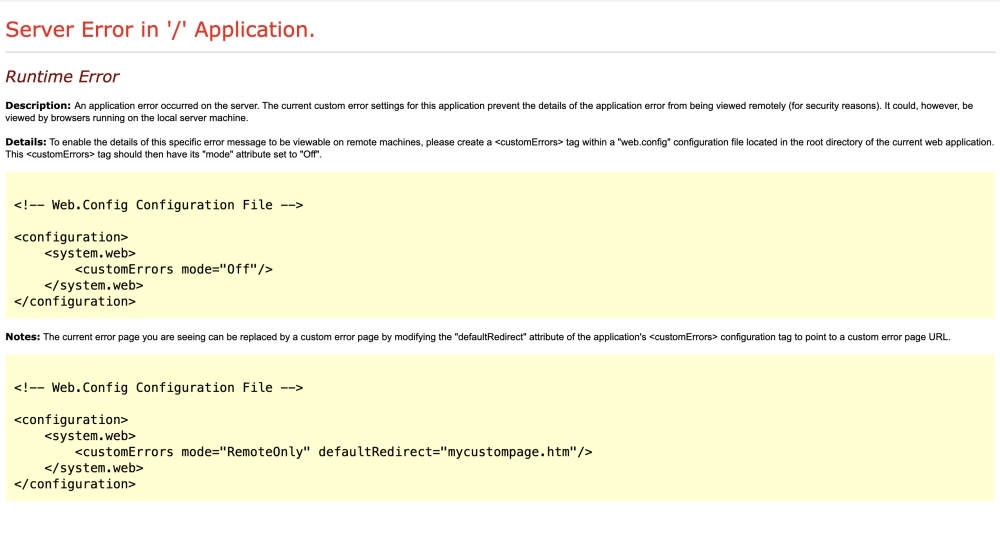
This is easy to resolve, and just requires restarting the Database and Web Services using the InspectX Tray Assistant in the lower right corner of your computer’s task bar.
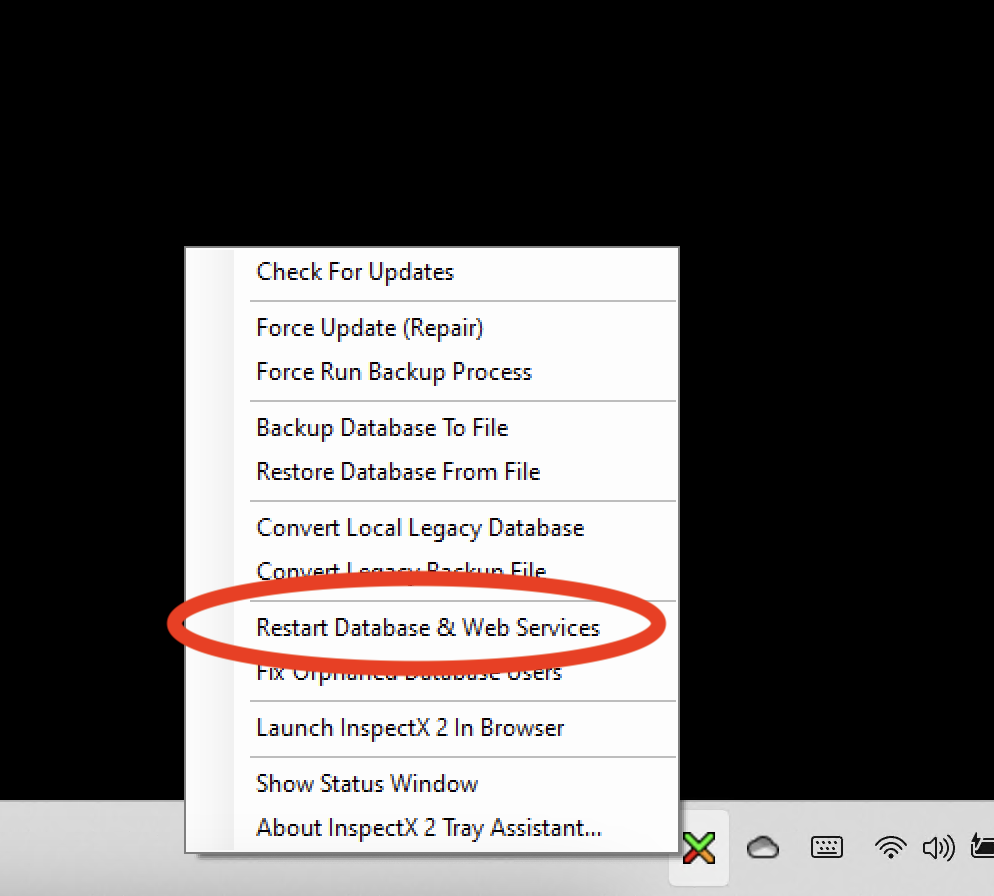
Right-click (or long press on touch) the InspectX Tray Assistant icon in the lower right corner of your computer and select “Restart Database & Web Services” from the options menu.
That’s it! Open InspectX and you should be up and running again!


