Migrating the entire database is useful when changing computers or setting up an identical version of InspectX on a different computer.
In order to migrate your InspectX database from one computer to another you’ll need to have InspectX installed on the new computer first. Feel free to download the software from our website here: DOWNLOAD
You’ll also need a USB or other storage device to transfer the data.
Let’s start on the original computer where we will BACKUP the entire database.
You’ll notice that InspectX 2 has a tray icon running in the System Tray of your Task Bar in the lower right of your computer (you may need to click the arrow to see this service).
If you right-click on this try icon you will see a list of options, including methods of backing up and restoring a database.
You don’t need to Convert your database unless you are coming from InspectX version 1.
1. Right-click the InspectX Tray Assistant.
2. Select Backup Database to File and choose a destination to save the database (I recommend a thumb-drive or similar USB drive).
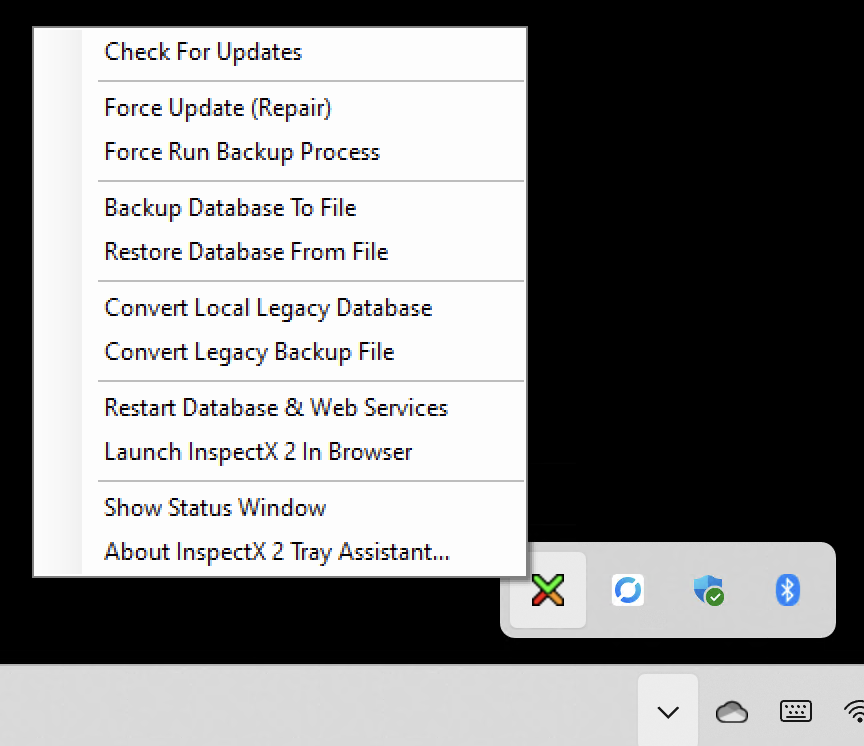
Once completed successfully you can move the thumb drive to the new computer running InspectX v2.
———
On the new computer the steps for restoring a database will be very similar.
1. Right-click the InspectX Tray Assistant.
2. Select Retore Database from File and choose a destination where the database file was saved.
Left-click the Tray Assistant icon to see the progress of the database conversion. A large database may take 5 minutes to convert. The wait will be worth it!
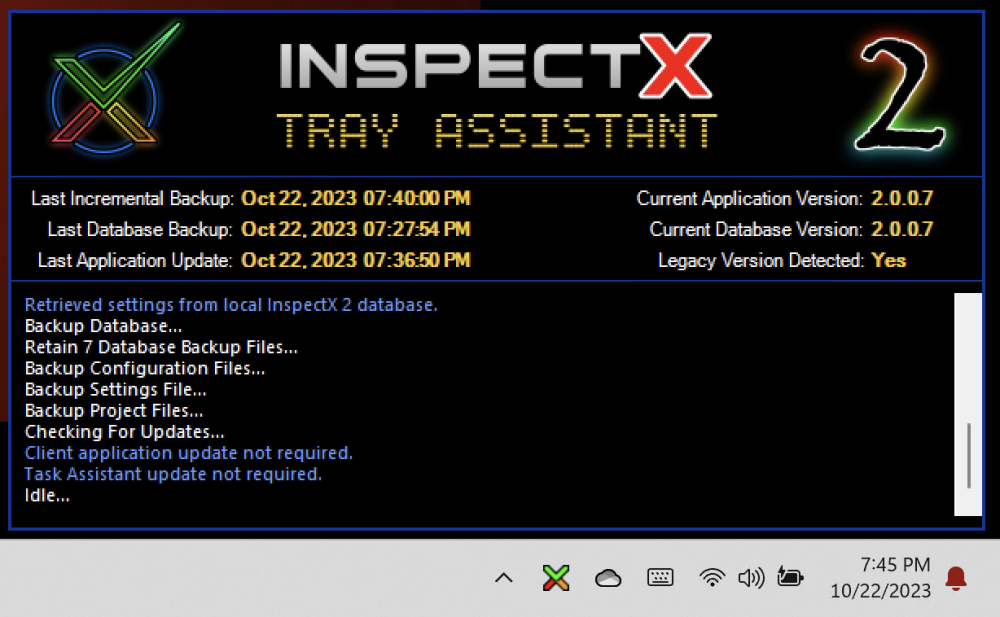
Once completed you should have an identical copy of the database on your new computer.


