The View Ribbon contains options to change how objects are displayed.
![FlexiCAD View Ribbon]()
Regenerate
![]()
With the ‘Regenerate’ command, the view is regenerated at the current zoom level in order for the radiuses and other elements to be displayed more smoothly. When you zoom in and out, curves and other elements may no longer be shown round but drawn on the page slightly angular. With Regenerate, these are displayed as round again.
You can also increase the default resolution of these curves in ‘General Preferences>Curve Resolution’. The default value is 500, and increasing this to 5000 or 10000 will increase the displayed resolution of curves.

Layers
![Layer button]()
Flexijet Stone and FlexiCAD use layers internally to organize measurements into different folders. The ‘Layers’ dialog window will reflect the structure of the Project explorer, with the hierarchy represented with periods.
The most practical way to change the layers of elements is with the Advanced Color Dialog in versions 3.2 and later. Create a color scheme and change the color of elements. Then, the elements can then be exported according to the ‘Layer Name for Export’ column of the color scheme.
Layers other than the Project Folder layers are ‘Global layers’, and their elements will be visible in all folders.
Visual Styles
- Show dimension and text
By clicking on the checkbox, you can display/hide the dimensions and text from the folder selected. - Shade Surfaces
If this option is checked, closed elements will be shaded (filled with the color selected).
- Show Arrows on lines/polylines If this option is checked, all lines will display their direction with red arrows.
- Show Measurement Points
Flexijet saves a photo of every point measured using its built-in 5mp camera. To make these points visible, select the ‘Show Measurement points’ box on the ‘View’ tab. The measurement points will appear as purple points.
To view Measurement point photos, hover your mouse over these measurement points.
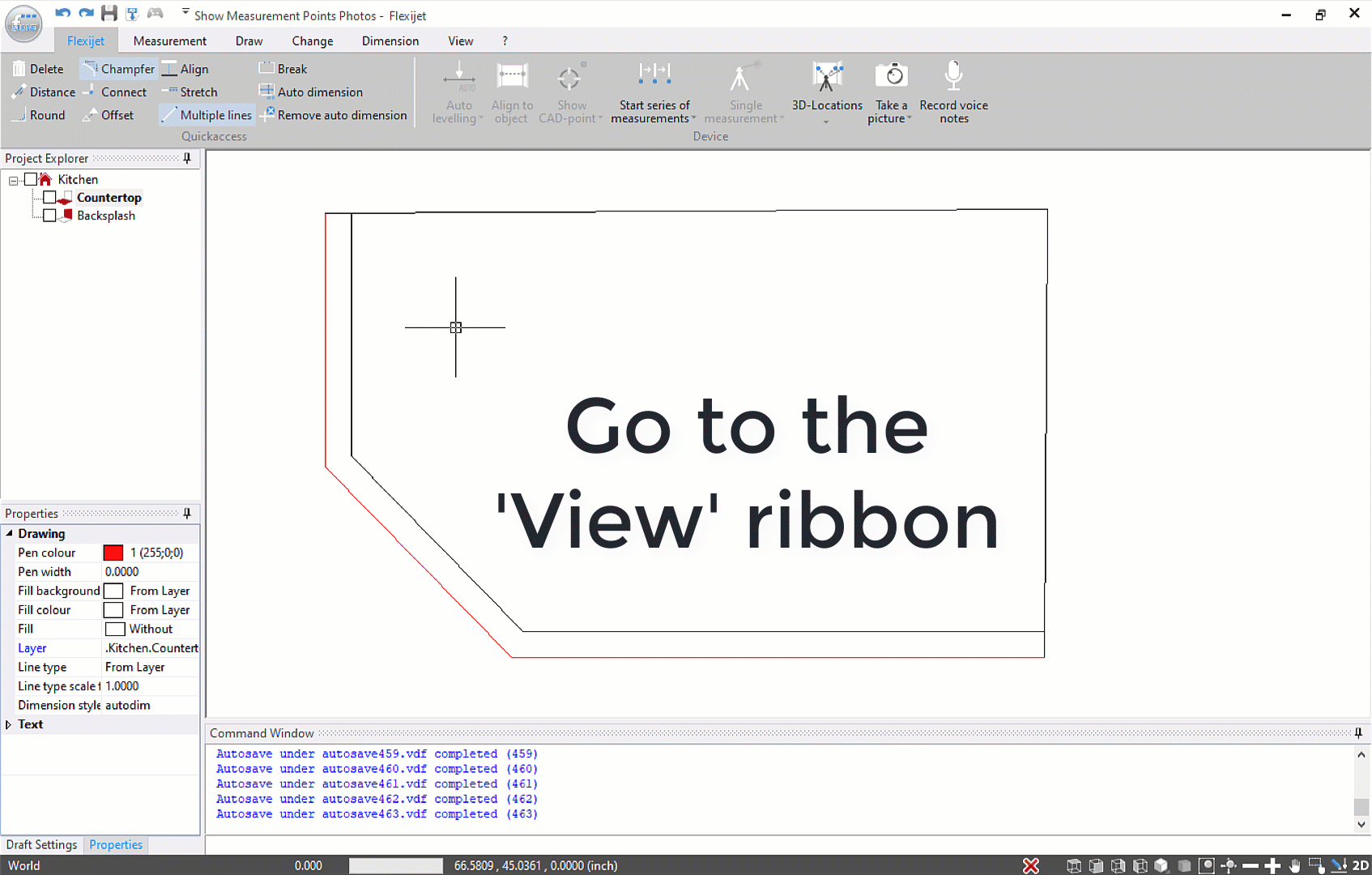
The Measurement Point pictures are taken and compressed to minimize disk usage.
Note that measurement pictures are taken at the current zoom level of the camera. To adjust the zoom, open a function (such as points), click the scroll wheel on the Flexijet to bring up the riflescope view, and scroll in/out. The zoom factor will remain set for this session.
- Show photo points
If you take any photo points, they will be displayed by clicking in the check box.
Click here to learn how to take photo points with your “computer/tablet”:https://www.manula.com/manuals/flexijet/flexijet-3d-flexicad-flexjiet-stone/3/en/topic/take-a-picture or using the” Flexijet smart remote app on your phone. “:https://www.manula.com/manuals/flexijet/flexijet-3d-flexicad-flexjiet-stone/3/en/topic/flexijet-smart-remote-app
- Show location points
Your” location points”:https://www.manula.com/manuals/flexijet/flexijet-3d-flexicad-flexjiet-stone/3/en/topic/repositioning-3d-locations could be displayed by clicking in the check box.


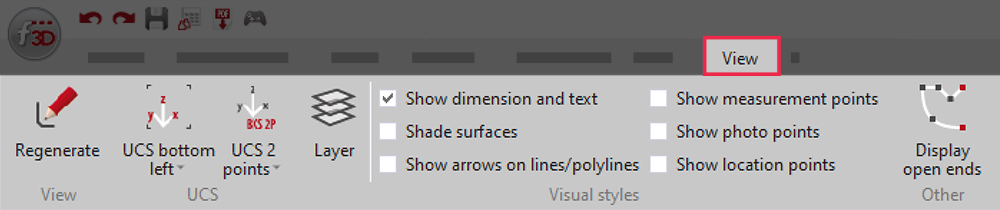

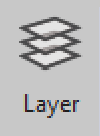



Post your comment on this topic.