Rectangle (2 points)
This rectangle will follow the horizontal and vertical alignment of the current page orientation. On a vertical plane where page orientation is determined by level/plumb as measured by the Flexijet’s Auto-levelling sensor, this rectangle will be drawn level and plumb.
To draw a rectangle with 2 points:
- From the ‘Draw’ ribbon, select ‘Rectangle (2 points)’. The rectangle will be defined by 2 opposite points.
- Click, tap, or enter coordinates for the first point in the bottom left corner
- Next, click, tap, or enter coordinates for the second point (top right corner)
- The rectangle is now created as a polyline. The horizontal and vertical alignment of the rectangle will follow the horizontal and vertical alignment of the current page orientation.
Rectangle (3 points)
This command creates a rectangle by specifying a bottom left point, a bottom right point, and a top point.
To create a Rectangle out of 3 points:
- From the ‘Draw’ ribbon, select ‘Rectangle (3 points)’ from the drop-down menu under Rectangle (2 points). The rectangle will be defined by a first point (bottom left), a second point (bottom right), and a third point (top right).
- Click, tap, or enter coordinates for the first point in the bottom left corner
- Click, tap, or enter coordinates for the second point in the bottom right corner
- Next, click, tap, or enter coordinates for the third point (top right corner)
- The rectangle is now created as a polyline.
Max Rectangle
The Max Rectangle creates a rectangle over the maximum dimensions of selected objects. This rectangle is always aligned to the X-Y axis of the current page canvas.
To create a Max Rectangle:
- Select the Max rectangle icon
- Select the objects to be contained by the Max Rectangle and click ‘Confirm.’
- A Rectangle is drawn at the maximum X and Y dimensions of the selected objects.







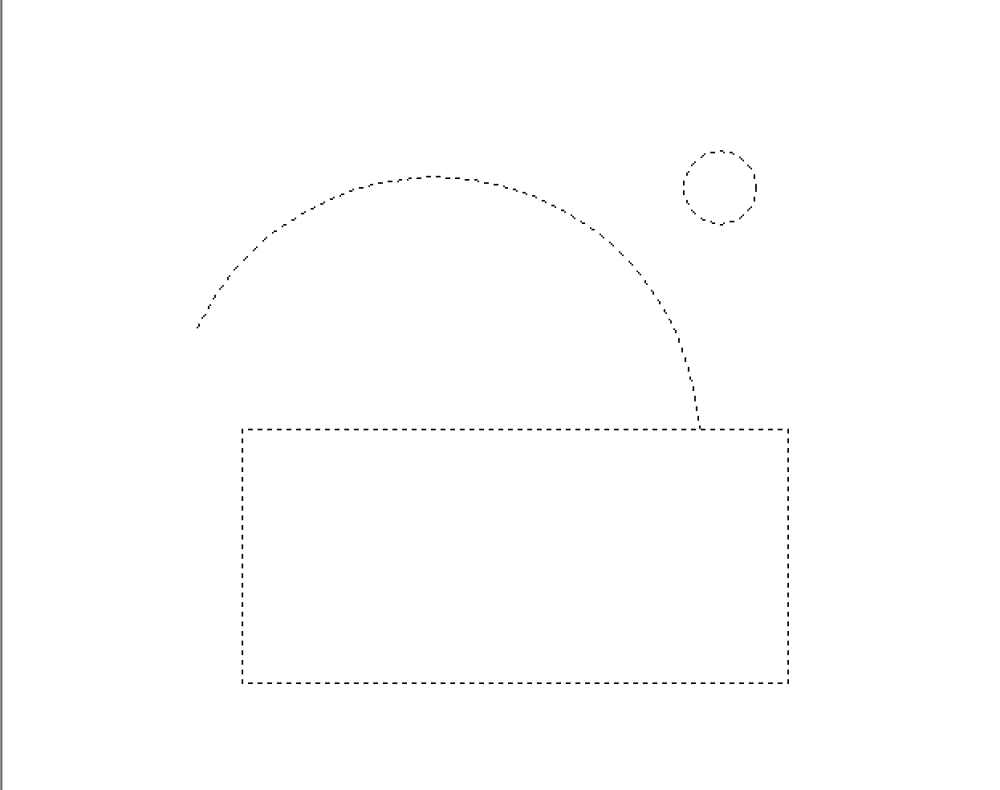
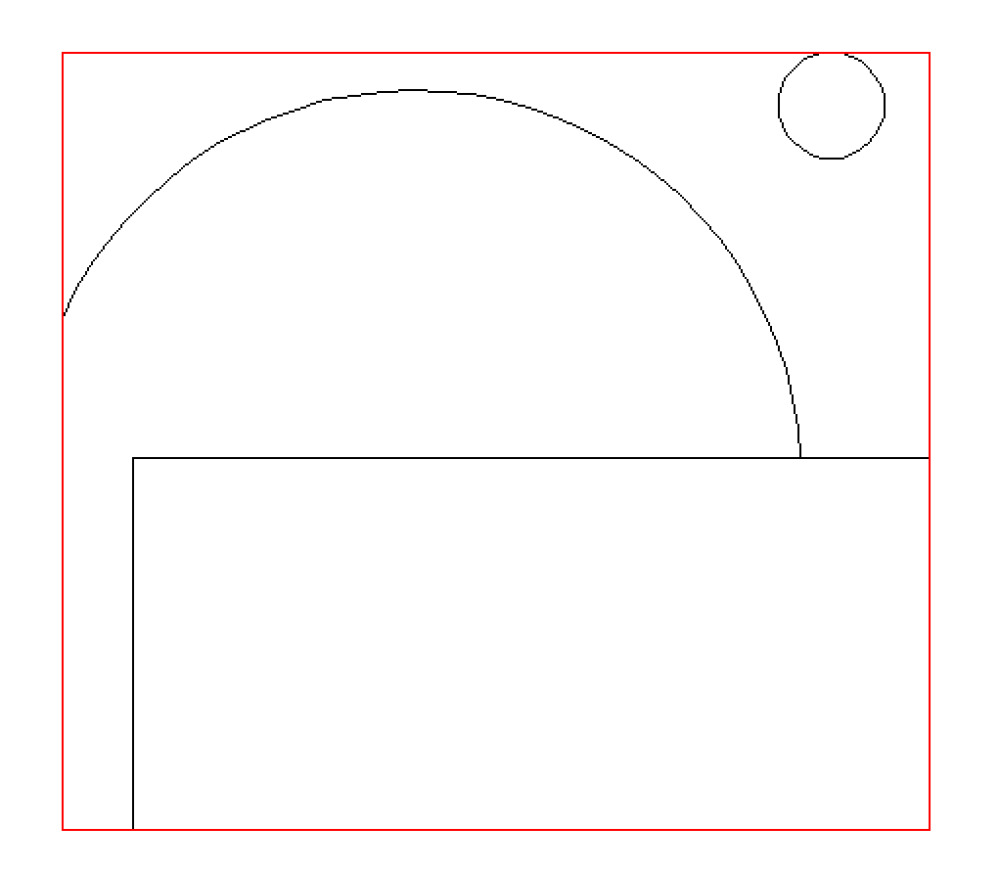

Post your comment on this topic.