Flexijet offers a variety of ways to draw circles. These functions are accessible on the screen of the Flexijet as well.
Circle 3 points
To draw a circle over 3 points, click or tap the button and measure 3 points on the circumference of the circle.

Circle 2 points
The ‘Circle 2 points’ button is accessible by clicking or tapping on the drop-down under ‘Circle 3 points.’ To draw or measure a circle, simply click or measure 2 points. The distance between the 2 points defines the diameter of the circle.

3D-Circle
It is used in the same way as a circle 3 points but in a 3-D environment. You have to be in a 3D folder to use it.
Centre and Radius
To draw a circle with the center and radius, click or tap on the button. Define the radius of the circle using the on-screen numeric input panel or by typing on the keyboard. Next, click on the center point of the circle.
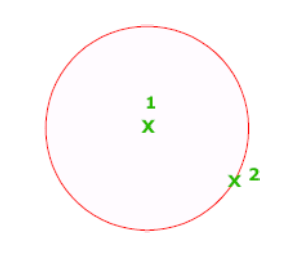


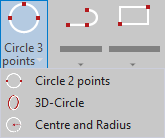
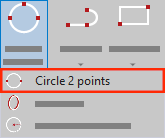
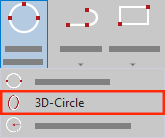
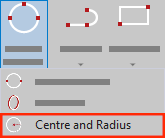

Post your comment on this topic.