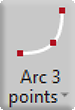
To draw an arc over 3 points:
- click or tap the icon. Then, define the first, second, and third point.
- The command line will now prompt you for an additional second point, then 3rd point. This allows the user to draw additional arc segments, using the 3rd point as a new 1st point.
- Alternatively, click ‘Confirm’, ‘Cancel’, or ‘ESC’ to end.
Arc – Mid, Start, End
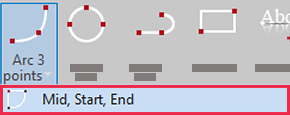
With ‘Mid, Start, End’, an arc is created by entering the midpoint, radius, start angle and end angle. The angles can also be entered by keyboard.
Pay attention to the direction of rotation and zero position of angles in the coordinate system.
Arc – Start, end, radius, bend direction
![]()
With ‘Start, End, Radius, Bend Direction’, an arc is created by entering the start point, end point, radius, and direction of bend.
Specify the start point, then the end point. Enter the value for the radius of the arc, then click/measure to indicate the direction of the bend. The arc is then drawn.
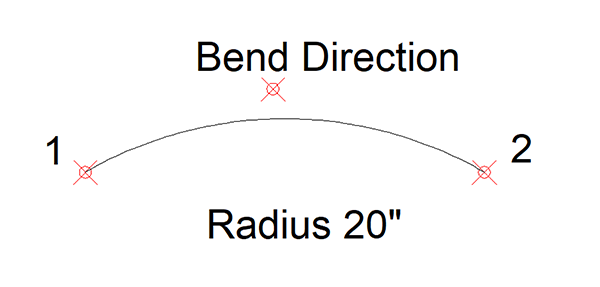


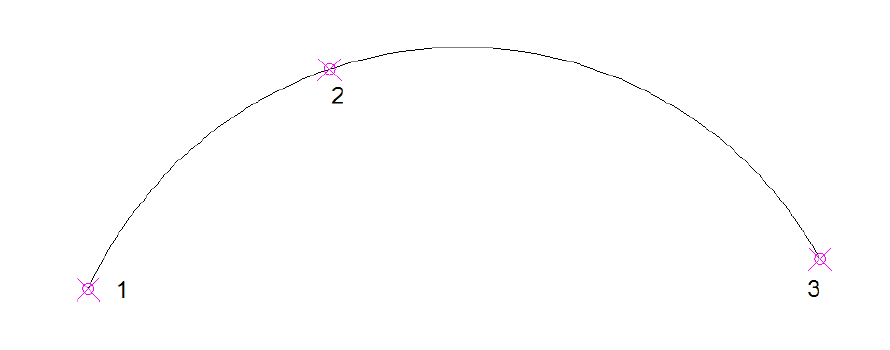



Post your comment on this topic.