With the Scale command, the selected object is scaled up or down by a specific factor. Enter the scale factor and the base point of the scaling.
- From the ‘Change’ tab, select the ‘Scale’ function.
- Select the object(s) to be scaled, and confirm with ‘Confirm’ or Enter
- Select the scaling point. The objects will be scaled around this point. A typical choice would be the front center point. Click or enter coordinates to set the scaling point.
- Now, enter the scaling factor. Then, press enter. To scale from mm to inches, a factor of 0.03937 is used. To scale from inches to mm, a factor of 25.4 is used. Then, press enter.
- The selected object(s) are now scaled.
Example: A sink DXF file is imported. The units were in mm, but the sink will be scaled to inches.
![Scale tool gif]()
Scale on Axis
With the ‘Scale on axis’ command, the selected object is scaled up or down by a specific factor in the desired axis.
- From the ‘Change’ tab, select the ‘Scale on Axis’ function from the Scale dropdown menu.
- Select the object(s) to be scaled, and confirm with ‘Confirm’ or Enter
- Now, enter the scaling factor for each axis. Then, press enter. In this example, the text is only scaled on the Y axis, so the scale factor for X and Z stays at 1.
- The selected object(s) are now scaled.


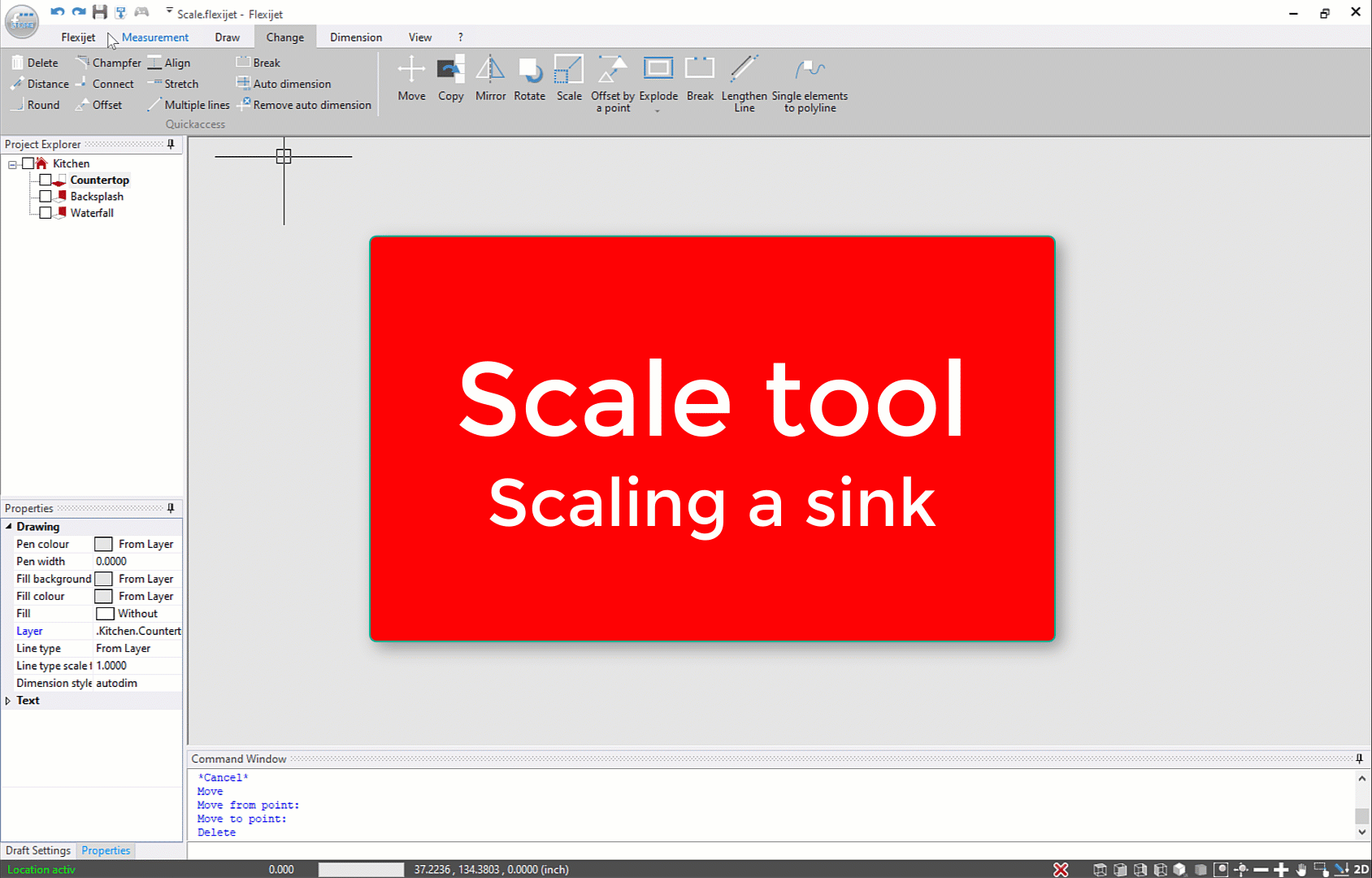







Post your comment on this topic.