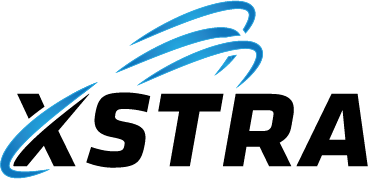| TASKS FOR THE CLIENT ADMINISTRATOR TO COMPLETE |
Log into XCRM and Complete the following tasks:
- Set the “XACCESS TIME WINDOW” setting. We recommend setting this to at least 12 hours but not greater than 25 hours. This setting determines how long a User can access XSTRA’s cloud services before the User needs to re-authenticate through XACCESS.
- Select which Users must use XACCESS to access XSTRA’s cloud services
- Ensure that XACCESS enabled Users details in XCRM contain either a valid email address or mobile number or both
- Send out XACCESS registration invites to your Users
- Check the XACCESS enrollment status of your Users in XCRM
- Once all Users are enrolled, turn XACCESS for your Client account be selecting the XACCESS “ON” selector switch located in XCRM
- Monitor XACCESS login activity for Users inside XCRM
- MAINTAINENANCE
- Continue to maintain XACCESS for your Users inside XCRM making adjustments as required
- Disabling existing Users when they leave your business
- Enabling or Disabling User enrollment in XACCESS
- Adding new Users to XACCESS
|
| XACCESS HAS THE FOLLOOWING OPERATIONAL STATUS CONDITIONS: |
- DISABLED – XACCESS is not configured for your Client account in XCRM and Users are unable to enroll in XACCESS
- ENABLED – XACCESS is ready for configuring by the Client Administrator and Users can enroll in XACCESS however no authentication through XACCESS will occur
- ON – XACCESS is actively accepting authentication attempts and Users can enroll in XACCESS
- OFF – XACCESS is enabled and Users can enroll in XACCESS, however XACCESS will not process authentication attempts
|