Using the Command Prompt:
1. Search “Command Prompt” or type “CMD” in the taskbar, or if you are using an older version of Windows, right-click on the Start button and Select Command Prompt from the menu.
2. Type in ipconfig /all and press ENTER. This will display your network configuration.
3. Find your physical address(es). Scroll down to your network adapter and look for the values next to “Physical Address,” which is your MAC Address. There may be several different adapters shown on the values provided (see example below). It is important that you provide all the physical addresses of all these adapters.

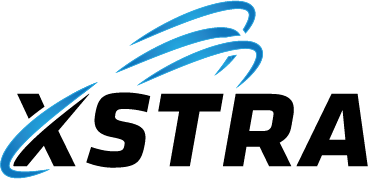



Post your comment on this topic.