- After completing the Contract Elements (0016) infotype, the Infotype Create Security / Medical Clearance screen appears. Click the Matchcode
icon in the Clearance Type field.
If Medical/Security Clearance is not required, you can click the Next
icon (NOT Save).
- In this case, double-click MCLR Medical Clearance on the “Type of Clearance” pop-up screen.
- Populate the other mandatory fields such as Clearance Type, Clearance Category and Application Status and click the Save
icon.
- The Subtypes for infotype “Communications” pop-up screen appears. Select the required communication type from the list. In this case double-click Personal Email Address.
Last modified:
15 August 2021
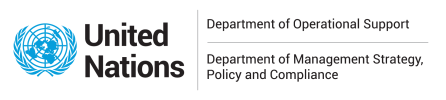

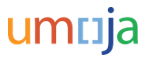


 icon.
icon.