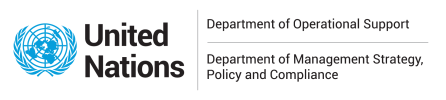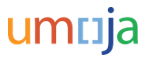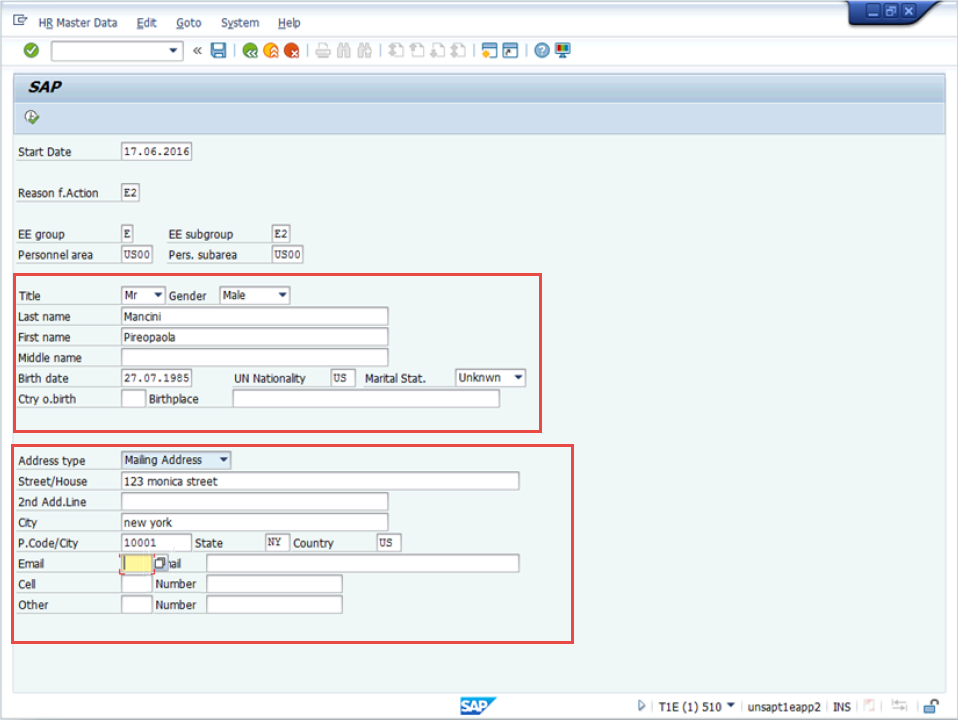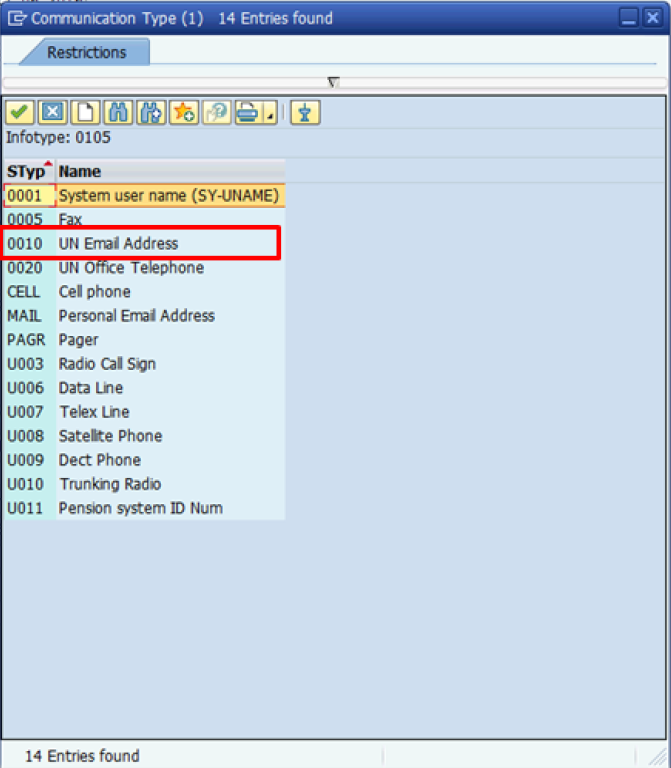These steps follow the scenario of creating HR Mini Master records for meeting participants (Employee Subgroup E2), formed police unit, and military contingent personnel (Employee Subgroups M4 and M5).
Upon receipt of the HR Mini Master form, perform the following steps:
- To start the transaction, log in to ECC and type PA42 in the Command field.
- Click the Enter
icon.
- Type the appropriate date in the From field. In this case, type 17.06.2016.
The From date is the date in which the record is required in the system to create a travel request. It should be preferably set to the current date however, if required, it can be set in the past. This is NOT the date of the travel or the date of the meeting/conference.
- Select the appropriate Action Type?.>Enter Non Staff for Travel
- Click the* Execute*
icon.
- Click the Matchcode
icon in the Reason f.Action field.
- Select the appropriate Reason for Action. In this case, double-click E2 Meeting Participant E/E2.
- Click the Matchcode
icon in the EE group field.
- Select the appropriate Employee Group. In this case, double-click E External.
In HR Mini Master “Fast Entry” process, the only applicable options are E for Meeting Participants and M for Contingent members. Any other selection will generate an error and will not allow the record to be saved.
- Click the Matchcode
icon in the EE subgroup field.
- Select the appropriate Employee Subgroup. In this case, double-click E2 Meeting Participant.
It is critical to select the correct combination of Reason for Action, Employee Group, and Employee Sub Group. The system does not accept invalid combinations and will generate an error. The table below shows the correct combination of all the three fields:
Reason for Action Employee Group Employee Subgroup E2 Meeting Participant E/E2 E External E2 Meeting Participant TR Contingent M/M4-M5 M Military/Police M4 Formed POL unit FPU M5 Mil.Contingent/Troop
- Click the Matchcode
icon in the Personnel area field.

The Personnel Area consists of a four-digit alphanumeric code (for example, US00 = United States of America) and corresponds to the country where the office that administers the Non-Staff is located (i.e. the office that raises the travel, to which the Non–Staff is assigned to, reporting to, etc.)
- Select the appropriate Personnel Area. In this case, double-click US00.
- Click the Matchcode
icon in the Pers. subarea field.

The Personnel Subarea is equivalent to a duty station and is a subdivision of the Personnel Area. The Personnel Subarea is also identified by a four-digit alpha-numeric identification code (for example, New York = US00).
- Select the appropriate Personnel Subarea. In this case, double-click US00 New York.
- Now, you will populate different fields using the information as it appears on the meeting participant’s identification document (for example, Passport). The following fields are mandatory and must be populated to avoid errors:
Last name and First name are critical fields for travel purposes. Ensure that these entries match exactly the information indicated on the national passport. If the passenger’s name indicated on the ticket does not match the information contained in the passport, it may result in denial of boarding, or lead to problems at customs/immigration at the arrival destination. For further details on how to determine Given Name(s) and Surname(s), refer to the Global Index Number Requestor Job Aid.
- Title – This entry needs to match the gender selection. The incorrect combination of title and gender will generate an error.
- Gender
- Last name
- First name
- Birth date
- UN Nationality
- Now, you will populate the different fields of the mailing address of the personnel. The following fields are mandatory and must be populated to avoid errors:
The Mailing Address information must not be omitted as it triggers the creation of the BP (Business Partner) record and makes the record available in the Travel portal. If the mailing address of the meeting participant is not known at the time of the creation of the Mini Master, enter a generic address (for example, c/o United Nations Office at Geneva) and update the individual Infotype when the information becomes available.
Emergency contact information should also be added.
- Street/House
- City
- Country
- State – mandatory only for addresses in the USA
- Postal /Zip Code mandatory only for addresses in the USA
- Click the Matchcode
icon in the Email field.
- Select the appropriate eMail type. In this case, double-click 0010 UN Email Address.
- Type the appropriate email id in the Email field. In this case, type 123@un.org.
- Click the Matchcode
icon in the Cell field.
- Select the appropriate Communication type. In this case, double-click CELL.
- Type the cell number of the personnel in the Number field. In this case, type 0034892371094.
- Click the Execute
icon.
- You have successfully created the Mini Master record for the personnel. The Enter Non Staff for Travel PA generates a Personnel Number for meeting participants/contingent/formed police unit personnel who require to travel and have no record in Umoja.
The Personnel No. generated in this process is an 8-digit number that begins with 88… These numbers are not related to Index Numbers generated via the Global Index Number Request process and are thus not available in the GID system. Personnel Actions for individuals who already have a record in Umoja (Personnel Number) will continue to be processed via transaction PA40.
)footnote1