The snapshot feature saves everything on the TAD sheet to a new template. The new template will only exist in the current workbook.
To save the TAD Sheet as a template follow the steps below.
1. The TAD sheet shows the following Tables and Reports in the current workbook.

2. Click the Templates button on the left side of the TAD ribbon.

3. Click the Snapshot TAD button to start the snapshot.

4. You will be prompted to enter the template name.

5. You should receive a message that the template was successfully created.

6. The right side of the form will now show the template and its contents.



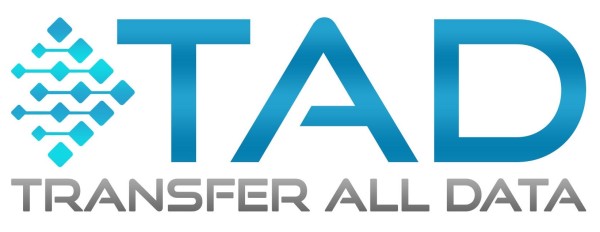

Post your comment on this topic.