Complete the following steps to copy an existing user license.
1. Click the Add Table button on the TAD ribbon.

2. Search for TAD Licenses, select it and click the Save Changes button.
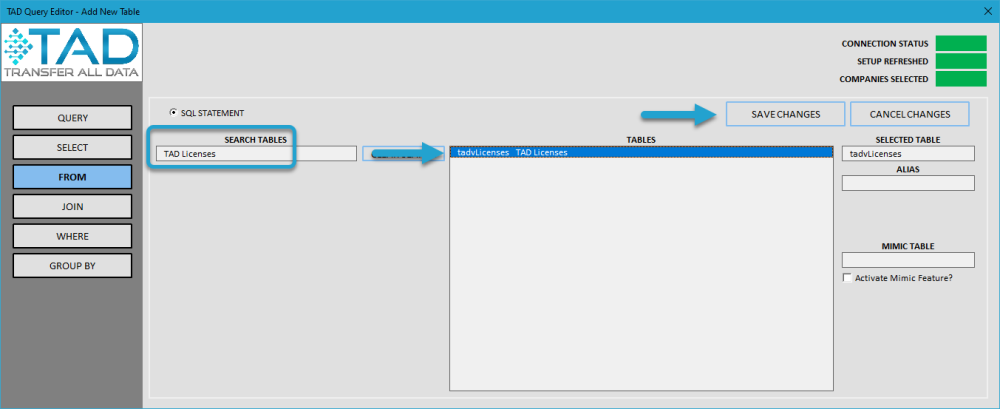
3. Click the Download Changes button
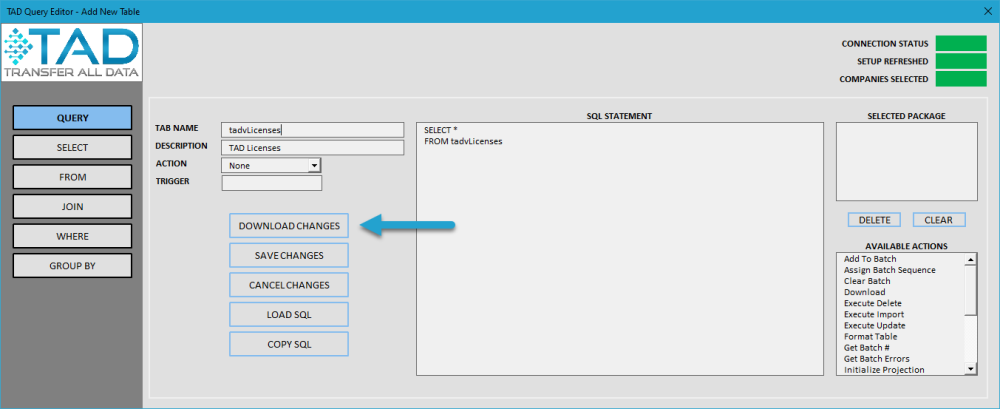
4. You should now see a sheet named tadtLicenses/tadvLicenses containing the licenses that are loaded in your database.
5. Press F4 on your keyboard or click the Edit Query button to open the TAD Licenses and Permissions form.
6. Select the user you want to copy and click the Copy License button.

7. Replace the Username and change any of the other options.
Refer to the TAD Licenses and Permissions Form Reference to learn about the other security options.
8. Click the Save Changes button to save the user. Repeat the steps if you need to copy another user.

9. Once all users have been added click the Save Licenses button.
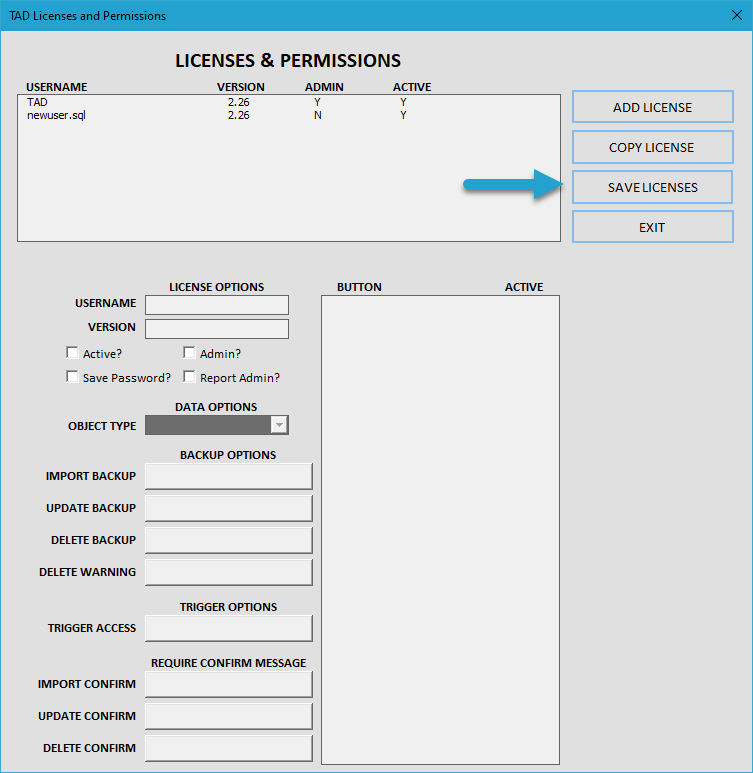
You will now be back on the TAD Licenses table and you should see your new license(s) identified with Import in the Action column.

10. Click the Validate Import button to validate the import.
11. If every row validates, click the Execute Import button.
The users have now been assigned a license and can start using TAD.


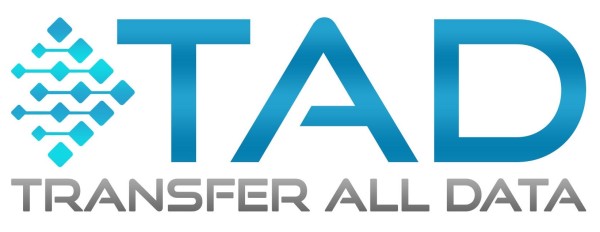
Post your comment on this topic.