To add a new template follow the steps below.
1. Click the Templates button on the left side of the TAD ribbon.

2. Click the Add Template button to start a new template.

3. You will be prompted to enter the template name.

4. The right side of the form will now show the template name you entered.

5. Click the Add Table or Add Report button to start adding to the template. For this example, click the Add Table button.

6. The bottom half of the TAD Query form displays. You start on the From view showing the available tables.

7. In the Search Tables box, type “TAD Sandbox” to filter the list.

8. When you select the table the Save Changes and Cancel Changes buttons will appear. Click the Save Changes button.
9. You will now be on the Query view where you will see the Tab Name and basic SQL Statement.

10. Change the Tab Name to “My Sandbox” and click the Save Changes button to save the Table to the Template.

11. You will now see the Table added to the Template up top.

12. Once all Tables and Reports have been added to your new template, click the Save Changes button.

13. The new template will now show at the bottom of the list on the left side. This template is only available in the current Excel file.

14. If you want to download the new template, select the template and click the Download Selected button.



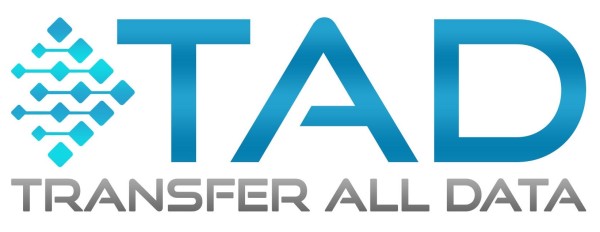


Post your comment on this topic.