To copy an existing template follow the steps below.
1. Click the Templates button on the left side of the TAD ribbon.

2. That will open the TAD Query form showing a list of Templates available.

3. Select the template you want to copy and click the Copy Template button.

4. You will be prompted to enter the template name.

5. The right side of the form will now show the template name you entered and the copied Tables/Reports.

6. Select any existing Table/Report to make changes or use the Add Table and Add Report buttons to add something new.

7. Once all updates to the template are complete, click the Save Changes button.

8. If you want to download the new template, select the template and click the Download Selected button.



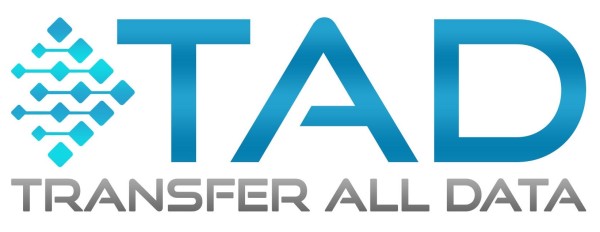

Post your comment on this topic.