TAD works with two specific databases.
- Viewpoint
- KDS-HRIM
Complete the following steps for both databases.
- Execute the SQL Script
- Add Admin Users
Execute the SQL Script
Each database has an individual script that adds tables, views and stored procedures used by the TAD processes. Below are the two scripts for this version.
- TAD Install V2.26 – Viewpoint.sql
- TAD Install V2.26 – KDS-HRIM.sql
- Open SQL Server Management Studio and connect to your server.
- Click File then Open and browse to where you saved the installation files.
- Select one of the Viewpoint or KDS-HRIM installation scripts.
- With the script opened, click the Execute button to start the installation.
The installation should take between 60-90 seconds depending on your server. When it finishes you should see a message saying TAD Installation Successful! If you do not see that message please contact support at support@transferalldata.com.
Add Admin Users
Use one of the scripts below to add the admin accounts. Additional users and permissions can be added using the TAD program.
- TAD Install V2.26 – Add Users Viewpoint.sql
- TAD Install V2.26 – Add Users KDS-HRIM.sql
- In SQL Server Management Studio, click File then Open and browse to select the Add Users script for the same database you select in the previous step.
- Replace ENTER USER in line 11 with the first admin account. Make sure to leave the single quotes around the account.
- Click the Execute button to add the user.
- Repeat the steps for any additional admin accounts.


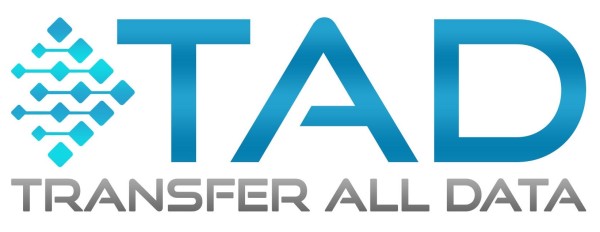
Post your comment on this topic.