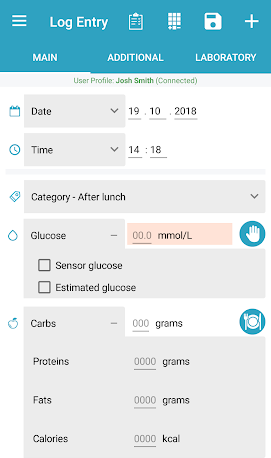Basic information
- Date&Time – click on the grey date/time fields to open a date/time picker and enter current entry’s date and time. Defaults are current date and time.
- Category – choose the category of the current entry. The default category is chosen according to the time of the day. You can add custom categories from Settings -> Categories.
- Glucose – enter your glucose level manually in the field. Use the “hand” icon to choose a test site if needed.
- Sensor glucose – marks the entry as a sensor glucose, meaning that it comes from some kind of sensor and may not be very accurate. Sensor entries appear grayed out in the logbook.
- Estimated glucose – Mark an entry as “estimated”, meaning that it’s not very accurate. Entries marked as Sensor or Estimated won’t be used for CGM calibrations. At the moment the app marks the last CGM entry coming from a sensor NFC scan as “estimated”. Entries marked as “estimated” are shown with an exclamation mark in the logbook.
If you’re on this screen when you do a finger prick with a connected Bluetooth glucose meter, the glucose field will flash and will get filled with the measured glucose level. - Carbs – enter carbs eaten. Use the plate icon to open the food and use the Bolus Advisor to estimate the needed insulin. If needed you can expand this field by clicking on the “Carbs” and enter fats/proteins/calories manually.
Insulin fields
- Bolus – if you’re on insulin injections treatment you can enter your bolus for the entry. Also extended bolus can be calculated using the Bolus Advisor.
- Basal/Basal rate – you can enter your basal for the entry or if you’re on insulin pump treatment you can enter your basal rate if needed.
- Medications field – enter your medications if any. The medications that you’re taking can be managed in the Settings -> Medications.
- Photo and notes – if you want you can add a photo to the logbook entry and a note
When you’re ready with your entered info hit the “Save” button (№ 3) and your new entry will appear in the Logbook and will be focused (if it’s not hidden).
Need more help with this?
Don’t hesitate to contact us here.