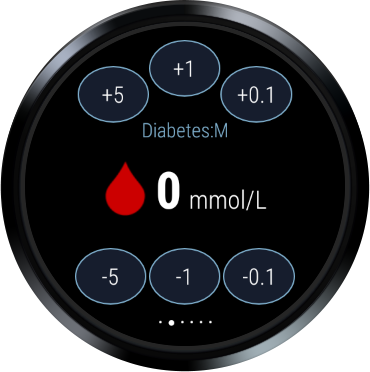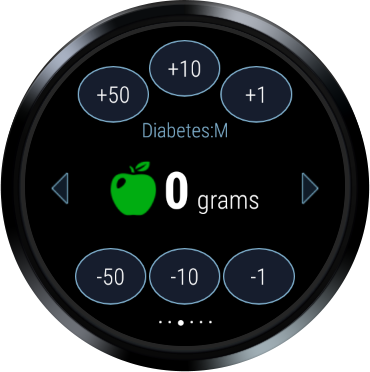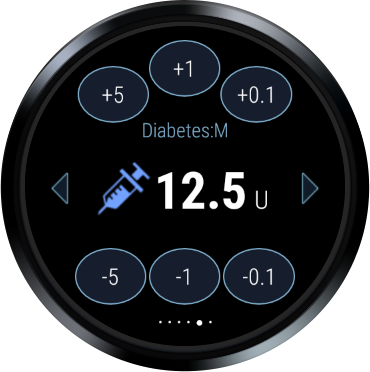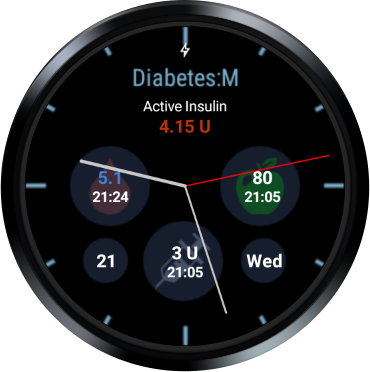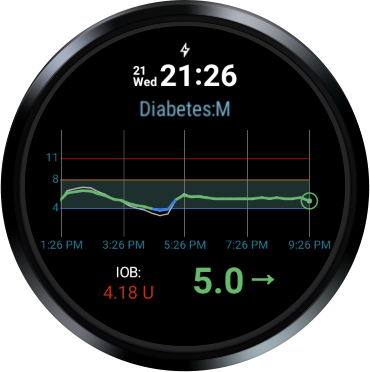Wear OS and Apple watch app
Diabetes:M has an Android Wear OS app with watchfaces and Apple watch app! To use it just connect your android wear or Apple watchand the app will install automatically. Both Wear OS and Apple watch apps differ slightly but the functions are almost the same. In this guide Wear OS app is used as example.
You can start the app by tapping on the watch face. To switch between the app pages just swipe left or right. To exit the app tap and hold for few seconds and exit icon will appear.
Screens
Overview screen
Overview screen displays the most important values as
- Active insulin
- Last glucose and time
- Last carbohydrates and time
- Last bolus
Glucose entry screen
Glucose can be entered by tapping on the buttons and increase or decrease the glucose value with amounts listed on the buttons.
Food entry screen
Carbohydrates can be entered in the same way as the glucose value. Using the arrows on the both sides, users can switch between carbohydrates → proteins → fat → calories and can enter those values too.
Calculation result screen
The watch will calculate the needed insulin dose if it’s connected to the phone and it will provide some notes if additional carbohydrates intake is needed or user have to delay the meal if the blood sugar is too high.
Bolus screen
Bolus can be entered in the same way as the glucose and food value. Using the arrows on the both sides, users can switch between bolus → extended bolus → duration and can enter those values too.
Category and notes screen
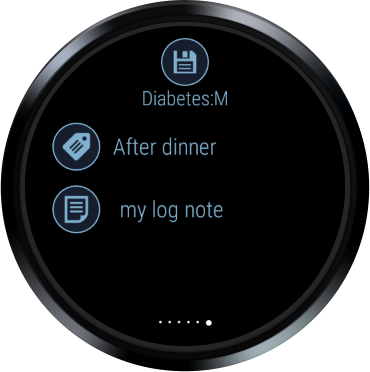
Here users can select the category and type or dictate a note. When done hit save on the top of the screen and the entry will be created in Diabetes:M logbook.
Watchfaces
There are 3 watch faces, one with a digital clock, one with an analog and CGM watchface.
Analog and digital watchfaces
On the digital and analog watch faces you can see your
- Last glucose
- Last insulin
- Last carbohydrates
- Current active insulin
CGM Watchface
Diabetes:M provides a watchface showing CGM data when the sensor scan feature is turned on or Blucon or Miaomiao are linked.
Need more help with this?
Don’t hesitate to contact us here.