Overview
The “Payroll Export” allows users to export payroll data from evergreen so that it can be given to external payroll provider using a template acceptable to that provider. This feature allows the export to be generated by Microsoft’s Electronic Reporting tool. The solution is configurable and is legal entity specific.
Feature Management
To turn this feature on or off, go to Feature Management, as follows:
Workspace >Feature management> (evergreen HR) Payroll exports
Turning the feature on will enable the Payroll Export form which can be found in the Payroll module at Payroll > Payroll export > Payroll export
Parameters
Payroll> Set up > Parameters > Payroll Parameters
The payroll export parameter screen has been introduced to enable users to select the file format that should be used for Payroll exports. It will depend on the payroll provider being used by that organisation. Currently, the ADP iHCM format is supported.
| Fields | Description |
| Employee File | Payroll export format being used by the organisation |
| Payroll organisation name | The name of the organisation whose payroll is being processed |
Payroll export form
The payroll export form allows users to export payroll data.
Payroll > Payroll export > Payroll export
Buttons
| Button | Description |
| Delete | Delete the record specified |
| Details | Details of the selected payroll export record is displayed |
| Generate payroll export | Enables user to generate the payroll export |
| Generate file | Enables user to generate file in excel format |
| Options | Provides options to the user |
Fields
| Field | Description |
| Export type | Type of Payroll export record will be displayed |
| Export date | Date of payroll export record is exported |
| From Date | From date of the payroll export |
| To Date | To date of the payroll export |
Generate Payroll export
To create a payroll export, click the “Generate Payroll export” button on the payroll export form.
Payroll > Payroll export > Payroll export > Generate Payroll export button
Fields
| Fields | Description |
| From Date | From date of the payroll export |
| To Date | To date of the payroll export |
| Export type | The type of payroll export to be run, selecting one of the following options:
|
| Generate file | If enabled, the selected Payroll records will be exported to an excel file |
Changes
Selecting the “changes” option in the Export Type field will only export the payroll details of those employees whose personal details have changed in any of the following ways:
| Types of changes | Description |
| Change of Name | Exports when there is change in Name of active employee in that period |
| Change of title | Exports when there is change in tittle of active employee in that period |
| Change of address | Exports when there is change in Address of active employee in that period |
| Change of bank details | Exports when there is change in bank details of active employee in that period |
| Change of job detail- new working pattern | Exports when new working pattern is added to the active employee in that period |
| Change of job detail- New Job | Exports when there is change in Position of active employee in that period |
| Change of organisation level | Exports when there is change in department in the position of active employee in that period |
| Change of NINO | Exports when there is change in National identity number of active employee in that period |
| Change of “reports to” | Exports when there is change in reports to of the active employee in that period |
| Change of rate | Exports when there is change in Rate in the fixed plan of active employee in that period |



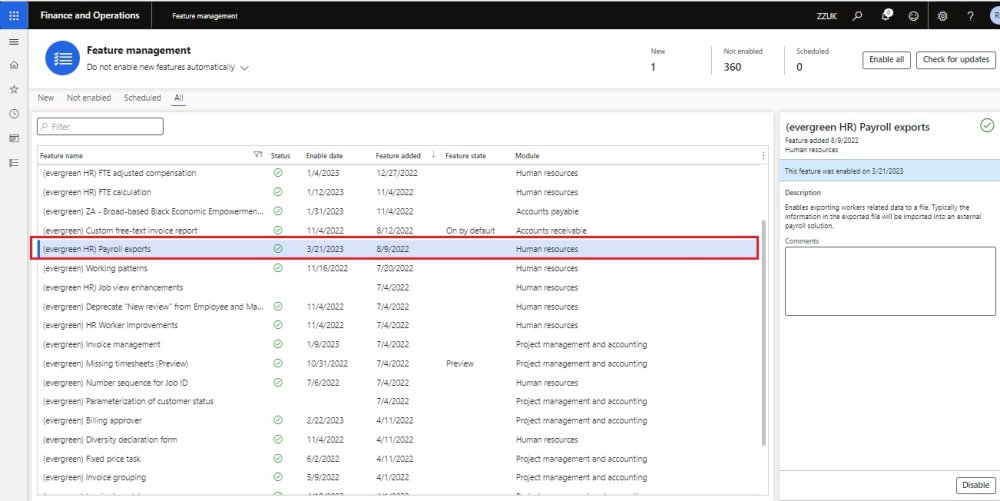
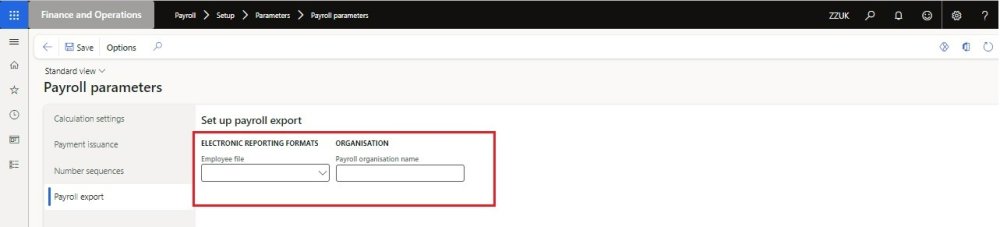



Post your comment on this topic.